Setting Up LDAP Integration
This section lists prerequisites and discusses how to set up SAIP LDAP integration with a directory that has been added to PeopleSoft.
Before a directory can be added to SAIP integration, it must first be added to the PeopleSoft installation via the Directory Setup page Only the information on the Directory Setup need be entered. It is not necessary to cache the directory schema.
The following SAIP services must be enabled in order for LDAP integration to function:
PUBLISHINSTITUTION
PUBLISHACADORG
PUBLISHINSTITUTIONTOTARGET
PUBLISHACADORGTOTARGET
PUBLISHCOURSETEMPLATE
PUBLISHCLASSSECTION
PUBLISHCOMBINEDSECTION
PUBLISHPERSON
PUBLISHSTDNTCAREERTERM
PUBLISHSTUDENTENROLLMENT
PUBLISHTERM
See PeopleSoft Enterprise Components for PeopleSoft HRMS & Campus Solutions 9.0, “Using PeopleSoft Directory Interface, Configuring the Directory Connection.”
|
Page Name |
Definition Name |
Navigation |
Usage |
|---|---|---|---|
|
LDAP Targets |
SAE_LDAP_TBL |
|
Add an LDAP directory for SAIP integration. |
Once the directory has been added to PeopleSoft, access the LDAP Targets component () and add the directory there.
Image: LDAP Targets page (1 of 2)
This example illustrates the fields and controls on the LDAP Targets page (1 of 2). You can find definitions for the fields and controls later on this page.
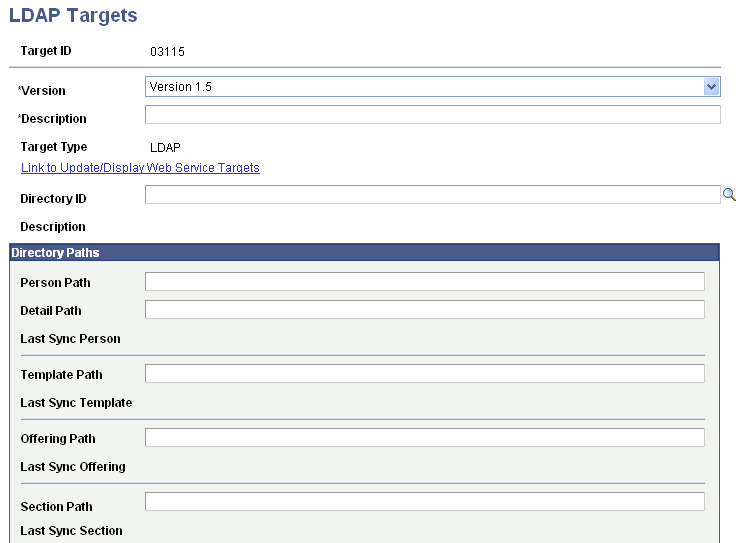
Image: LDAP Targets page (2 of 2)
This example illustrates the fields and controls on the LDAP Targets page (2 of 2). You can find definitions for the fields and controls later on this page.
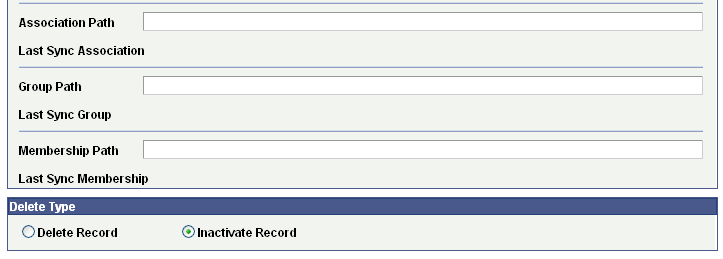
Enter or select the items to use as default settings for your institution's initial and subsequent transfers of data to the external system.
|
Field or Control |
Definition |
|---|---|
| Target ID |
Set the ID of the target. Note: The Target ID must be globally unique across both LDAP and web service bindings. Consequently, a link is provided to display web service targets in the event of a naming conflict. |
| Version |
Set the version of the SAIP binding to be used. (There are no differences between SAIP LDAP Version 1.0 and Version 1.5.) |
| Target Type |
Describes the type of target (LDAP or web service). |
| Person Path |
Set the directory path for person entries. |
| Detail Path |
Set the directory path for person detail entries. |
| Last Sync Person |
This field provides the date and time that the last synchronization of person entries was run. |
| Template Path |
Set the directory path for course template entries. |
| Last Sync Template |
This field provides the date and time that the last synchronization of course template entries was run. |
| Offering Path |
Set the directory path for course offering entries. |
| Last Sync Offering |
This field provides the date and time that the last synchronization of course offering entries was run. |
| Section Path |
Set the directory path for course section entries. |
| Last Sync Section |
This field provides the date and time that the last synchronization of course section entries was run. |
| Association Path |
Set the directory path for section association entries. |
| Last Sync Association |
This field provides the date and time that the last synchronization of section association entries was run. |
| Group Path |
Set the directory path for group entries. |
| Last Sync Group |
This field provides the date and time that the last synchronization of group entries was run. |
| Membership Path |
Set the directory path for membership entries. |
| Last Sync Membership |
This field provides the date and time that the last synchronization of membership entries was run. |
| Delete Type |
Select to indicate integration behavior when an entry is deleted in PeopleSoft. Selecting Delete Record will remove the LDAP entry from the directory. Selecting Inactivate Record will update the LDAP entry by setting the appropriate status attribute in the entry to Inactive. |