Setting Up Person Mapping
This section provides an overview of person mapping and discusses how to:
Define pre-version 2 mapping.
Define version 2 mapping.
Person Mapping allows you to define how core Person names and contact information in Campus Solutions is mapped to the outgoing Person payload data model and thus how that information is provided to the external system. Two distinct Person Mappings exist, depending on the services version of the target that has been chosen. These are designated as the pre-v2 Person Mapping and v2 Person Mappings.
Pre-v2 Person Mapping provides for a single value to be mapped and passed for each Person information element. For example, to map a value to the IMS Address element, one Campus Solutions address can be selected to be sent to the target system. In order to provide the greatest flexibility and to account for variability of available data based on data types in Campus Solutions, pre-v2 Person Mapping makes use of delivered Campus Solutions Usages functionality, which allows you to define a hierarchical set of types which the system will loop through until it finds a value. All targets that are defined as version 1.0 or version 1.5 will make use of the mappings provided under pre-v2 Person Mapping, there is no distinction by target.
V2 Person Mapping allows for an increased flexibility both around attribute level mapping as well as mapping by target. Rather than defining a single value to be mapped, institutions can create a correspondence between defined IMS LIS specification types and data types within their Campus Solutions implementation. This means that more than one value for each attribute can be sent to the target system, such as multiple addresses, emails, etc. It also means that the mapping for one target can be different than the mapping for another target, if you have multiple targets in your ecosystem. Only targets defined as Version 2 will be available in the v2 Person Mapping component.
|
Page Name |
Definition Name |
Navigation |
Usage |
|---|---|---|---|
|
Pre-v2 Person Mapping |
SAE_V1_PRSN_MAP |
|
Define person mapping for pre-version 2 targets. |
|
Person Mapping |
SAE_PERSON_MAPPING |
|
Define person mapping for version 2 targets. |
Access the Pre-v2 Person Mapping page ().
Image: Pre-v2 Person Mapping page
This example illustrates the fields and controls on the Pre-v2 Person Mapping page. You can find definitions for the fields and controls later on this page.
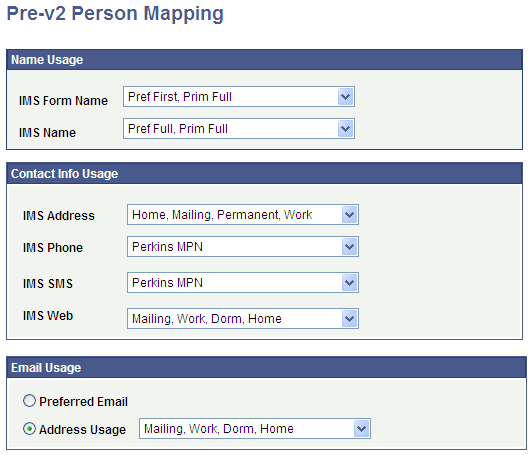
Enter the name, contact, and email usages to use. The name, phone, email and address usages available for selection are the usages defined in your PeopleSoft Campus Solutions system.
See Reviewing or Defining Campus Community Installation Settings.
Note: All targets not defined as v2 targets during the SAIP Target Setup process will use the mapping defined here.
Name Usage
|
Field or Control |
Definition |
|---|---|
| IMS Form Name |
Enter the usage to use to identify an individual's formatted name at the top of the IMS form |
| IMS Name |
Enter the usage to use for an individual's name as it should appear elsewhere on the IMS form. |
Contact Info Usage
|
Field or Control |
Definition |
|---|---|
| IMS Address |
Enter the usage to use for an individual's address information. |
| IMS Phone |
Enter the usage to use for an individual's telephone information. |
| IMS SMS |
Enter the usage to use for an individual's text messaging address. |
| IMS Web |
Enter the usage to use for an individual's URL address. |
Email Usage
|
Field or Control |
Definition |
|---|---|
| Preferred Email or Address Usage |
Select either the Preferred Email option for SAIP to always use the preferred email address for individuals, or select the Address Usage option and specify the email type to use. |
Access the Person Mapping page ().
Image: Person Mapping page
This example illustrates the fields and controls on the Person Mapping page. You can find definitions for the fields and controls later on this page.
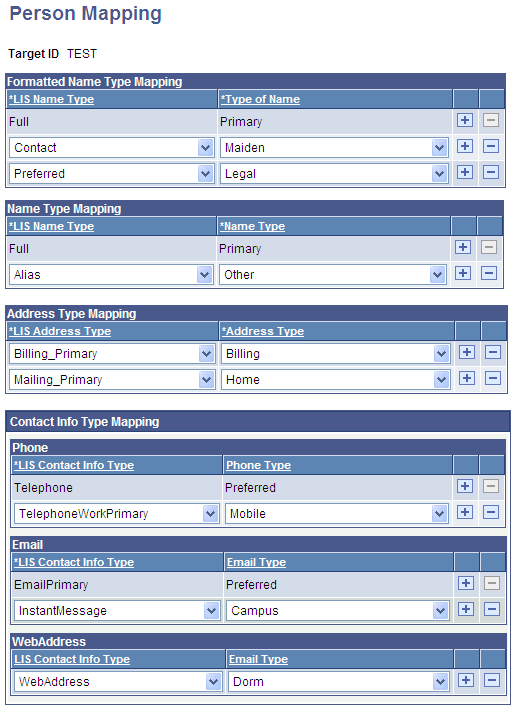
Note: Only targets defined as v2 during the SAIP Target Setup process will be available in the search results for the component search page.
Name Type Mapping
|
Field or Control |
Definition |
|---|---|
| LIS Name Type |
Enter the IMS LIS Name Type that you want to populate with a corresponding Campus Solutions name value. |
| Name Type |
Enter the Campus Solutions name type value that you would like to map to the corresponding LIS Name Type's attribute value. |
Note: The LIS Name Type Full is delivered as mapped to the Campus Solutions Primary type and is not available for editing. Changing this delivered mapping could create unexpected errors in your SAIP integration.
Formatted Name Type Mapping
|
Field or Control |
Definition |
|---|---|
| LIS Name Type |
Enter the IMS LIS Name Type that you want to populate with a corresponding Campus Solutions name value. |
| Name Type |
Enter the Campus Solutions name type value that you want to map to the corresponding LIS Name Type's attribute value. |
Note: The LIS Name Type Full is delivered as mapped to the Campus Solutions Full type and is not available for editing. Changing this delivered mapping could create unexpected errors in your SAIP integration.
Address Type Mapping
|
Field or Control |
Definition |
|---|---|
| LIS Address Type |
Enter the IMS LIS Address Type that you would like to populate with a corresponding Campus Solutions address value. |
| Address Type |
Enter the Campus Solutions address type value that you want to map to the corresponding LIS Address Type's attribute value. |
Contact Info Type Mapping
Phone
|
Field or Control |
Definition |
|---|---|
| LIS Contact Info Type |
Enter the IMS LIS Contact Info Type that you want to populate with a corresponding Campus Solutions Phone value. |
| Phone Type |
Enter the Campus Solutions Phone type value that you want to map to the corresponding Phone LIS Contact Info Type's attribute value. |
Note: The Phone LIS Contact Info Type "Telephone" is delivered as mapped to the Campus Solutions Preferred Phone type and is not available for editing. Changing this delivered mapping could create unexpected errors in your SAIP integration.
|
Field or Control |
Definition |
|---|---|
| LIS Contact Info Type |
Enter the IMS LIS Contact Info Type that you want to populate with a corresponding Campus Solutions Email value. |
| Email Type |
Enter the Campus Solutions Email type value that you want to map to the corresponding Email LIS Contact Info Type's attribute value. |
Note: The Email LIS Telephone Type "EmailPrimary" is delivered as mapped to the Campus Solutions Preferred Email type and is not available for editing. Changing this delivered mapping could create unexpected errors in your SAIP integration.
Web Address
|
Field or Control |
Definition |
|---|---|
| LIS Contact Info Type |
Enter the IMS LIS Contact Info Type that you want to populate with a corresponding Campus Solutions Email value that your implementation is using to designate a Web address. |
| Email Type |
Enter the Campus Solutions Email type that your implementation is using to designate a Web address, and the value that you want to map to the corresponding WebAddress LIS Contact Info Type's attribute value. |