Using Event Message Monitor
This section discusses how to monitor event messages.
|
Page Name |
Definition Name |
Navigation |
Usage |
|---|---|---|---|
|
Event Message Monitor |
SAE_EVENT_STATUS |
|
Display the status of SAIP event-based messages and details of any errors that might have occurred. |
Access the Event Message Monitor page ().
Image: Event Message Monitor page
This example illustrates the fields and controls on the Event Message Monitor page. You can find definitions for the fields and controls later on this page.
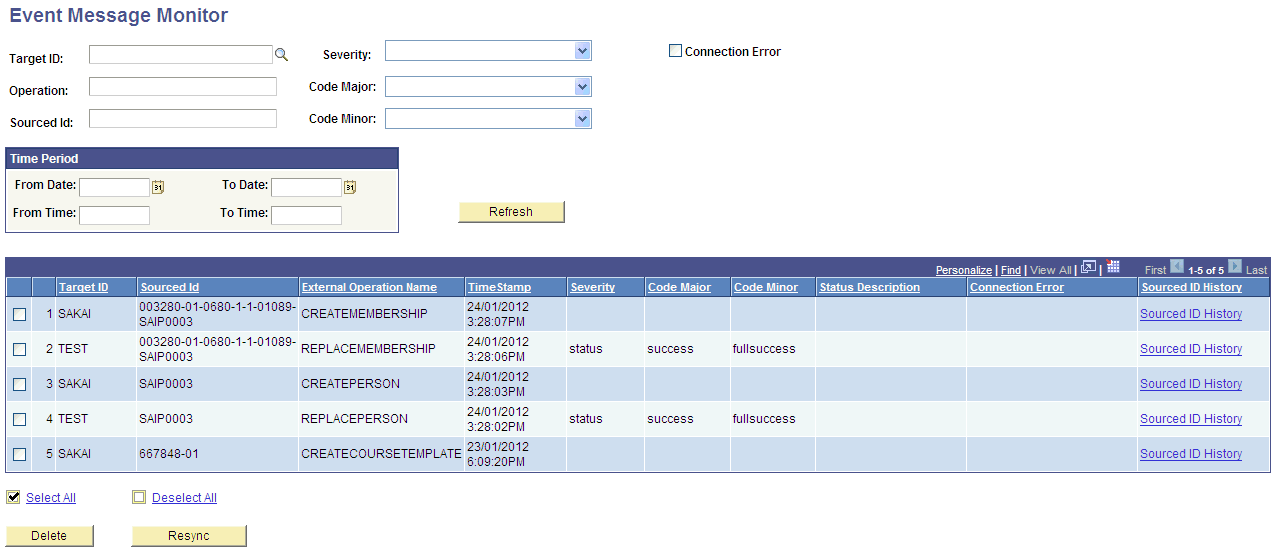
Enter values at the top of the page to narrow the list of system messages displayed in the search results grid when you click the Refresh button.
|
Field or Control |
Definition |
|---|---|
| Target ID |
The system displays only the event messages for a particular target, from the list of targets defined during the Add Target process. |
| Operation |
The system displays only the event messages for a particular service operation. For a full listing of SAIP service operations, refer to the SAIP Installation Guide. |
| Sourced Id |
The system displays only the event messages for a particular sourced ID. This ID is the unique identifier for an entity, such as for course sections; the SAIP-generated sourced ID is a concatenation of several Campus Solutions values unique to that class section. Note: A listing of the mappings of Campus Solutions values to Soured IDs can be found in the "Student Administration Integration Pack for Oracle Academic Enterprise Solutions Technical White Paper" on My Oracle Support. |
| Severity |
The system displays only the event messages with a particular severity value. Severity is a value defined in IMS Status info header of the response message returned from external system. Available severity values are: error, status, and warning. |
| Code Major |
The system displays only the event messages with a particular code major value. Code Major is a status defined within the IMS LIS specification and passed as part of the interoperation between systems. Available statuses are: failure, processing, success, and unsupported. |
| Code Minor |
The system displays only the event messages with a particular code major value. Code Minor is a status defined within the IMS LIS specification and passed as part of the interoperation between systems. Available statuses are:
|
| Connection Error |
Select to display only those event messages that have returned a connection error. Connection errors are drawn from the Integration Broker service operation monitor and provide detail about the nature of a connection issue or failure. |
| Refresh |
Click this button to refresh the list of values displayed in the search results grid. |
| Select All |
Check this check box to include all event messages for the Delete action. |
| Deselect All |
Check this check box to remove all event messages from selection. |
| Delete |
Click to remove all selected event messages from the Event Message Monitor. Note: This deletes the entries from the Event Message Monitor log and these event statuses will no longer be reviewable from the Event Message Monitor page. You can delete log messages as needed to prevent the log from growing excessively large. If Integration Broker Logging is enabled, administrators can still review the event driven messages from the IB Status Monitor. |
| Resync |
Click the Resync button to re-initiate the selected event(s). The resync creates a new event based on the selected event in order to reflect the most current information in the system. Resync is useful, for example, for troubleshooting system integration or in a case where there was a failure in the target system or network. |