Creating an Initiative Budget and Tracking Expenses
This section discusses how to:
Create a budget.
Track budget expenses.
You can create a simple expense budget for an initiative. A budget can be broken down into budget categories, and a portion of the budget can be allocated to each category. In addition, you can track specific expenses associated with the initiative.
Note: Your Contributor Relations budget system does not support links to your institution's financial system.
|
Page Name |
Definition Name |
Navigation |
Usage |
|---|---|---|---|
|
Budget |
AV_INTV_CMPGN_BDGT AV_INTV_EVNT_BDGT AV_INTV_MEMBR_BDGT AV_INTV_VOL_BDGT AV_INTV_OTHR_BDGT |
|
Create a simple expense budget for an initiative. |
|
Budget Detail |
AV_INTV_CMPGN_BDTL AV_INTV_EVNT_BDTL AV_INTV_MEMBR_BDTL AV_INTV_VOL_BDTL AV_INTV_OTHR_BDTL |
|
Track the specific expenses for an initiative. |
Access the Budget page ().
Image: Budget page
This example illustrates the fields and controls on the Budget page. You can find definitions for the fields and controls later on this page.
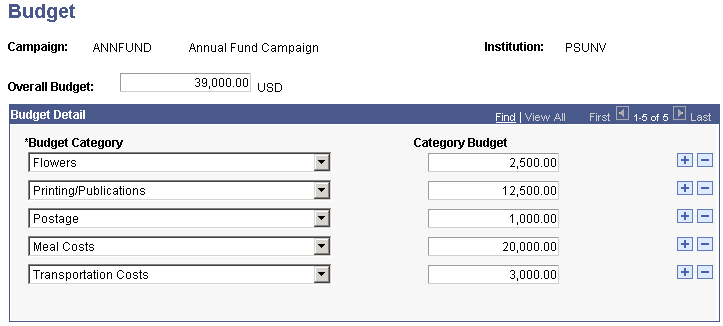
You can break down a budget into budget categories and allocate a portion of the budget to each category.
|
Field or Control |
Definition |
|---|---|
| Overall Budget |
Enter the total amount allocated as the expense budget for the initiative. |
| Budget Category |
Enter the category to which you want to allocate a portion of the overall budget. Categories are defined by your institution using the Budget Table page. When you select a category, its description appears to the right of this field. |
| Category Budget |
Enter the amount of the overall budget allocated to the category that you selected. |
An error message appears if the total amount budgeted to specific categories does not equal the overall budget. You cannot save a budget that exceeds the overall budget.
Warning! The system does not prevent overspending of your budget. The Budget feature within Contributor Relations does not link to the Financials system.
Access the Budget Detail page ().
Image: Budget Detail page
This example illustrates the fields and controls on the Budget Detail page. You can find definitions for the fields and controls later on this page.
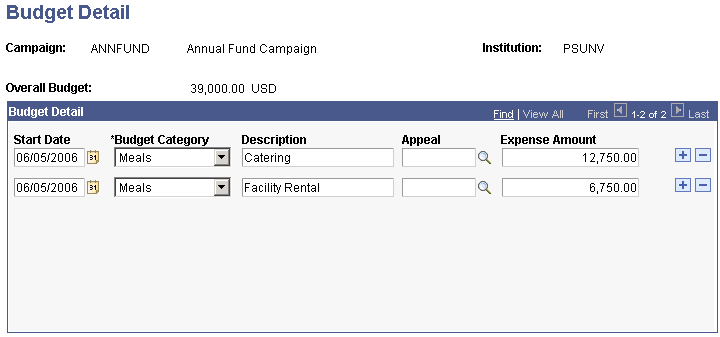
|
Field or Control |
Definition |
|---|---|
| Budget Category |
Select the category to which the expense or refund is assigned. Only those budget categories defined for the initiative type you are working with appear. |
| Description |
Describe the expense, entering up to 25 characters. |
| Appeal |
(Optional) If the expense relates to a specific appeal, select the appropriate one. Appeals are defined by your institution using the Appeals page. The appeals from which you can select are determined by the setID associated with the business unit that you select for the initiative. You must link each expense with an appeal to accurately track expenses for that appeal. |
| Expense Amount |
Enter the amount of the expense. If you are entering a refund from a vendor, enter the item as a negative number. |
Warning! When you save this page, a warning message appears if the total of the expenses exceeds the overall budget. However, click the OK button on the warning dialog box to save the budget detail. The system does not prevent you from overspending your budget.