Defining Acknowledgement Rules
To set up acknowledgement rules, use the Acknowledgement Setup component (AV_ACKNLDG_SETUP).
This section lists common elements and discusses how to:
Set up acknowledgements.
Continue Acknowledgement setup.
Complete Acknowledgement setup.
Note: The rules you set up here enable the system to determine which letter a donor should receive or whether the acknowledgement should be assigned to a role so that a configurable acknowledgement can be produced. Acknowledgements assigned to a role can be viewed on the Acknowledgement List page for the resources assigned to that role. You set the priority in which the system looks at these rules using the Acknowledgement Priority group box on the Institution Installation 2 page.
|
Field or Control |
Definition |
|---|---|
| No Receipt |
This check box applies only to acknowledgement rules for gifts. The acknowledgement process never generates receipts for pledges. Select this check box for gift acknowledgements in either of the following situations:
Note: The system clears the No Receipt check box by default, acknowledging all gifts with a receipt (unless you specify otherwise). |
| Event ID and Role |
Identify the event associated with the letter to send in the situation. Select the role for the type of person at your institution responsible for the action. Roles are descriptions of undertakings people take on at the institution. You can either enter an event ID or select a role. Selecting a value for one field clears the other field. |
|
Page Name |
Definition Name |
Navigation |
Usage |
|---|---|---|---|
|
Acknowledgement Setup1 |
AV_ACKNLDG_SETUP |
|
Set up acknowledgement rules based on service indicators and gift amounts. |
|
Acknowledgement Setup2 |
AV_ACKNLDG_SETUP2 |
|
Set up acknowledgement rules based on transaction adjustments, gifts in honor of a person, and gifts in memory of a person. |
|
Acknowledgement Setup3 |
AV_ACKNLDG_SETUP3 |
|
Set up acknowledgement rules based on deceased individuals and anonymous donors. |
Access the Acknowledgement Setup1 page ().
Image: Acknowledgement Setup1 page
This example illustrates the fields and controls on the Acknowledgement Setup1 page. You can find definitions for the fields and controls later on this page.
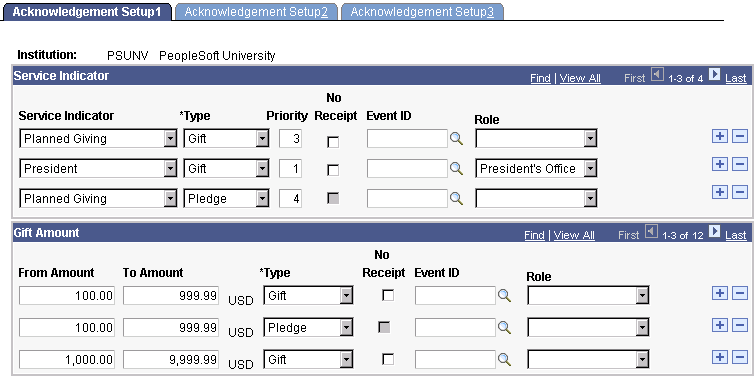
The system looks at service indicators set on this page for both people and organizations when generating acknowledgements.
Service Indicator
|
Field or Control |
Definition |
|---|---|
| Service Indicator and Type |
Select a service indicator and an acknowledgement type. For example, you can select Major Donor and Gift from the fields to set up rules for acknowledging major donors' gifts. |
| Priority |
Enter a service indicator priority. The value you enter determines the priority used to select which acknowledgement a donor receives. For example, say you indicate President as priority 1 and Planned Giving as priority 2. If a donor is both in the president's club and a planned giving donor and these service indicators are attached to the donor's record, the letter defined for President is the one the donor receives. |
Gift Amount
|
Field or Control |
Definition |
|---|---|
| From Amount, To Amount, and Type |
Enter an amount range and a commitment type. The amounts you enter define the monetary range for which to set up acknowledgement rules, and the commitment type indicates whether the rules apply to gifts or pledges. |
Access the Acknowledgement Setup2 page ().
Image: Acknowledgement Setup2 page
This example illustrates the fields and controls on the Acknowledgement Setup2 page. You can find definitions for the fields and controls later on this page.
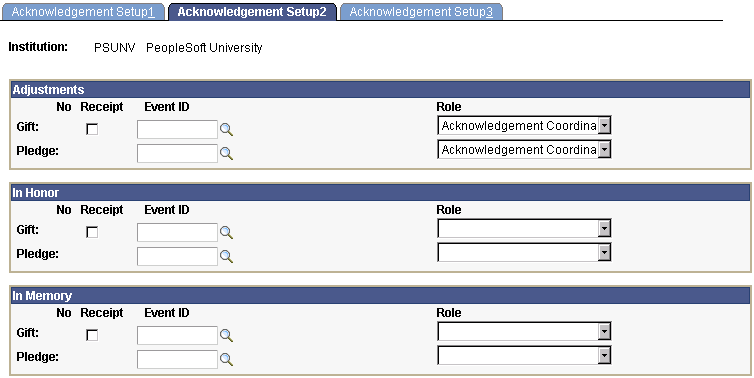
If you select the Adjusted Pledge or Adjusted Gift check box on the Institution Installation 2 page and you do not specify any values in the Adjustments group box, then the system displays an error message when you attempt to save the page. If you receive this error, you must enter an event ID or role in the Adjustments group box to save successfully.
Access the Acknowledgement Setup3 page ().
Image: Acknowledgement Setup3 page
This example illustrates the fields and controls on the Acknowledgement Setup3 page. You can find definitions for the fields and controls later on this page.
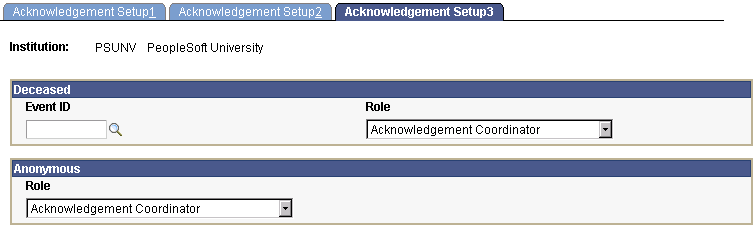
All anonymous acknowledgements are configurable and do not have a standard letter generation option.