Defining Name Display Settings
To define how the system displays names throughout Contributor Relations pages, use these components: Name Display Type (SCC_NMD_TYP_TBL) and Name Display Type Parameters (SCC_NMD_TYP_PRM).
This section provides an overview of name display and discusses how to:
Define a name display type.
Configure name display rules.
The Name Display framework provides a configurable solution that allows institutions to define how a display name will appear throughout the Contributor Relations product. This functionality specifically focuses on how a display name appears at the top of the page (at Level 0), not elsewhere on the page. Note that this functionality only impacts pages accessed through the Contributor Relations menu; the style and formatting does not follow to a component accessed from a link within a component or which results in a transfer to a component not on the Contributor Relations menu.
|
Page Name |
Definition Name |
Navigation |
Usage |
|---|---|---|---|
|
Name Display Type |
SCC_NMD_TYP_TBL |
|
Set the various display properties for a display name. |
|
Name Display Type Parameters |
SCC_NMD_TYP_PRM |
Click the Edit Parameters button on the Name Display Type page. |
Further configure how the system will display names throughout Contributor Relations. |
Access the Name Display Type page ().
Image: Name Display Type page
This example illustrates the fields and controls on the Name Display Type page. You can find definitions for the fields and controls later on this page.
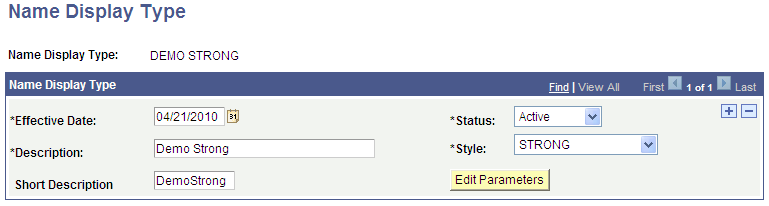
There are four delivered Style choices: PABOLDBLUETEXT, PABOLDTEXT, PSTEXT, and STRONG; PSTEXT is the default value. The system always applies the style you select here to a display name, regardless of any additional parameters. After saving this page, click the Edit Parameters button to access the Name Display Type Parameters page, where you can further define how names will appear.
Access the Name Display Type Parameters page (Click the Edit Parameters button on the Name Display Type page).
Image: Name Display Type Parameters (1 of 2)
This example illustrates the fields and controls on the Name Display Type Parameters (1 of 2). You can find definitions for the fields and controls later on this page.
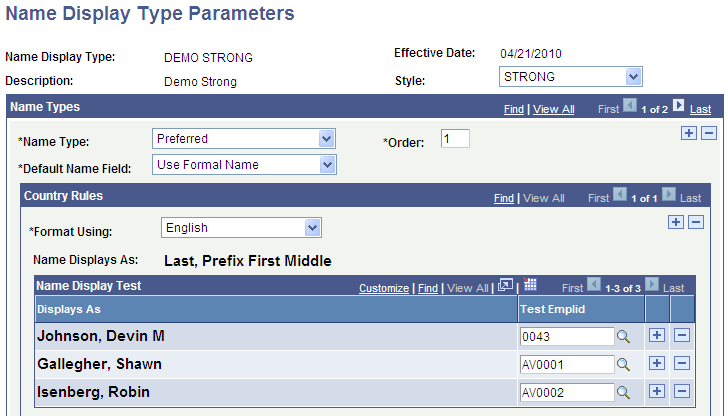
Image: Name Display Type Parameters (2 of 2)
This example illustrates the fields and controls on the Name Display Type Parameters (2 of 2). You can find definitions for the fields and controls later on this page.
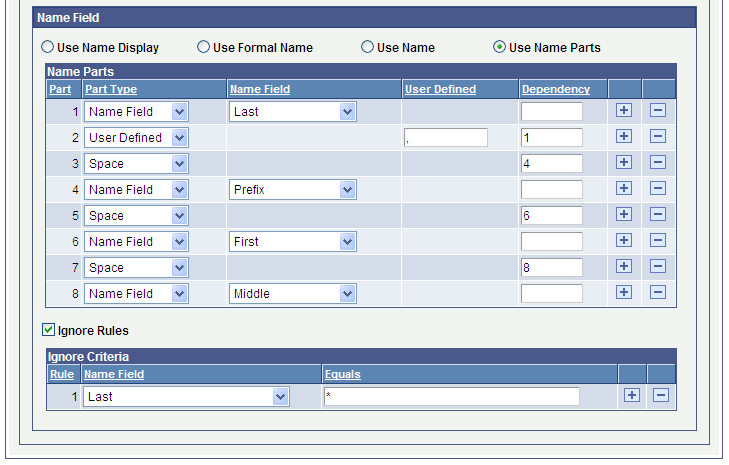
Name Types
|
Field or Control |
Definition |
|---|---|
| Name Type |
Select a name type, which is defined on the Name Type Table page. You can assign multiple name types (such as Primary, Preferred, and Legal) to each Name Display Type. The value selected here determines which name type the system displays for a person's record on the Name Display subpage at Level 0 in a component. |
| Order |
Rank the Name Type in the Name Type hierarchy for the Name Display Type. The system uses this hierarchy in the Display Name resolution process, and determines the particular name display options to use for a display name. |
| Default Name Field |
Select from three delivered options: Use Formal Name, Use Name, or Use Name Display. If no Country Rules are specified, the Default Name Field value is used to derive the Display Name. |
Country Rules
You can define multiple sets of country rules for each Name Type. For example, your institution might define English country rules for the primary name type and Belgian country rules for the preferred name type. If you specify country rules, then you must select an option in the Name Field group box.
|
Field or Control |
Definition |
|---|---|
| Format Using |
The system only displays PeopleSoft-supported countries in this list. |
| Test EmplID |
Add person IDs to this grid, which allows you to select test IDs to see how a name will actually display on a page based on the rules entered. You can only add IDs whose names include parts associated with the country. |
Name Field
Use the fields in this group box to override the Default Name Field option in the Name Types group box and customize names for a specific country format. You can define the name's appearance part by part, as you go; the appearance of each ID added to the Name Display Test group box will refresh on any field change you make.
There are four options in this group box: Use Name Display, Use Formal Name, Use Name, and Use Name Parts. If you select the Use Name Parts option, the Name Parts grid appears. The grid displays Name Fields specific to the country selected.
|
Field or Control |
Definition |
|---|---|
| Part Type |
Available options are: Name Field, Space, or User Defined. Name Field: contains values that are dependent on the selected country format such as First Name, Middle Name, Last Name. Space: allows you to add a single space between other part types. Spaces can only be specified from Part 2 onward. User Defined: allows you to define other characters (such as commas or periods), or a character string up to 35 characters long. |
| Name Field |
The values that appear in this column are country-specific, based on your selection in the Format Using field. |
| Dependency |
Enter a number to specify a dependent Part, so that parts will only be displayed when their dependent parts contain a value. For example, if a prefix is listed but a person has no prefix associated with their name record, the system ignores the entire prefix (name part, punctuation, and spaces) and moves to the next part in the list. |
Ignore Criteria
This group box is hidden by default; select the Ignore Rules check box to make it appear. Use the fields here to ignore any Name Field parts of a name. For example, you can make selections here to remove any special characters (such as * or !) used as placeholders for people with single names in your database.