Defining a Public Relations Plan
This section discusses how to define a public relations plan for an initiative.
|
Page Name |
Definition Name |
Navigation |
Usage |
|---|---|---|---|
|
PR Plan (public relations plan) |
AV_INTV_CMPGN_PLAN AV_INTV_EVNT_PLAN AV_INTV_MEMBR_PLAN AV_INTV_VOL_PLAN AV_INTV_OTHR_PLAN |
|
Define an overall plan for communicating the purpose and progress of an initiative to a variety of audiences. |
Access the PR Plan page ().
Image: PR Plan page
This example illustrates the fields and controls on the PR Plan page. You can find definitions for the fields and controls later on this page.
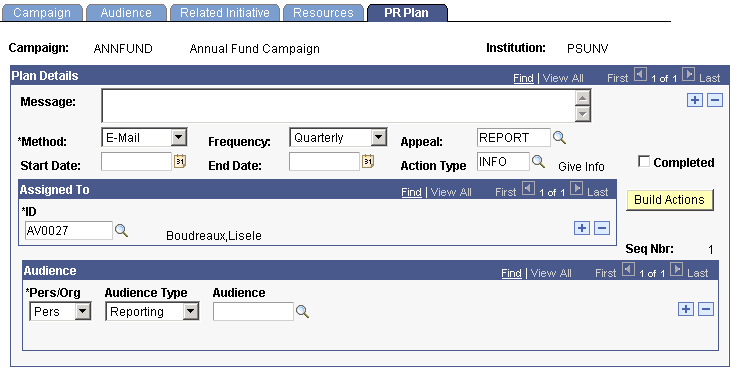
When you create a public relations plan, the system generates a to do list record for the people assigned to particular steps or tasks within the plan. In addition, the public relations plan is written to the overall action plan for the initiative.
|
Field or Control |
Definition |
|---|---|
| Message |
Enter information about the content of the actual communication that is sent. |
| Method |
Select how the message is delivered, such as an invitation, newsletter, meeting, report, email, and so on. Methods are defined by your institution using the Methods page. |
| Frequency |
Select how often a communication is sent. Frequencies include Daily, Weekly, Monthly, Quarterly, Bi-Annually, or Annually. The values for this field are delivered with the system as translate values. You can modify these translate values. Important! The combination of frequency and start date establishes the dates that actions are triggered to a to do list for the people who are assigned the responsibility for carrying out the task |
| Appeal |
Select an appeal to relate the public relations plan to a specific appeal defined for the initiative. For example, Annual Honor Roll may be the message and the enclosed envelope for an additional gift may have a defined appeal to track. Appeals are defined by your institution using the Appeals page. Available options include all the valid appeals for the setID associated with the business unit that you select for the initiative. |
| Completed |
Select to indicate that a communication has already been generated and sent and that the planned cycle (start date to end date) is complete or the step is no longer needed in the plan. |
| Audience Type and Audience |
Select an audience type and an audience for the communication. Audiences include only those defined on the Audience page for this initiative. |
| Seq Nbr (sequence number) |
Indicates which step you are creating in the public relations plan. |
| Build Actions |
After you have specified a message, method, frequency, appeal, assigned ID, and audience, click this button. The system generates initiative actions that correspond with the public relations tasks. For example, if you create a task of sending a monthly letter to alumni, the system creates an initiative action for the assigned staff for each date that the letter is to be sent. This date is based on the start and end dates of the public relations plan step. Important! You can only build actions for a step once, so plan the steps carefully. Be certain that the dates and frequency—as well as the values in the Message, Appeal, and Responsible Person fields—are correct before directing the system to build actions. You do not have to build actions until you are ready. You can save the page and build the public relations plan actions later. After actions are built, any subsequent changes to an action require you to manually update them using the Initiative Action page. |
Important! If you do not click the Build Actions button, you receive a message when you save the page asking to build actions for the initiative. If you click Yes, actions are created for all of the steps that have not yet been built. If you click No, the plan data is saved and no actions are created at this time. If you add steps to the public relations plan at a later date, the Build Actions button becomes active and you can build actions for the new steps. The actions that appear on the To Do List are determined by the setting you make in the Reminder Days field on the Institution Installation 2 page.