Maintaining Degree Information
This section discusses how to:
Maintain external degree information.
View an academic summary.
Set a constituent's preferred year.
Enter internal legacy degree information.
The system enables you to enter and track external degree information, or information about degrees earned from institutions other than your own. In addition, you can view information about both internal and external degrees.
|
Page Name |
Definition Name |
Navigation |
Usage |
|---|---|---|---|
|
External Degrees |
AV_EXT_DEGR AV_EXT_DEGR_W |
|
Add information about degrees that a constituent earned at institutions other than your own. |
|
Academic Information Summary |
AV_ACAD_SUMM |
|
View a summary of information about a constituent's internal, external, and legacy degrees. |
|
Preferred Class Year |
AV_INT_DEGREE |
|
Enter a constituent's class year at your institution. Preferred year appears on pages throughout the system when a person is the Level 0 key. |
|
Internal Legacy Degrees |
AV_LEGACY_DEG |
|
Enter information about degrees earned at your institution without setting up the entire academic structure for each degree. |
Access the External Degrees page ().
Image: External Degrees page
This example illustrates the fields and controls on the External Degrees page. You can find definitions for the fields and controls later on this page.
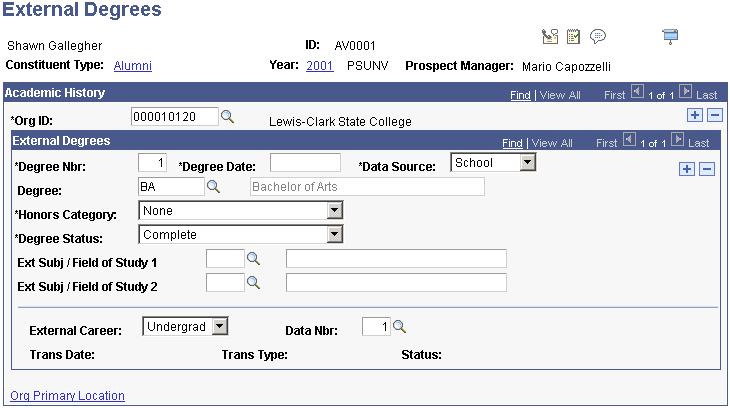
|
Field or Control |
Definition |
|---|---|
| Org ID (organization ID) |
Select the institution from which the constituent earned the external degree. |
| Degree Nbr (degree number) |
This value is automatically calculated by the system. The first record that you enter has a degree number of 1, the next 2, and so on. |
| Data Source |
Select the name of the organization from which you obtained information about the degree. Data source values are delivered with the system as translate values. You can modify these translate values. |
| Degree |
Select the type of external degree received or in progress. Degrees are defined on the Degree Table page. Note: To enter a degree that is not defined in the Degree table, leave the Degree field blank and type the appropriate information in the Description field. |
| Honors Category |
If the person received an honor for this degree, select the appropriate value. Honors categories are delivered with the system as translate values. You can modify these translate values. |
| Degree Status |
Select the current status of the degree. Degree statuses are delivered with the system as translate values. You can modify these translate values. |
| External Subject Area/Field of Study |
If the constituent concentrated on specific subject areas or fields for this degree, enter them in these fields. You may prompt on these fields to access values from the External Subject table. Or, if you prefer to enter an external subject area that is not defined in the system, leave the field blank, tab to the related description field, and enter any text. |
| External Career |
Select any external careers for the constituent. External careers are delivered with the system as translate values. You can modify these translate values. |
| Data Nbr (data number) |
If this degree information is related to a particular transcript or source of information, enter the data number of the transcript or other source, from the External Data page. You cannot make a link to a data number until the External Data page is saved. |
| Org Primary Location (organization primary location) |
Click to view the primary address of the school to which this degree is related. On that page, click the Detail button to view additional information about the school. |
Access the Academic Information Summary page ().
Image: Academic Information Summary page
This example illustrates the fields and controls on the Academic Information Summary page. You can find definitions for the fields and controls later on this page.
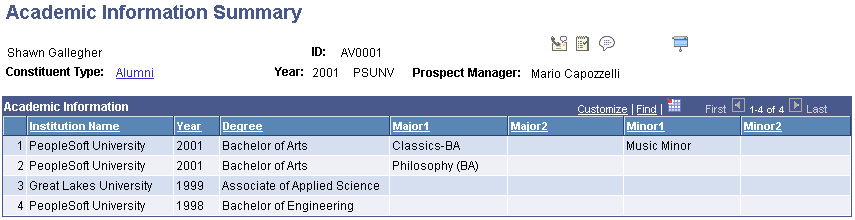
This page displays a combined view of all degree information about a constituent in the system. This information includes degrees earned at your institution and at institutions other than your own.
Access the Preferred Class Year page ().
Image: Preferred Class Year page
This example illustrates the fields and controls on the Preferred Class Year page. You can find definitions for the fields and controls later on this page.
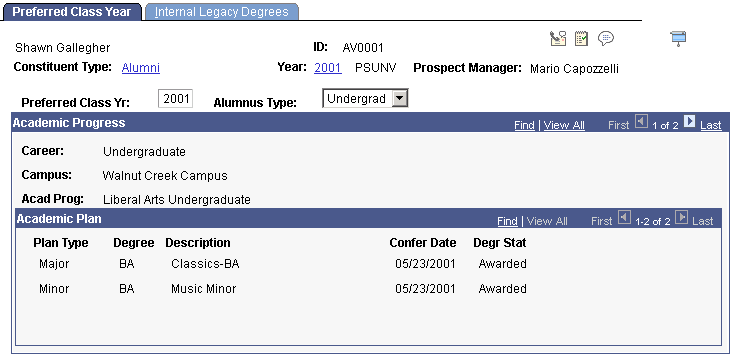
|
Field or Control |
Definition |
|---|---|
| Preferred Class Yr (preferred class year) |
Enter the year that the constituent wants to use as class year. For example, a constituent with both an undergraduate and graduate degree may prefer to use the graduate degree as the preferred year. This year appears on many pages throughout the system. |
| Alumnus Type |
Select the constituent's alumnus type. This field supports Part IV of the CAE report. The values for this field are shipped with the system. Values are: G: Graduate. N: Non-degree. U: Undergraduate. |
Additional information about the constituent's academic career at your institution appears on this page.
Access the Internal Legacy Degrees page ().
Image: Internal Legacy Degrees page
This example illustrates the fields and controls on the Internal Legacy Degrees page. You can find definitions for the fields and controls later on this page.
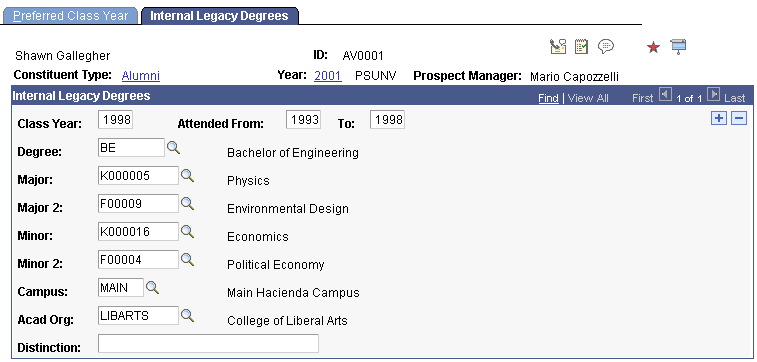
Enter values in the Class Year, Attended From and To dates, Degree, Major, Major 2, Minor, Minor 2, Campus, and Acad Org (academic organization) fields. List any distinctions earned with the degree in the Distinction field.
Note: The information on this page is stored in the PeopleSoft Student Records system.