Reviewing Credit Card Activity
You may need to track credit card activity by day, session, business unit, and so on. You may also need to track transactions that are waiting to be sent for third-party processing. Contributor Relations retains a historical record of all credit card activity that you can filter and review. For example, you can view which transactions were sent, which passed, and which failed, and other transaction details.
This section discusses how to:
Select gift and membership transactions for review.
Review gift and membership transactions.
Review credit card processing messages.
|
Page Name |
Definition Name |
Navigation |
Usage |
|---|---|---|---|
|
EP Transaction Log Inquiry - Filter Options |
AV_EP_LOG_FLTR |
|
Enter your selection criteria for the gifts or membership transactions to review. |
|
EP Transaction Log Inquiry - Transaction List |
AV_EP_TRANS_LOG |
Click the Search button on the EP Transaction Log Inquiry - Filter Options page. |
View the transactions that meet the criteria you selected on the EP Transaction Log Inquiry - Filter Options page. |
|
EP Transaction Processing - Transaction List |
AV_EP_G_PROC |
Contributor Relations, Session Management, EP Transaction Processing |
View the results of the EP transaction process using the Process Monitor. |
Access the EP Transaction Log Inquiry - Filter Options page ().
Image: EP Transaction Log Inquiry - Filter Options page
This example illustrates the fields and controls on the EP Transaction Log Inquiry - Filter Options page. You can find definitions for the fields and controls later on this page.
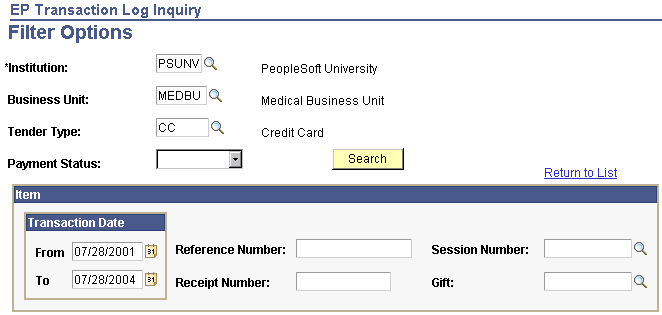
The fields on this page are similar to those on the EP Transaction Processing - Filter Options page used to initially authorize, capture, authorize/capture, or credit transactions.
Use this page to filter any gift and membership transactions that have any status and are at any point in the credit card process. You can retrieve transaction details for any time period by entering a Transaction Date range. To review all transactions associated with a gift or membership, enter its 15-character Reference Nbr (reference number). To retrieve log information associated with a self-service gift, enter its 12-character Receipt Nbr (receipt number).
Access the EP Transaction Log Inquiry - Transaction List page (Click the Search button on the EP Transaction Log Inquiry - Filter Options page).
Image: EP Transaction Log Inquiry - Transaction List page: List tab
This example illustrates the fields and controls on the EP Transaction Log Inquiry - Transaction List page: List tab. You can find definitions for the fields and controls later on this page.
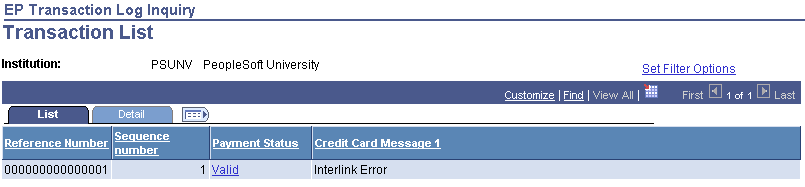
|
Field or Control |
Definition |
|---|---|
| Reference Number |
The system populates this field by default with a system-generated reference number used to communicate with the third-party credit card processor. |
| Sequence Number |
Indicates how many actions the system has taken on a particular reference number. |
| Payment Status |
Click the link to view system action details that relate to this transaction. |
| Credit Card Message 1 |
Displays the resulting response message from the third-party credit card processor. |
Image: Example of AV_EP_TRANS_SP page for a transaction
This example illustrates the fields and controls on the Example of AV_EP_TRANS_SP page for a transaction. You can find definitions for the fields and controls later on this page.
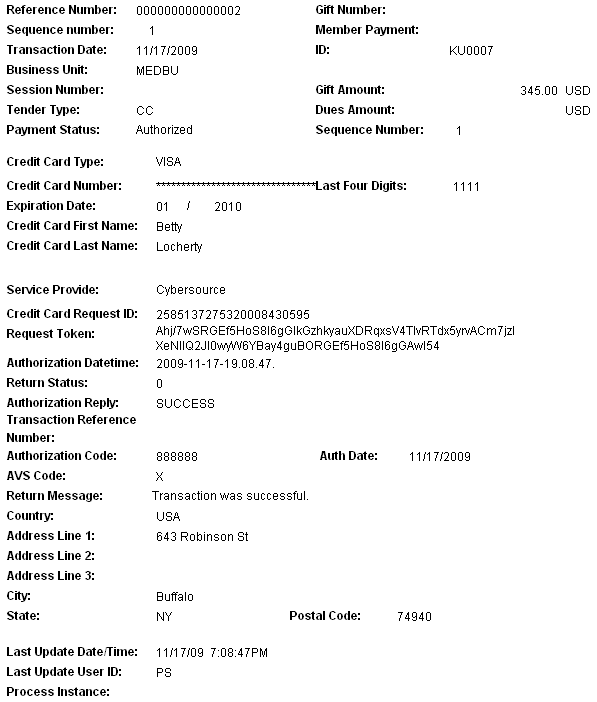
The Request Token field appears on this page. The Last Update Date/Time, Last Update User ID, and Process Instance fields are also on this page.
When your institution submits an initial credit card transaction request to CyberSource, then follows it with a separate request later, you must supply a request token with the second request. CyberSource generates and sends this token in its reply to any service request. For example, if you authorize a transaction and you later submit a follow-up request to capture it (not an auth/capture request), the process must provide CyberSource with this request token when you submit the capture request.
Image: EP Transaction Log Inquiry - Transaction List page: Detail tab
This example illustrates the fields and controls on the EP Transaction Log Inquiry - Transaction List page: Detail tab. You can find definitions for the fields and controls later on this page.

The Detail tab provides more clarity about each gift or membership credit card payment. For each transaction on the List tab, you view the corresponding Business Unit, Tender, Session Number, and Gift Nbr (numbers), Transaction Date, Authorization Date if applicable, the person or organization ID, the Gift or Dues Amt (amount), the Receipt Nbr (number), and the Authorization Reply the system received from the third-party credit card processor.
|
Field or Control |
Definition |
|---|---|
 |
Click to combine information from both the List and Detail tabs into a single page view. This combined view enables you, for example, to view all transactions involved with a reference number, each transaction's result, and the gift's subsequent gift number. |
 |
Click to return to the tabbed view of the EP Transaction Log Inquiry - Transaction List page. |
When you run the Application Engine process that sends credit card transactions to a CR merchant for credit card processing, you can click the PeopleSoft Process Monitor link on that page to view the job status and the messages that the system sends during the process.
The system displays a message on this PeopleTools page for each declined transaction. In addition, if your CR merchant for credit card processing is set up for tracing, the system displays messages for all transactions, regardless of their status. To set up a merchant for service provider tracing, select the appropriate value in the Credit Card Tracing field on the CR Merchants page
Click the Explain button beside a message on the Message Log to access a PeopleTools Explain page where you can learn more about the message.
The Description portion of the page enables you to decode the message. For example, here is the meaning of the message "Decline MEDBU.1.M.162.52 101" :
Decline: the return status message. In this case, the third-party processor declined the transaction.
MEDBU.1.M.162.52: the merchant reference breaks down as follows:
MEDBU is the business unit associated with the transaction.
1 is the service requested code. Code 1 = authorization, 2 = authorize and capture, 3 = capture, and 4 = credit.
M is the session type of membership, membership adjustment, gift, or gift adjustment.
162 is the system-generated number of the gift or membership session.
52 is the gift or membership payment number.
101: the return status message provided by the third-party processor.
See PeopleTools: Process Scheduler