Setting Campaign Initiative Goals
Many campaign initiatives at your institution might have intermediate goals or milestones in addition to an overall goal. This section discusses how to:
Set intermediate goals for campaigns.
Set annual goals.
Set department goals.
Set unit goals.
|
Page Name |
Definition Name |
Navigation |
Usage |
|---|---|---|---|
|
Initiative Goals |
AV_INTV_CMPGN_GOAL |
|
Set intermediate goals or milestone for an initiative. |
|
Annual Goals |
AV_CMPGN_ANNUAL |
|
Set goals for each year of the campaign cycle. |
|
Department Goals |
AV_CMPGN_DEPT_GOAL |
|
Set campaign goals for specific departments at your institution. |
|
Unit Goals |
AV_CMPGN_UNIT_GOAL |
|
Set campaign goals for units that you have defined. |
Access the Initiative Goals page (). This page enables you to break down the initiative's overall goal into measurable milestones, to be used in custom reports.
Image: Initiative Goals page
This example illustrates the fields and controls on the Initiative Goals page. You can find definitions for the fields and controls later on this page.
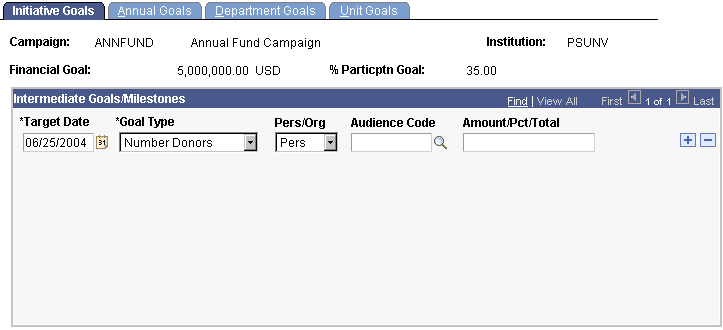
Upon entering this page the Campaign name, Financial Goal, and % Particptn Goal (percent participation goal) for the initiative appear. Values for these fields are based on the values entered in the Campaign Initiatives component.
|
Field or Control |
Definition |
|---|---|
| Target Date |
Select the target date or date by which the goal might be reached. |
| Goal Type |
Select the goal type or the measurement by which you track the goal's progress. Valid goal types are % Income, Financial, % Participation, Number of Donors, and Number of Volunteers. Your institution can define additional goal types. |
| Audience Code |
Select the audience code the goal pertains to. Only those populations defined by your institution with the type of Segmentation for this initiative on the Audience page are available. That signifies that they are part of a target audience for some kind of ask, such as an invitation or event. |
Access the Annual Goals page ().
Image: Annual Goals page
This example illustrates the fields and controls on the Annual Goals page. You can find definitions for the fields and controls later on this page.
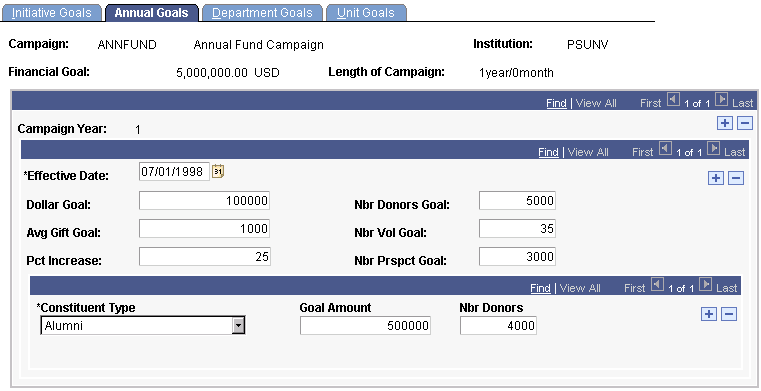
Campaigns can be one-year or multiyear efforts. When the start and end dates are saved for a campaign, the system creates an annual goals record for each year of the campaign. If the campaign dates change, the annual goals records change accordingly. For example, if a campaign is extended, additional annual goals records are created. If it is shortened, the number of annual goals records is reduced to the new shorter campaign period. However, the annual goals that have been entered are not redistributed over the new campaign period. They must be adjusted manually.
Goals should be set at the beginning of the campaign and should rarely change. The goals set here can be used in custom reports.
|
Field or Control |
Definition |
|---|---|
| Campaign Year |
Displays the year of the campaign as defined by the length of the campaign. For example, if this campaign lasts three years, then there should be annual goals for each year, and thus, three campaign years. |
| Dollar Goal |
Enter the monetary portion of the overall goal that you expect to receive during this campaign year. |
| Avg Gift Goal (average gift goal) |
Enter the expected gift when averaged out over all donors for this campaign year. |
| Pct Increase (percentage increase) |
Enter the increase in overall giving from one year to the next. |
| Nbr Donors Goal (number of donors goal) |
Enter the anticipated number of donors for this campaign year. |
| Nbr Vol Goal (number of volunteers goal) |
Enter the anticipated number of volunteers who will be involved with the campaign during this goal year. |
| Nbr Prspct Goal (number of prospects goal) |
Enter the anticipated number of prospects who will be available for contact during the campaign year. |
| Goal Amount |
Enter the amount to receive from constituents who share a particular constituent type. Goals can be set by constituent type for each campaign year. |
| Nbr Donors (number of donors) |
Enter the number of donors who share a particular constituent type from which to receive campaign contributions. |
Access the Department Goals page ().
Image: Department Goals page
This example illustrates the fields and controls on the Department Goals page. You can find definitions for the fields and controls later on this page.
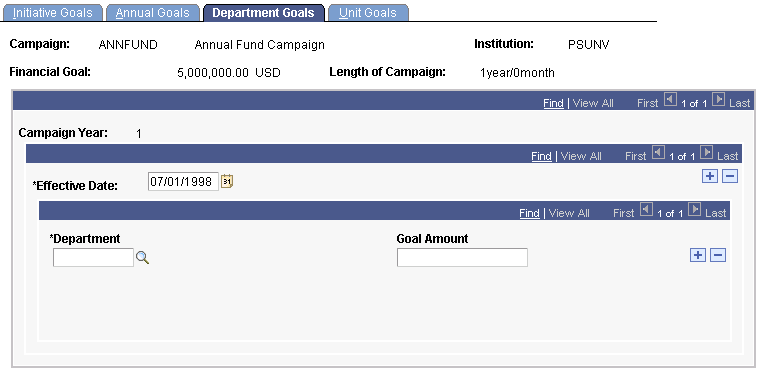
Departments at your institution can be assigned a total dollar amount that is their goal amount to raise for each campaign year.
|
Field or Control |
Definition |
|---|---|
| Department |
Select the department responsible for the campaign goal. This prompt box contains a listing of all the departments associated with the setID for the business unit that you select for this initiative. |
| Goal Amount |
Enter the portion of the overall campaign goal your institution expects to receive through giving to the specific department during this campaign year. |
Access the Unit Goals page ().
Image: Unit Goals page
This example illustrates the fields and controls on the Unit Goals page. You can find definitions for the fields and controls later on this page.
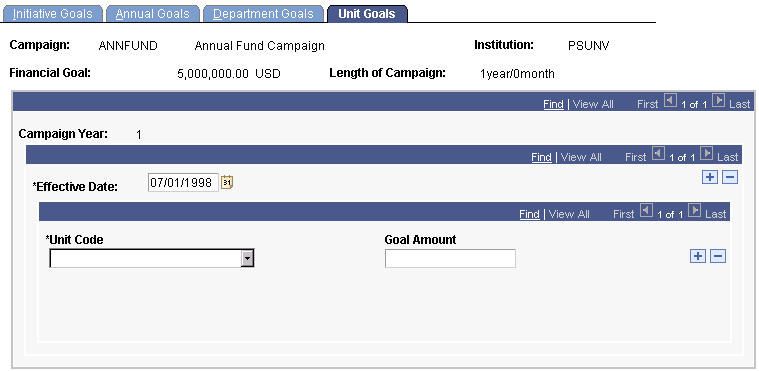
Units are assigned by the institution. Like departments, they can be assigned a total dollar amount that is their goal to raise for the campaign year. However, units differ from departments in that they are information structures outside the formal department structure of your institution. An example might be a section of the department that might have specific goals for this campaign year such as a journalism lectureship that resides within the Communications department.
|
Field or Control |
Definition |
|---|---|
| Unit Code |
Select a unit code from the available options. |
| Goal Amount |
Enter the portion of the overall campaign goal your institution expects to receive through giving to the unit that you selected for this campaign year. |