Setting Up Integration with Financials 8.4 or 8.8
This section discusses how to:
Identify financial software version.
Define batch publish rules.
Define batch programs.
Set up business unit synchronization.
Synchronize Contributor Relations business unit data with Financials.
|
Page Name |
Definition Name |
Navigation |
Usage |
|---|---|---|---|
|
CR Installation (Contributor Relations installation) |
AV_INSTALLATION |
|
Identify the version of financial software in use at your institution, whether from PeopleSoft or a third-party vendor. |
|
Batch Publish Rules |
EO_MSGPUBATCH |
|
Define rules required for background publishing, whether publishing manually or by running the EOP_PUBLISHA process that is part of the AVPOST2 job. |
|
Batch Programs |
EO_MSGBATPGM |
|
Define the process that the manual or automatic process will access (AVPACCTL). |
|
Full Table Publish Rules |
EO_MSGPUBFULL |
|
Define publish rules that enable messaging. |
|
Full Data Publish |
EO_FULLDATAPUB |
|
Define full data publish run control for the BUS_UNIT_AV_FULLSYNC message. |
Your Financials Release selection on the CR Installation page determines which "path" the Contributor Relations system will use to transfer accounting line information. The values 7.5 and Other trigger a flat-file approach, in which the system creates a flat file that can be picked up and used both by older versions of Financials and by an external financial application. The values 8.4 or 8.8 triggers an integrated messaging interface.
Access the Batch Publish Rules page () and select the STUDENT_ADV_ACCTG_LINE message to enter the component. The Batch Publish Rules component (the Batch Publish Rules and Batch Programs pages) enables you to activate STUDENT_ADV_ACCTG_LINE messaging.
Image: Batch Publish Rules page
This example illustrates the fields and controls on the Batch Publish Rules page. You can find definitions for the fields and controls later on this page.
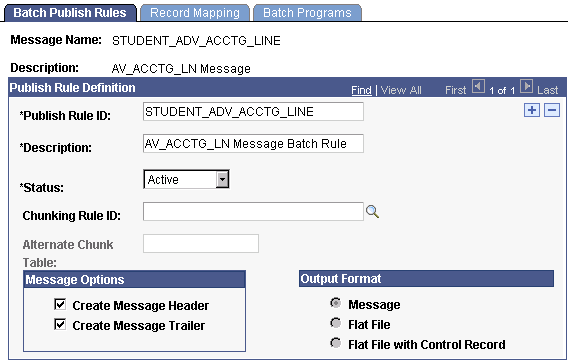
To define batch publish rules:
Enter STUDENT_ADV_ACCTG_LINE in the Publish Rule ID field.
Select Active in the Status field.
For Financials 8.4 integration, select the Create Message Header and Create Message Trailer check boxes. For Financials 8.8 integration, clear these check boxes.
Access the Batch Programs page ().
Image: Batch Programs page
This example illustrates the fields and controls on the Batch Programs page. You can find definitions for the fields and controls later on this page.
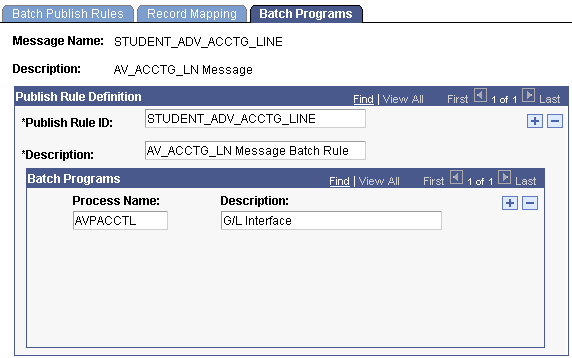
Enter the Process Name AVPACCTL, which EOP_PUBLISHA or EOP_PUBLISHM will pick up when publishing accounting lines to the Financials system. If you do not select this process, the messages will not be created when EOP_PUBLISHA or EOP_PUBLISHM runs.
Access the Full Table Publish Rules page () and select the BUS_UNIT_AV_FULLSYNC message to enter the component. The Full Table Publish Rules Component (the Full Table Publish Rules and Full Table Publish pages) enables you to synchronize or "seed" Contributor Relations business unit information between Contributor Relations and Financials.
Note: You must synchronize all Contributor Relations business units before you run any GL processes, by running BUS_UNIT_AV_FULLSYNC full table publish once. Thereafter, the system manages additions or changes through messaging in the Business Unit CR component.
Image: Full Table Publish Rules page
This example illustrates the fields and controls on the Full Table Publish Rules page. You can find definitions for the fields and controls later on this page.
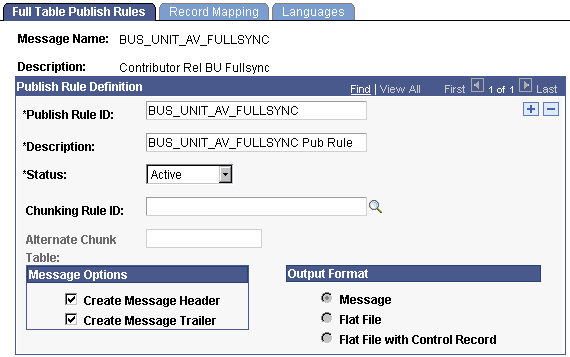
|
Field or Control |
Definition |
|---|---|
| Publish Rule ID |
Enter BUS_UNIT_AV_FULLSYNC. This rule publishes three fields (Business Unit, Description, Short Description) for all rows on the table to Financials. |
| Status |
You must set this to Active. |
| Message Options |
You must select the check boxes next to Create Message Header and Create Message Trailer. |
Access the Full Data Publish page ().
Image: Full Data Publish page
This example illustrates the fields and controls on the Full Data Publish page. You can find definitions for the fields and controls later on this page.
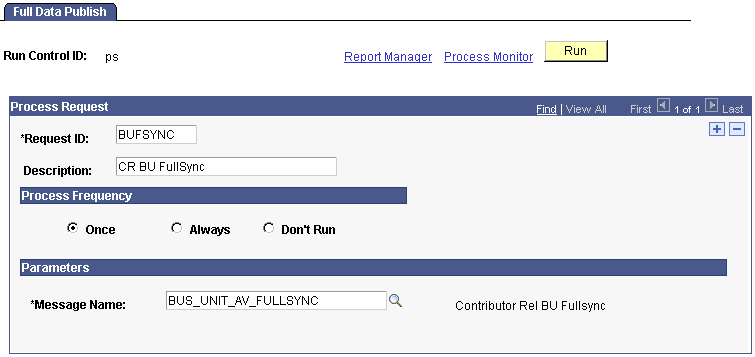
To synchronize business units:
Enter a Request ID and Description.
Change Processing Frequency to Once.
Note: You can rerun this process without harming the system if the Financials database becomes unsynchronized or corrupt.
Enter BUS_UNIT_AV_FULLSYNC in the Message Name field.
Click the Run button.
When this process has run, the system keeps business units synchronized by triggering a message to the Financials database whenever you change information in the Description or Short Description fields on the Business Unit CR page. In addition, the system triggers a message to Financials whenever you add a new business unit.
Note: The queue HR_SETUP enables one-way messaging and data publishing. To use this channel, you must configure the message node information by inserting the proper URL. Financials must subscribe to these Contributor Relations published messages to keep its database up to date.
PeopleSoft General Ledger documentation contains additional helpful information.