Setting Up Membership Initiatives
To set up membership initiatives, use the Membership Type component (AV_MBR_TYP) and the Membership Category component (AV_MBR_CAT).
This section discusses how to:
Set up membership types.
Set up membership categories.
|
Page Name |
Definition Name |
Navigation |
Usage |
|---|---|---|---|
|
Membership Type |
AV_MBR_TYP_PNL |
|
Define the various types of memberships that constituents can have with a member organization. |
|
Membership Category |
AV_MBR_CAT_PNL |
|
Define the various classifications for membership in an organization. |
Access the Membership Type page ().
Image: Membership Type page
This example illustrates the fields and controls on the Membership Type page. You can find definitions for the fields and controls later on this page.
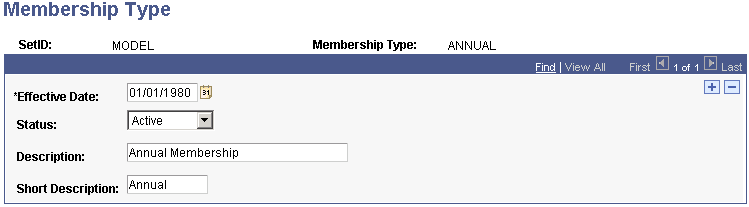
Examples of membership types are Annual, Sustaining, and Life. Use membership classifications when setting up the dues levels for a member organization.
Membership Type Required Values
The following table describes the values that are required:
|
Code |
Value |
|---|---|
|
LIFE |
Life |
Access the Membership Category page ().
Image: Membership Category page
This example illustrates the fields and controls on the Membership Category page. You can find definitions for the fields and controls later on this page.
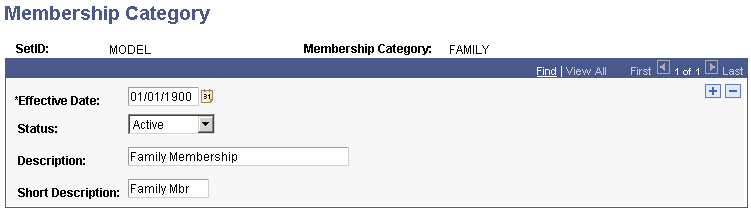
Examples of membership categories are Single, Dual, and Family. Use membership classifications when setting up the dues levels for a member organization.