Setting Up Prospect Identifiers
To set up prospect identifiers, use these components: Asset Types (AV_ASSET_TBL), Rating Types (AV_R_TYPE_TBL), Rating Categories (AV_R_CAT_TBL), Rating Indicators (AV_R_IND_TBL), Action Types (AV_ACTN_TYPE_TBL), Action Contact Types (AV_ACTN_CNTC_TBL), Action Status Codes (AV_ACTN_STAT_TBL), Action Results (AV_ACTN_RSLT_TBL), Appreciation Items (AV_ITEM_TBL), Trust Categories (AV_TRUST_C_TBL), Trust Terms (AV_TRUST_R_TBL), Trust Types (AV_TRUST_T_TBL).
This section discusses how to:
Define asset types.
Define rating types.
Define rating origins.
Define rating categories.
Define rating indicators.
Define action types.
Define action contact types.
Define action status codes.
Define action results.
Define donor appreciation items.
|
Page Name |
Definition Name |
Navigation |
Usage |
|---|---|---|---|
|
Assets |
AV_ASSET_TBL |
|
Define the types of assets that your institution tracks. |
|
Rating Type |
AV_R_TYPE_TBL |
|
Define the valid rating types to track. |
|
Rating Origin |
AV_R_ORIGIN_TBL |
|
Define where the rating indicator or category was originated. |
|
Rating Categories |
AV_R_CAT_TBL |
|
Define the types of prospect ratings to track. |
|
Rating Indicators |
AV_R_IND_TBL |
|
Define the indicators that you use to measure the rating of a constituent. |
|
Action Types |
AV_ACTN_TYPE_TBL |
|
Define the action types that your institution uses. |
|
Action Contact Type |
AV_ACTN_CNTC_TBL |
|
Define the valid contact types for actions or volunteer assignments. |
|
Action Status Codes |
AV_ACTN_STAT_TBL |
|
Define the valid statuses for prospect actions. |
|
Action Results |
AV_ACTN_RSLT_TBL |
|
Define the valid results for actions. |
|
Donor Appreciation Items |
AV_ITEM_TBL |
|
Define the various items of appreciation that constituents receive throughout the cultivation and membership process. |
|
Trust Types |
AV_TRUST_T_TBL |
|
Define the valid types of trusts at your institution. |
|
Trust Categories |
AV_TRUST_C_TBL |
|
Define the valid categories for trusts at your institution. |
|
Trust Terms |
AV_TRUST_R_TBL |
|
Define the valid terms for trusts at your institution. |
Access the Assets page ().
Image: Assets page
This example illustrates the fields and controls on the Assets page. You can find definitions for the fields and controls later on this page.
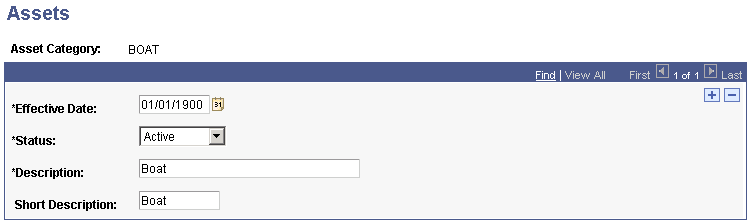
Assets are items of value owned by a prospect. Assets that are typically tracked include real estate, fine art, and securities.
Access the Rating Types page ().
Image: Rating Types page
This example illustrates the fields and controls on the Rating Types page. You can find definitions for the fields and controls later on this page.
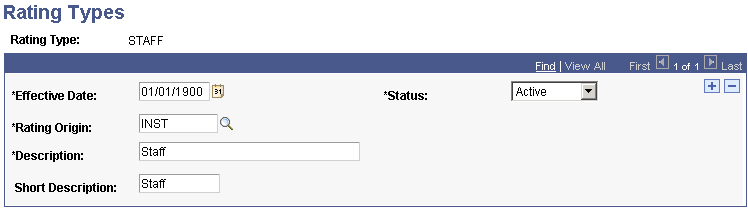
Rating types indicate the type of entity that is providing a prospect's rating. Examples of rating types are Peer, Vendor, and Staff. For example, if an institution purchases census information from an outside party, the rating type that is associated with those ratings would probably be Vendor because the information comes from an outside source.
Access the Rating Origin page ().
Image: Rating Origin page
This example illustrates the fields and controls on the Rating Origin page. You can find definitions for the fields and controls later on this page.
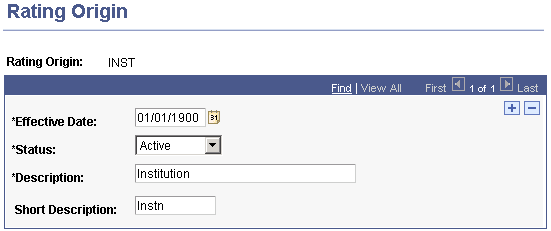
The Ratings Origin identifies the source of the rating indicator or category. PeopleSoft delivers one rating origin value: Institution. This value indicates that the category or indicator was initiated by the institution using Contributor Relations. Additional rating origins can be created to identify rating indicators and categories originating from external sources that are being used to rate constituents.
Access the Rating Categories page ().
Image: Rating Categories page
This example illustrates the fields and controls on the Rating Categories page. You can find definitions for the fields and controls later on this page.
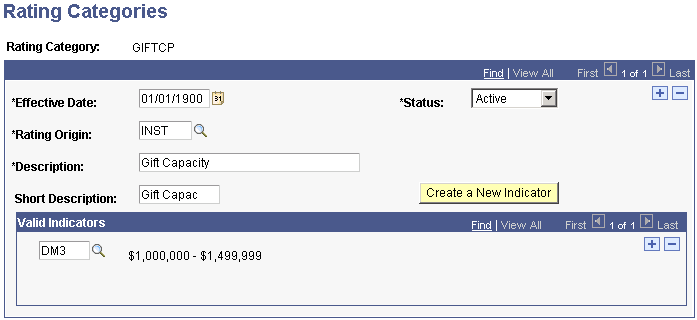
Rating categories are descriptive classifications of a rating and are defined by your institution. They are used in prospect management to qualify prospects for giving. You assign ratings to a constituent on the Ratings page.
Examples of rating categories are Household Income, Gift Capacity, and Overall Readiness.
|
Field or Control |
Definition |
|---|---|
| Valid Indicators |
Valid indicators allow the appropriate values to appear for the category when entering a rating on the Ratings Indicator Page. Select the indicators that are applicable to the ratings category. For example, if the Ratings Category is Survey Results, only those ratings indicators pertinent to surveys would be valid indicators. |
| Create a New Indicator |
Click to access the Rating Indicators page, where you can add a new rating indicator code. |
Access the Rating Indicators page ().
Image: Rating Indicators page
This example illustrates the fields and controls on the Rating Indicators page. You can find definitions for the fields and controls later on this page.
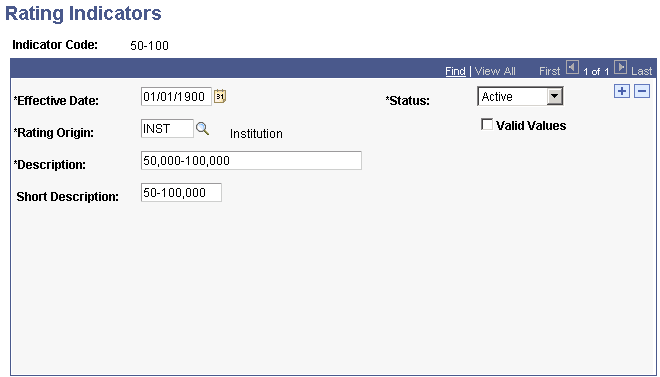
Rating indicators are the names and descriptions of a specific screening indicator used by the institution. They are used in prospect management to help qualify the potential of a prospect to support the philanthropic organization. Assign ratings to a constituent on the Ratings page.
Examples of rating indicator descriptions are 75,000-100,000 for Household Income, Lifestyle-01B for a vendor rating, and 25,000+ for Giving Capacity.
|
Field or Control |
Definition |
|---|---|
| Valid Values |
Select this check box to indicate that the indicator code requires certain values to be returned in the Value field on the Ratings page. If you select this check box, the system displays the Valid Values group box. |
| Valid Value and Description |
Enter a brief description of the valid value for the indicator code. Valid Values allow the indicator to be refined to a more specific level than the indicator itself. For example, the rating indicator may be Self-employed and the valid values may be Owner, Consultant, Proprietor. |
| Vendor Code |
Select this check box to indicate whether the value is supplied by a vendor. |
Access the Action Types page ().
Image: Action Types page
This example illustrates the fields and controls on the Action Types page. You can find definitions for the fields and controls later on this page.
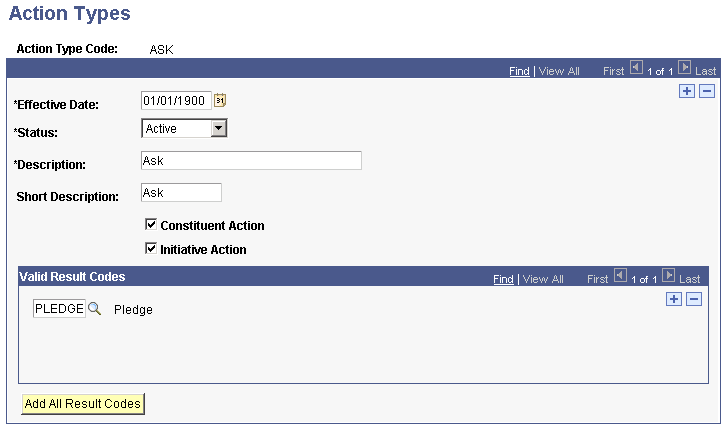
An action type is the form of action that is taken with a particular donor prospect or for a particular initiative. For donor prospects, action types might include an ask, invitation, information gathering, or presentation proposal. For initiatives, action types might include a design session, vendor selection, or layout meeting.
When you create an action, you associate it with an action type. You can then track the information that is specific to that action type. For example, if the action type is Ask, you can enter an ask amount.
|
Field or Control |
Definition |
|---|---|
| Valid Result Codes |
Action types have certain expected outcomes. Result codes might be Accepted, Rejected, Submitted, Gift, or Pledge, for example. However, these are not all valid for every action type. Valid Result Codes are linked directly to Action Types. |
| Add All Result Codes |
Select the Add All Result Codes button to add all existing result codes to the action type. Once all are selected, the user may delete rows that are not pertinent. This is useful if more result codes apply than do not. |
Action Type Required Values
The following table describes the values that are required in the ACTN_TYPE_CD field that resides in the AV_ACTN_TYP_TBL table:
|
Code |
Value |
|---|---|
|
ASK |
Ask |
|
Field or Control |
Definition |
|---|---|
| Action Type Code |
Displays the code for the action type. Note: This value comes from the ACTN_TYPE_CD field in the AV_ACTN_TYP_TBL table. |
| Constituent Action |
Select if the action type applies to actions that are associated with prospects or constituents. |
| Initiative Action |
Select if the action type applies to actions that are generated through an initiative. |
The selections that you make on this page determine the values in the Action Type field prompt when you create an action.
Access the Action Contact Type page ().
Image: Action Contact Type page
This example illustrates the fields and controls on the Action Contact Type page. You can find definitions for the fields and controls later on this page.
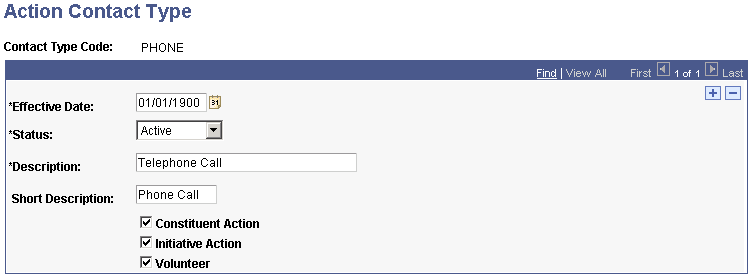
When you create an action or a volunteer assignment in Contributor Relations, you select a contact type. The contact type determines whether the person performs the action using a telephone call, a letter, an email, a personal visit, or some other method. For the purpose of managing prospects, a contact type could be a personal visit. For the purpose of managing initiatives, a contact type could be a meeting or phone call.
The selections that you make on this page determine the available values in the Contact Type field on the Volunteer Assignments 2 page, which you use when creating an action or a volunteer assignment.
|
Field or Control |
Definition |
|---|---|
| Constituent Action |
Select if the contact type applies to prospect actions. |
| Initiative Action |
Select if the contact type applies to actions that are generated through an initiative. |
| Volunteer |
Select if the contact type applies to volunteer assignments. |
Access the Action Status page ().
Image: Action Status page
This example illustrates the fields and controls on the Action Status page. You can find definitions for the fields and controls later on this page.
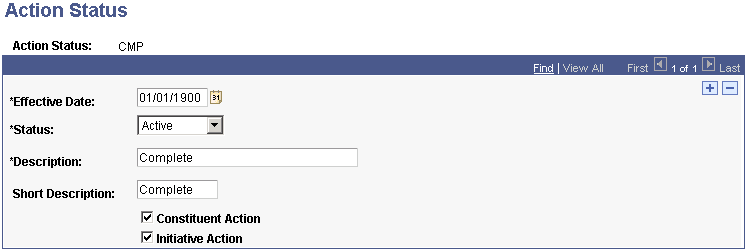
As you create, schedule, and complete an action, its status changes. This page enables you to define the status codes that appear in the Action Status prompt dialog boxes throughout the system.
The selections that you make on this page determine the values in the Action Status field on the Prospect Action page, which you use when creating an action.
Action Status Codes Required Values
The following values are required in the ACTN_STAT_CD field that resides in the AV_ACTN_STA_TBL table:
|
Code |
Value |
|---|---|
|
CMP |
Complete |
|
SCH |
Scheduled |
|
Field or Control |
Definition |
|---|---|
| Constituent Action |
Select if the action status applies to prospect actions. |
| Initiative Action |
Select if the action status applies to actions that are generated through an initiative. |
Examples of action status include scheduled, on hold, and suspended.
Access the Action Results page ().
Image: Action Results page
This example illustrates the fields and controls on the Action Results page. You can find definitions for the fields and controls later on this page.
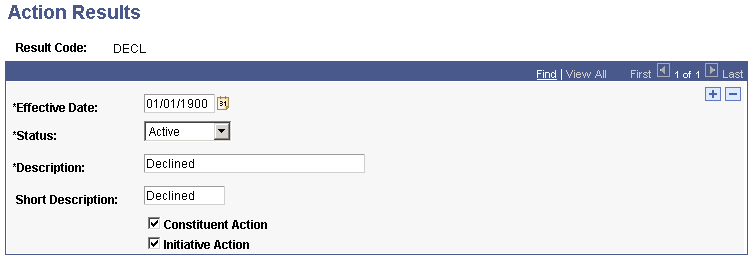
The selections that you make on this page determine the values in the Result field on the Action Results page or used when completing a prospect action.
|
Field or Control |
Definition |
|---|---|
| Constituent Action |
Select if the action result applies to prospect actions. Examples include accepted, proposal presented, gift, pledge, and declined. |
| Initiative Action |
Select if the action result applies to actions that are generated through an initiative. Examples of action results include confirmed, contract pending, and vendor selected. |
Action Results Required Values
The following values are required in the ACTN_RSLT_CD field that resides in the AV_ACTN_RSLT_TBL table:
|
Code |
Value |
|---|---|
|
DECL |
Declined |
|
GIFT |
Gift |
|
PLEDGE |
Pledge |
Note: Use the ACTN_RSLT_CD field for reporting action results in the Campaign Progress report.
Access the Donor Appreciation Items page ().
Image: Donor Appreciation Items page
This example illustrates the fields and controls on the Donor Appreciation Items page. You can find definitions for the fields and controls later on this page.
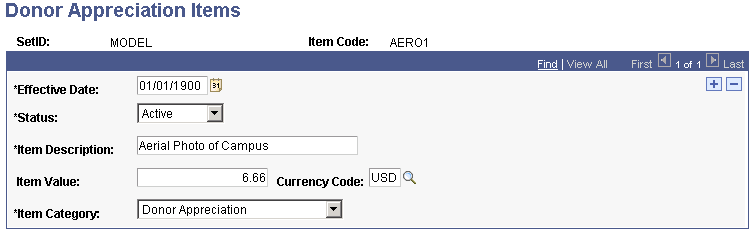
Donor appreciation items are keyed by setID, so different business units can present different items to donors. A gift from a business unit might differ in look and cost, depending on the location that distributes it.
Examples of appreciation items are key chains, T-shirts, and pens.
|
Field or Control |
Definition |
|---|---|
| Item Category |
Select the item category to indicate whether the item is distributed for donor appreciation or as a membership benefit. The item category determines whether the item appears as an available item on the Donor Appreciation page or as a standard benefit on the Member Dues page. Note: If you use the same item for both purposes, the item should be entered twice with different codes so that it appears correctly as an available option. |