Viewing Gift Session Transactions
When you have created a session containing gifts and pledge payments, you can view information about the transactions in your sessions. If you are a supervisor and have security access, you can view information about gifts regardless of whose session they reside in.
This section discusses how to:
View a gift summary.
View gift details.
View a supervisor's gift session summary.
|
Page Name |
Definition Name |
Navigation |
Usage |
|---|---|---|---|
|
Gift Summary, Supervisor Gift Summ (supervisor gift summary) |
AV_GIFT_SMRY |
|
View information about the gifts and pledge payments you enter in a session. You can only view information contained in sessions you currently control, unless you are a supervisor in the system. For supervisors, view information about the gifts and pledge payments staff members enter in sessions. |
|
Gift Detail |
AV_GIFT_DTL_SP |
|
View detailed information about a particular gift or pledge payment transaction. |
|
Designation Detail |
AV_DSG_DTL_SP |
|
View detailed information about the designations assigned to a particular transaction. |
|
Recognition Detail |
AV_RECG_DTL_SP |
|
View detailed information about the recognition given for a particular transaction. |
|
Matching Gift Detail |
AV_MTCH_GIFT_SP |
|
View detailed information about the potential matching gifts for a transaction. |
|
Tribute |
AV_TRIB_INQ_SP |
Click the Tribute button on the Gift Detail, Pledge Detail, Adjust Gift Detail, or Adjust Pledge Detail pages. |
View all tribute details related to a particular gift or pledge. This information is entered on the Tribute page during gift or pledge entry. Note: No workflow is delivered with this page. |
Access the Gift Summary page ().
Image: Gift Summary page
This example illustrates the fields and controls on the Gift Summary page. You can find definitions for the fields and controls later on this page.
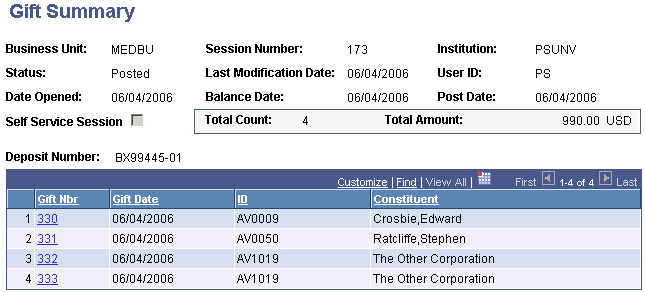
If your role is a GPS, you may want to view information about the gifts and pledge payments that your staff enters into sessions. You can view session information by Operator ID and Session Number.
|
Field or Control |
Definition |
|---|---|
| Details |
Click to view detailed information about a particular gift or pledge payment on the Gift Detail page. |
| Add Gift |
If the gift session you selected is open, click to add an additional gift to the session. |
| Select and Edit Gift |
If the gift session you selected is open, select the check box next to a gift and click the Edit Gift button to make changes to an existing gift. |
Access the Gift Detail page.
Grids on this page display designation, recognition, tribute, and matching gifts details. This eliminates the need to access separate, multiple pages to view this information. In addition, the Designation Code field appears.
The Tender Type field displays the tender type details for the gift, from the Gift Entry page. Users with security access can edit any details for the tender type that are not related to GL processing.
Note: In the Tender Details group box, the credit Card Type appears, but not the cardholder's name. The system also masks the Card Number and only displays its last four digits.
When you open the Supervisor Gift Summ page, you can select the user ID or session about which to view information. The gift number, gift date, and gift amount appear for each transaction in the session you selected. The page also contains a check box that indicates whether or not the gift session is connected to online giving.