Viewing Suspended Sessions
This section discusses how to view information about suspended sessions.
|
Page Name |
Definition Name |
Navigation |
Usage |
|---|---|---|---|
|
Suspended Sessions |
AV_SPSN_SESSION |
|
View information about sessions that were suspended during the posting process. |
Access the Suspended Sessions page ().
Image: Suspended Sessions page
This example illustrates the fields and controls on the Suspended Sessions page. You can find definitions for the fields and controls later on this page.
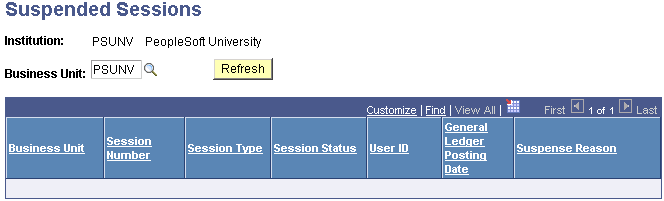
When you post gift and pledge sessions, the system displays any sessions that were suspended for any reason on this page. You can reopen the session and make the necessary adjustments to enable proper posting.
|
Field or Control |
Definition |
|---|---|
| Suspense Reason |
Displays the reason the system suspended the session. The following table lists the possible suspense reasons and their corresponding messages. |
|
Reason |
Message |
|---|---|
|
If a Contributor Relations Clearing Account Item Type is not set up correctly |
Clearing Acct ITEM_TYPE Missing for Institution |
|
If the Gift Total does not equal zero after subtracting each of the designation/recognition totals for the gift |
Gift Amt of Gift Number not distributed |
|
If the Adjusted Gift Total does not equal zero after subtracting each of the designation/recognition totals for an adjusted gift |
Adjust Amt of Gift Number not distributed |
|
If the Pledge Total does not equal zero after subtracting each of the designation/recognition totals for a pledge |
Pledge Amt of Pledge Number not distributed |
|
If the Adjusted Pledge Total does not equal zero after subtracting each of the designation/recognition totals for an adjusted Pledge |
Adjust Amt of Pledge Number not distributed |
|
If the Membership Total does not equal zero after subtracting each of the designation/recognition totals for a membership |
Total Amt of Membership Number not distributed |
|
If the Adjusted Membership Total does not equal zero after subtracting each of the designation/recognition totals for a membership |
Adjust Amt of membership not distributed |
|
If the Tender Item Type is not set up correctly |
Item type not defined for Tender |
|
If a transaction is missing a designation |
DESIGNATION Missing for Gift Nbr |
|
If a designation is set up without an Item Type |
Item Type Missing for Designation |
|
If a membership transaction is missing a designation |
DESIGNATION Missing for Mbr Pmt Nbr |
|
If a membership transaction includes a designation without an Item Type |
Designation ITEM_TYPE Missing for Designation |
|
If an Item Type does not include a valid GL Interface record |
GL Interface missing for Item Type |
|
If the designation's Item Type DB/CR Indicator is not set correctly to build a dual accounting line |
DB/CR Indicator incorrect for Item Type |
|
If the Item Type's GL Interface record does not include a valid business unit |
GL Interface BUSINESS_UNIT Missing for Item Type |
|
If a designation is included in a transaction that is no longer active |
Active Designation not found |
If any of these errors occur in the GL Interface process, the system rolls back all processing related to the session and sets the AV_SESSION_TBL.SESS_STATUS field to S. These sessions appear on the Suspended Sessions page.
To fix the session for reprocessing, the situation underlying each error in the session must be corrected before balancing, queuing, and running the GL Interface process again. For example, if a designation is missing an item type, you have two choices.
You must either update the designation fund record by adding an item type on the Designation Funds page, or select a different designation for the transaction in the entry page of the session for the transaction that erred.
|
Field or Control |
Definition |
|---|---|
| Open |
Click to reopen the session for editing. After reopening the session, go to the Gift Entry, Pledge Entry, Member Entry, Adjust Gift, Adjust Pledge, or Adjust Member page to correct the problem within a session. To correct the setup values, go to the appropriate page – Item Type, Designation Funds, Tender Type, or CR Business Unit – and make the change. |