Working with Denied Credit Card Transactions
This section provides an overview of denied credit card transactions and discusses how to:
Select denied gift and membership transactions for processing.
Authorize and capture denied gift and membership transactions.
When you attempt to authorize or capture credit card gift and membership transactions, you occasionally receive denial messages from the third-party credit card processor. Denials occur for many reasons, including invalid card number, account over limit, internet communication problems with the third-party credit card processor, and so on. Whenever transactions are denied, the value of the AV_PAYMENT_STATUS field becomes D.
You can use the EP Denied Transactions - Filter Options and EP Denied Transactions - Transaction List pages to perform the following functions:
Retry the authorization, process the capture, authorize and capture, or process a credit.
Handle the transaction manually.
Cancel the payment of the transaction.
|
Page Name |
Definition Name |
Navigation |
Usage |
|---|---|---|---|
|
EP Denied Transactions - Filter Options |
AV_EP_FLTR |
|
Enter your selection criteria for the gifts or member transactions to process. |
|
EP Denied Transactions - Transaction List |
AV_EP_G_PROC AV_EP_M_PROC |
Click the Search button on the EP Transaction Processing - Filter Options page. |
Select and authorize or capture denied gift or membership transactions that meet the criteria you entered on the EP Denied Transactions - Filter Options page. |
Access the EP Denied Transactions - Filter Options page ().
Image: EP Denied Transactions - Filter Options page
This example illustrates the fields and controls on the EP Denied Transactions - Filter Options page. You can find definitions for the fields and controls later on this page.
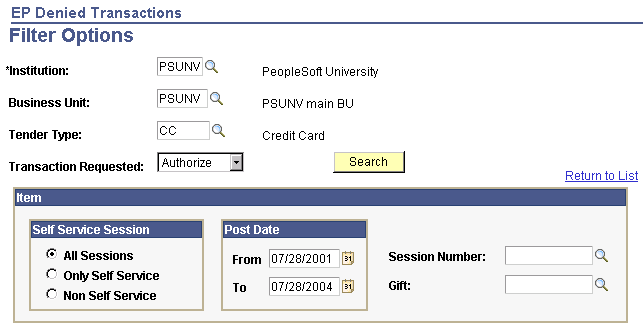
Use this page in the same way that you select gifts and memberships for authorization and capture; the difference is that this page only searches those transactions that the third-party credit card processor denied.
The fields on this page are the same as those on the EP Transaction Processing - Filter Options page. For denied gift or membership transactions, however, the Transaction Requested value you select is the stage at which the gift or membership transaction is denied: during authorization, capture, combined authorization/capture, or credit.
Access the EP Denied Transactions - Transaction List page (Click the Search button on the EP Transaction Processing - Filter Options page).
Image: EP Denied Transactions - Transaction List page
This example illustrates the fields and controls on the EP Denied Transactions - Transaction List page. You can find definitions for the fields and controls later on this page.
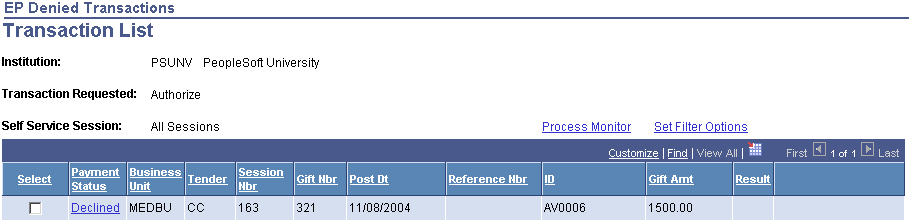
Note: To authorize, on the EP Denied Transactions - Filter Options page set Transaction Requested to Authorize. To capture, set Transaction Requested to Capture.
The following fields on this page are defined on the EP Transaction Processing - Transaction List page: Payment Status, Business Unit, Tender, Session Nbr, Gift Nbr, Mbr Pmt Nbr, (if authorizing or capturing membership transactions), Post Dt, Reference Nbr, ID, and Gift Amt.
This page also lists the Result message for the transaction.
After you select the appropriate rows, click the Process button to retry the transaction. The process runs the same as it does for the initial attempt to authorize, capture, authorize and capture, or credit a transaction.
Click the Manual button to handle a denied transaction manually. For example, you may want to call the contributor, adjust the gift, or contact the third-party credit card processor directly to resolve the transaction. Denied transactions dealt with manually receive a status of M.
Note: When you handle a transaction manually, you must perform all subsequent actions manually, such as authorization, validation, or capture.
Click the Cancel Pmt button to cancel the transaction. The transaction then appears in the transaction log file with a status of N. When you cancel a transaction, you can no longer filter on it using the EP Denied Transactions - Filter Options page.
Important! After you click the Process, Manual, or Cancel Pmt buttons, give each process at least 30 seconds to run.