Working with Worksets
This section provides an overview of worksets and discusses how to:
Create a workset.
Manage workset members.
Build worksets.
Join worksets.
Build a workset from a page in the system.
On many pages throughout the system you can create worksets, or groups of records that you review or update simultaneously. Worksets are a powerful tool when your work revolves around a group of constituents, because you do not have to retrieve each record individually to review or update information. Worksets can contain both people and external organizations within a single workset.
You can load a workset into a page to work with a set of records at one time, rather than individually accessing each record. You can also save, update, join, and reuse worksets.
|
Page Name |
Definition Name |
Navigation |
Usage |
|---|---|---|---|
|
Manage Worksets |
AV_WORKSET |
|
Create or update worksets. |
|
Workset Members |
AV_WORKSET_MEMBERS |
|
Add constituents to or delete constituents from a workset. |
|
Join Worksets |
AV_WSET_JOIN |
|
Join two or more worksets by either adding the records from two worksets together or by excluding the records in the worksets that are not common. |
|
Build Worksets |
AV_WORKSET_BUILD |
|
Build worksets using population selection. To rebuild on a regular basis, use Process Scheduler. |
Access the Manage Worksets page ().
Image: Manage Worksets page
This example illustrates the fields and controls on the Manage Worksets page. You can find definitions for the fields and controls later on this page.
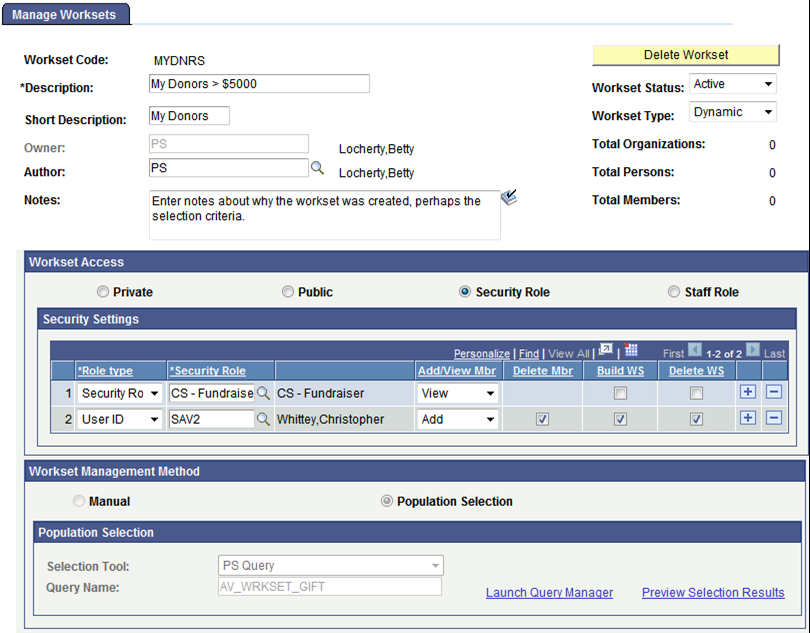
|
Field or Control |
Definition |
|---|---|
| Workset Code |
10 character code for the workset. |
| Description |
A free-text field that describes the contents of the workset. |
| Short Description |
The first 10 characters of the Description field. You can modify this text. |
| Owner |
The person who owns the workset and is responsible for its upkeep. |
| Author |
The UserID of the person who entered the workset members into the workset. If the UserID is different than the Owner, then both the author and owner have edit access to the workset. |
| Notes |
Provides further information about the purpose of the workset. |
| Workset Status |
Indicates whether the workset is Active or Inactive. Generally, worksets will be active. |
| Workset Type |
Indicates whether the workset is static (a fixed set of records) or dynamic (a “moving” set of records that needs to be updated on a schedule to include/exclude members based on the criteria). |
| Total Members |
The number of records in the workset. |
Workset Access
There are four ways to provide access to a workset:
|
Field or Control |
Definition |
|---|---|
| Private |
Only the owner or author can view and edit it. |
| Public |
Everyone can view the workset. Only the owner or author can edit or delete it. |
| Security Role |
Select the specific PeopleSoft Security Roles or UserIDs that will have access to the workset. |
| Staff Role |
Select the specific Contributor Relations Staff Roles that will have access to the workset. |
Once you have selected who should have access to the workset by selecting Security Role or Staff Role, you must determine what access they will receive. There are five levels of access that can be assigned:
|
Field or Control |
Definition |
|---|---|
| View Only |
The user may only view and use the workset but may not add or delete any of its constituents. |
| Add/View Mbr (member) |
The user may add constituents to the workset and use it, but may not delete any of its constituents. |
| Delete Mbr (member) |
The user may be assigned Delete Mbr access only if Add/View Mbr access has also been assigned. |
| Build WS (workset) |
The user has access to the Build Workset page and may build worksets to which they have security access. |
| Delete WS (workset) |
The user may delete the workset. The owner and author always may delete a workset. This extended access should be assigned sparingly to a staff member who is responsible for maintaining worksets in general. |
Workset Management Method
Select the method you want to use to build the workset. A Manual workset is built simply by adding constituent IDs on the Workset Member page. To build a workset using a query, a flat file, or Equation Engine, select Population Selection.
|
Method |
Description |
|---|---|
|
Manual |
Build a manual workset simply by adding constituent IDs on the Workset Members page. When you select this option, the Workset Members tab appears, on which you can add members. See “Managing Workset Members” |
|
Population Selection |
Select this option to use flexible methods to create worksets. This group box appears when you select the Population Selection process. Population selection is a method for selecting the IDs to process for a specific transaction. The Population Selection group box is a standard group box that appears on pages when the Population Selection process is available or required for the transaction. Selection tools are available based on the selection tools that your institution selected in the setup of the Population Selection process for the application process and on your user security. Fields in the group box appear based on the selection tool that you select. The fields behave the same way from within the group box on all run control pages and application processes. If your institution uses a specific delivered selection tool (PS Query, Equation Engine equation, or external file) to identify IDs for a specific transaction, you must use it. Warning! Any query you select for workset criteria cannot contain prompts. Also, all queries and equations to be used with the Build Workset process must include the AV_WORKSET_BND record. See Campus Community 9.0 Fundamentals, “Using the Population Selection Process” |
To use Equation Engine to build worksets, you must complete the following setup once before creating an equation:
Add the AV_WORKSET_BND and the AV_WORKSET_RSLT records to the Equation Data Tables component
Map the equation to a Context Map
Create the equation and set the appropriate equation security.
See PeopleSoft Campus Solutions 9.0 Application Fundamentals PeopleBook, “Setting Up Equation Engine,” Completing Equation Engine Setup
When you save the page, the system prompts you to make sure that the Owner and Author are correct, as these cannot be changed once saved.
Access the Workset Members page ().
Image: Workset Members page
This example illustrates the fields and controls on the Workset Members page. You can find definitions for the fields and controls later on this page.
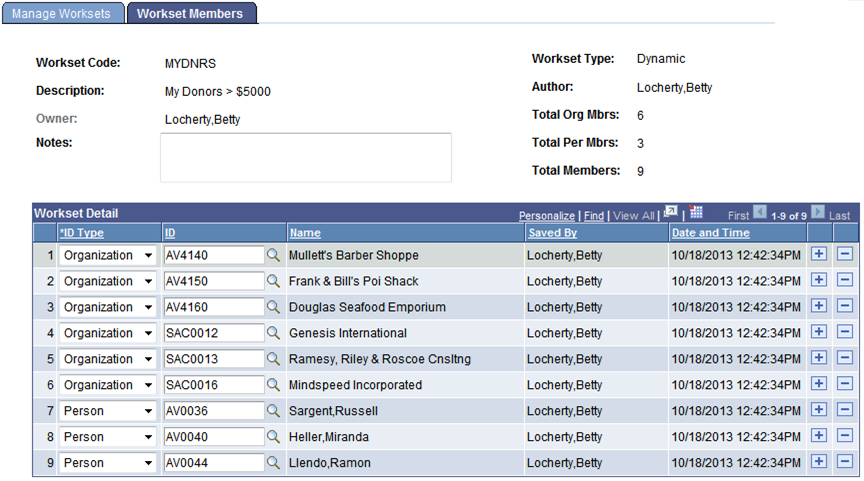
This page allows the owner and author to add constituents to or delete constituents from a workset. All other editing access depends on the security access set for the workset. If the workset is Public, all users may view the workset members, but may not edit them. If a user has not been granted security access to delete members from the workset, the Row Delete button does not appear.
|
Field or Control |
Definition |
|---|---|
| ID Type and ID |
Select the ID Type and ID for each constituent to include in the workset. |
| Saved By and Date and Time |
Displays the name of the person who added the constituent to the workset and the date/time they were added. |
Access the Build Workset page ().
Image: Build Workset page
This example illustrates the fields and controls on the Build Workset page. You can find definitions for the fields and controls later on this page.
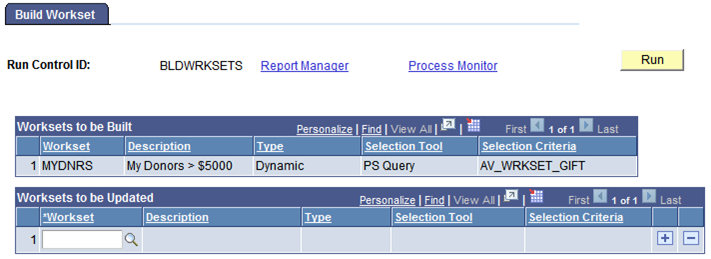
When you click the Run button, the system runs the AV_BLD_WRKST Application Engine Process that evaluates the population selection criteria set up on the Manage Worksets component and selects workset members according to the workset selection criteria.
Worksets to be Built
The system displays worksets here that are ready to be built. This grid only shows worksets to be built using the Population Selection process and for which the user has security to build the workset.
Worksets to be Updated
If you want to rebuild a workset, use these fields to select those to be updated. When you rebuild a dynamic workset, the process adds any additional constituents that meet the workset criteria and removes those who no longer meet the criteria. When you update a static workset, the process adds any additional constituents that meet the workset criteria and removes none.
Access the Join Worksets page ().
Image: Join Worksets page
This example illustrates the fields and controls on the Join Worksets page. You can find definitions for the fields and controls later on this page.
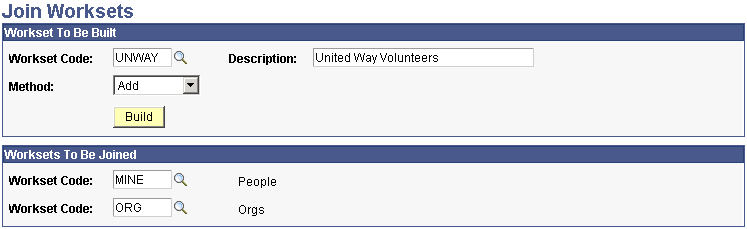
Users may only join worksets for which they are the owner or author and which are private.
Workset To Be Built
|
Field or Control |
Definition |
|---|---|
| Workset Code |
Select the code for the first workset in the set to join. You define workset codes when you create a workset. |
| Description |
The description of the workset that appears when you press TAB from the Workset Code field. The resulting joined workset inherits the name of the workset that you select. |
| Method |
Select a method for joining the two worksets. Add: Select to add the records in the selected workset to the records in another workset without excluding any records. Exclusive: Select to remove nonmatching records from both worksets. |
| Build |
Click to create the workset. |
Worksets To Be Joined
|
Field or Control |
Definition |
|---|---|
| Workset Code |
Select the code for each workset to be joined. |
There are several pages in Contributor Relations that you can use to build a workset:
Prospect List
Employee List
Involvement Roster
Acknowledge Suspense
Acknowledgement List
Top Donors
Giving Club Membership Summary
Resource Assignments
To build a workset while you are using one of these pages:
Select the Workset check box to include the prospect in a workset.
To include all the records on the page, click All.
To create a new workset, add to an existing workset, or override an existing workset with the selected prospects, type or select the short name for the workset in the Workset field.
If you are creating a new workset, type text describing the workset in the Description field.
Select Add to add the selected prospects to an existing workset without changing the existing workset records.
Select Overwrite to overwrite the records in an existing workset with the records that you selected.
Select Exclusive to remove records from an existing workset that do not match the records that you selected.
Click Build to create the workset.