Understanding SEVIS Visa Processing
Student and Exchange Visitor Information System (SEVIS) is an internet-based system that electronically monitors and reports on international students and exchange visitors and their dependents. The U.S. Department of Homeland Security (DHS) maintains SEVIS. It is an integral part of the DHS program to improve data collection and reporting, facilitate compliance with regulations, and automate monitoring of school and exchange programs. The PeopleSoft SEVIS Solution collects data, monitors changes, and reports student and exchange visitor changes.
The PeopleSoft system extracts information and sends it to SEVIS to be reported to the DHS. You can audit the information after it is extracted. Once you are satisfied that it is correct, you can produce an XML file for transmission to SEVIS. The system verifies that the transmission was received, and it reports any errors. When you send changes to DHS, you receive an XML file from SEVIS that you use to import the results of the processing. You also receive PDF files containing any new I-20 or DS-2019 forms that are requested.
In this business process flow, it is assumed that you have completed the SEVIS setup in the PeopleSoft Campus Solutions system. This section discusses the PeopleSoft Campus Solutions-to-SEVIS batch interface functionality business process for student (F/M) visas and for exchange visitor (J) visas.
This flowchart illustrates the SEVIS visa processing business process. It shows the flow of the SEVIS alerts through to the XML log and SEVIS processor to the PeopleSoft database and printed I-20 or DS-2019 form.
Image: PeopleSoft business process flow for SEVIS visa processing
PeopleSoft business process flow for SEVIS visa processing
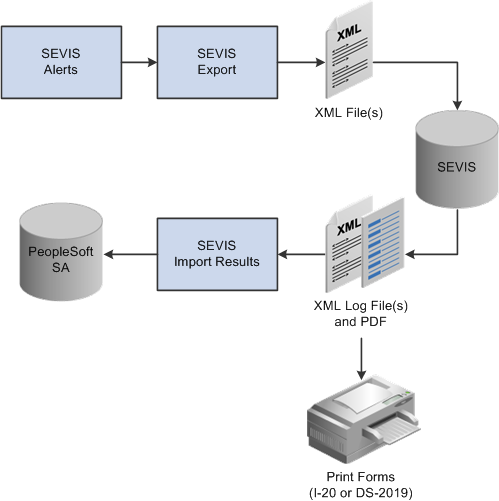
Identify New and Changed Data to Submit to SEVIS
Follow these steps for identifying new and changed data to submit to SEVIS.
Run the SEVIS Alerts process.
Run the appropriate SEVIS Alerts process (Process SEVIS Alerts - F/M or Process SEVIS Alerts - J). The process identifies information that should be submitted to SEVIS regarding new students (F/M visas) or exchange visitors (J visas) and data changes for existing students or exchange visitors. The process also verifies SEVIS business rules, required fields, and certain eligibility edits.
Use pages in the appropriate SEVIS Alerts component to evaluate the results of the SEVIS Alerts process.
Use the Select Alerts to Report - F/M component to evaluate results for all applicable school codes, and use the Select Alerts to Report - J component to evaluate results for all applicable program sponsors.
Review all information with errors and take appropriate follow-up action.
Errors indicate transactional data that is missing or that needs to be changed before submission to SEVIS. You can update the SEVIS Master component if errors exist.
Review all information requiring additional data.
Certain SEVIS events require you to enter additional data.
Review all data set to send to SEVIS on the Alerts Header page.
The SEVIS Alerts process sets the Send to field to SEVIS based on the default value that is set on the SEVIS Event Types page, and includes the event in the XML file to send to SEVIS. If you do not want to include it in the XML file, change the Send to field to either Master or None.
Select either Master or None for each remaining event.
Select Master (Master Sync) to directly update the SEVIS Master component with the data for the event without including it in the XML file. Select None to prevent an event from processing until you can review it.
Save your changes to the Alerts Header page in the Select Alerts to Report component (Select Alerts to Report - F/M or Select Alerts to Report - J).
Export Data to SEVIS Master or to the XML File to Send to SEVIS
Run the SEVIS Export process for the appropriate visa type (Export SEVIS Events - F/M or Export SEVIS Events - J).
For events where the Send To field is set to Master on the Alerts Header page, the export process directly updates the active SEVIS Master row with the data from the event.
For events where the Send To field is set to SEVIS, the export process generates an XML file compliant with the SEVIS XML schema. The process creates multiple XML files if the number of records transmitted to SEVIS exceeds 100. The export process also populates the SEVIS Master component with an inactive row containing the data sent to SEVIS.
Upload XML Batch Documents to SEVIS
To upload the generated XML files to SEVIS, you must use a utility that supports secure sockets layer (SSL) and HTTPS. The XML batch document upload process is completed outside the PeopleSoft Campus Solutions system using the utility program of your choice. Consult the U.S. Immigrations and Customs Enforcement (ICE) web site for information regarding digital certificate registration and batch file transmission.
Import the upload results transaction log using the SEVIS Import Results process.
Download XML Transaction Log and PDF Files from SEVIS
To download the XML transaction log files and any form PDF files (I-20 forms or DS-2019 forms) generated by SEVIS, you must use a utility that supports SSL and HTTPS. The XML transaction log and PDF files are compressed into a single file in zip format. You print the PDF files outside the PeopleSoft system.
Consult the U.S. Immigrations and Customs Enforcement (ICE) web site for information regarding retrieval and unzipping of the XML transaction log and PDF files.
Note: Carefully evaluate the Application Program Interface (API) to determine the period during which the batch process results remain available. The DHS SEVIS system automatically deletes files that are not downloaded within the specified period.
Import the XML Transaction Log Results
After the compressed batch result file is successfully downloaded and unzipped, import the XML transaction log result files into the PeopleSoft Campus Solutions system using the SEVIS Import Results process.
Run the SEVIS Import Results process for all applicable result files. Evaluate the transaction log results using the SEVIS Import Results pages. Review all transactions with errors and take appropriate follow-up action.
The import process also updates the SEVIS Master component to reflect the data successfully imported to SEVIS and populates the SEVIS ID Maintenance page with the SEVIS IDs for any new students or exchange students and their dependents.
Note: You must resolve eligibility errors returned by SEVIS before the next run of the SEVIS Alerts process. Allow enough time between reviewing the SEVIS XML transaction log results and running the process again so that you can modify student or exchange visitor and dependents transactional data to correct any errors.
When you run the SEVIS Export process (Export SEVIS Events - F/M process or Export SEVIS Events - J process), all of the data that you export for submission to SEVIS is stored on pages in the SEVIS Master component The SEVIS Alerts process (Process SEVIS Alerts - F/M or Process SEVIS Alerts - J ) compares the master data to the ongoing SEVIS data to detect updates to the student or exchange visitor and dependent data that should be subsequently submitted to SEVIS.
Warning! Do not manually update data on any of the SEVIS Master component pages unless you have made changes directly in the DHS SEVIS Real Time Interface (RTI) that cannot be processed using the Send to Master feature on the Alerts Header page. The data on the SEVIS Master component pages should always match the data on the RTI.
If the Education Level – Change event has been sent, two active rows are permitted on the Program and Financial tabs. Otherwise, each tab should have only one active status row. Update existing active rows. Do not manually add new rows.
Data in the SEVIS Master component is populated by either the SEVIS Extract Process (CCSEVEXT) or the SEVIS Master Sync Process (CCSEVSYF), both of which are part of the Export SEVIS Events process.
Send To SEVIS
If the Send To field on the Alerts Header page is set to SEVIS for an event, the system populates the SEVIS Master component when running the SEVIS Export process (Export SEVIS Events - F/M or Export SEVIS Events - J). The data varies by event. The effective status of each record is set to Inactive until the SEVIS Import Results process runs.
When the Create event (Create Student or Create EV) event is successfully imported to SEVIS and the SEVIS Import process runs, the SEVIS Master component inactive rows are set to Active. If the Create event has errors, the system deletes the SEVIS Master component inactive rows. View the errors on the SEVIS Import Results inquiry page and determine how to correct them before running the SEVIS Alerts process for the relevant visa type again. The Create event appears on the Alerts Header page again when the SEVIS Alerts process runs for that visa type.
When the Update events are processed, an inactive effective status row is added to the appropriate record in the SEVIS Master component. If the event is successfully imported to SEVIS, the data sent to SEVIS is updated on the active effective status row in the SEVIS Master component and the inactive rows are deleted. If the Update event has errors, the inactive rows are deleted in the SEVIS Master component. View the errors on the SEVIS Import Results inquiry page and determine how to correct them before running the SEVIS Alerts process for the relevant visa type again. The Update event appears on the Alerts Header page again when the SEVIS Alerts process runs for that visa type.
The SEVIS Import process for F/M visas also updates the SEVIS status when the following events are successfully processed by SEVIS:
Registration (Sets SEVIS Status to Active).
Status – Cancel (Sets SEVIS Status to Cancelled).
Status – Terminate (Sets SEVIS Status to Terminated).
Status – Complete (Sets SEVIS Status to Complete).
The SEVIS Import process for J visas also updates the SEVIS status when the following events are successfully processed by SEVIS:
Create EV (Sets SEVIS Status to Initial).
Validate (Sets SEVIS Status to Active).
Status – No Show (Sets SEVIS Status to No Show).
Status – Terminate (Sets SEVIS Status to Terminated).
Status – End (Sets SEVIS Status to Inactive).
Status – Invalid (Sets SEVIS Status to Invalid).
Send To Master (Master Sync)
If the Send To field on the Alerts Header page is set to Master, the system populates the SEVIS Master component when the SEVIS Export process (SEVIS Master Sync – F/M or SEVIS Master Sync – J) runs. The data varies by event.
When the Create event (Create Student or Create EV) is processed using Master Sync, new active effective status rows are created for the Bio/Demo, Addresses, Program, Financial, Dependents (if any) and Employment/SOA (J Visa only) pages in the SEVIS Master component. SEVIS Status on the Program page is set to Initial.
Warning! You must, on the SEVIS ID Maintenance page, manually enter the IDs assigned by SEVIS to the student and their dependents for F/M visas or to the exchange visitor and their dependents for J visas. If the SEVIS IDs are not added, when you process the Update events, errors are detected and indicated in the Select Alerts to Report component (Select Alerts to Report - F/M or Select Alerts to Report - J).
When you process the Update events using Master Sync, data from the event is inserted into the appropriate effective status active row in the SEVIS Master component. The existing data on the active row is overwritten with the new data from the event. The data varies by event. In addition, SEVIS Status is updated if the event causes an update.