Understanding Search Box Searches
To view or update data on an existing record, select the menu item for the type of data to view and enter key criteria on the related search box page. Person ID (or just ID) is often the default key criteria. If you enter nothing and click OK, the system searches for all records with IDs, However, because all records have IDs, the list is much too large for the system to display at one time. You must enter some of the characters of the ID, or any of the other key criteria.
For example, you might want to determine which languages Bernice Smith speaks proficiently enough to translate. You would select A search box page appears with a list of the search options for people, including: ID, campus ID, national ID, first name and last name. (Different or additional search criteria might appear depending on the type of data associated with the menu item that you select, or if you are searching for records for organizations.)
To narrow your search and minimize the system's record retrieval time, enter either the individual's unique ID or the national ID. If you do not know either of these, enter any of the criteria that you know. For example, you could select the Last Name option and enter Smith.
The system searches for and retrieves all records containing the data that you enter. It lists the resulting records in rows at the bottom of the page. Select the row with the specific data that you require. For example, if you enter only Smith in the Last Name field, rows for all individuals with the last name of Smith are listed in the search results. You would select the row with the first name Bernice.
If you want to search on more fields or want to search on all of the data that you know about an individual to control the search, you can click Advanced Search and enter that data.
Image: Entering criteria on a search box page in Basic Search mode
Entering criteria on a search box page in Basic Search mode
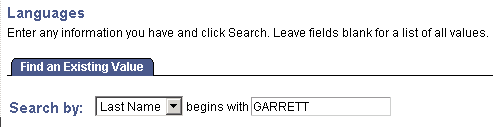
Image: Entering criteria on a search box page in Advanced Search mode
Entering criteria on a search box page in Advanced Search mode
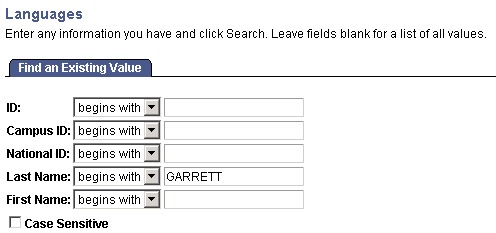
Image: Viewing search box search results from Basic Search or Advanced Search modes
Viewing search box search results from Basic Search or Advanced Search modes
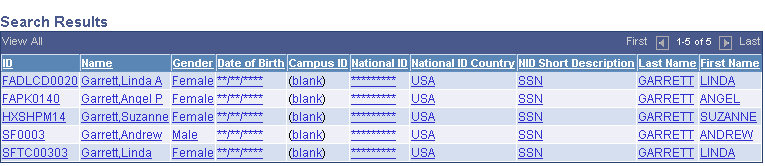
The values for theDate of Birth and National ID fields in the sample page are masked. You can choose to mask, partially mask, or fully display result field values using demographic data access (DDA) security.