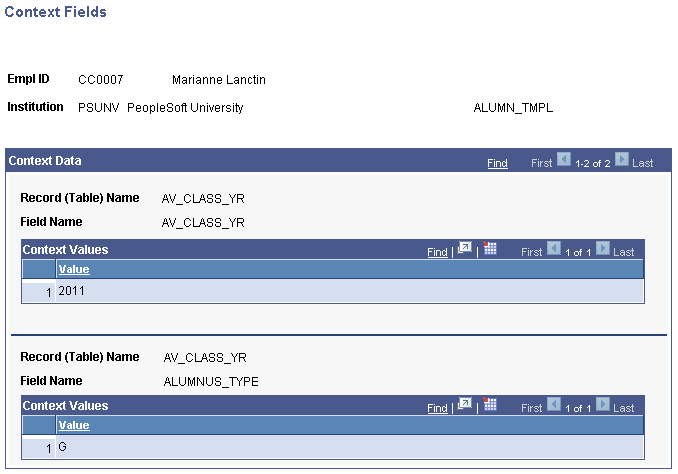Adding and Updating Affiliations
This section discusses how to:
Assign and review affiliations.
View affiliation details.
|
Page Name |
Definition Name |
Navigation |
Usage |
|---|---|---|---|
|
Add/Update Affiliations |
SCC_AFL_ADDUPD |
|
Assign or update affiliation codes for a person. |
|
View Affiliations Details |
SCC_AFL_VWHIST_SEC |
Click the View Details button on the Add/Update Affiliations page. |
View affiliations details and history for a person, and update status and descriptors here. |
|
Context Fields |
SCC_AFL_CONTXT_FLD |
Click the Context Fields button on the Add/Update Affiliations page. |
View the values of the Context Fields associated with Affiliation Code |
Access the Add/Update Affiliations page ().
Image: Add/Update Affiliations page
This example illustrates the fields and controls on the Add/Update Affiliations page. You can find definitions for the fields and controls later on this page.
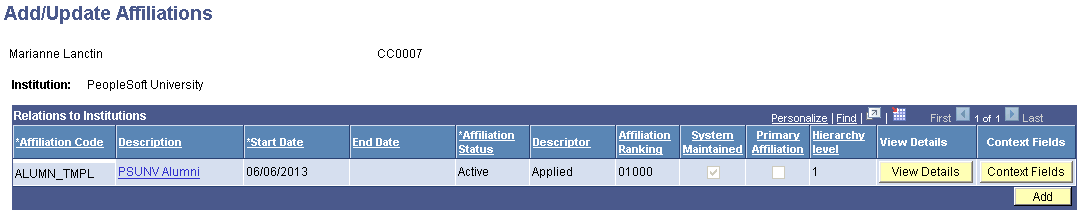
|
Field or Control |
Definition |
|---|---|
| Affiliation Code |
Displays the name of the code assigned to the person. If adding a manual affiliation for a person, choose a code from the list of all available affiliation codes established for the institution. |
| Description |
Displays the description of the affiliation code. Click the link to view information for a specific affiliation code on the Affiliation Definition View page. |
| Descriptor |
Displays the supporting description associated with the Status. Statuses and their descriptions are set up on the Affiliation Status Setup page and are assigned and updated on the page invoked by the View Details button. |
| Affiliation Ranking |
Displays the five-digit rank assigned to the affiliation code. Rankings are set up on the Affiliation Ranking page. |
| System Maintained |
If you select this check box, the system will make all affiliation updates going forward. If you clear this check box, all affiliation updates must be done manually. You can select the option to have the system maintain an affiliation at any time. This selection is accomplished on the page invoked by the View Details button. |
| Hierarchy Level |
Displays the hierarchy level of the specified affiliation code. Click the link to access the Parent Affiliation Details page. |
| View Details |
Click this button to access the View Affiliations Details page, which displays the history of the affiliation code assignment and enables setting the affiliation end date, affiliation status, affiliation status descriptor, and System Maintained check box. |
| Context Fields |
Click this button to display the values of the of the Context Fields associated with this Affiliation Code. |
When you click the Save button, the system generates and sends the Constituent Outbound message to any external system that subscribes to it.
See PeopleSoft Campus Solutions Affiliations Developer's Guide in My Oracle Support.
Access the View Affiliations Details page (Click the View Details button on the Add/Update Affiliations page).
Image: View Affiliations Details page
This example illustrates the fields and controls on the View Affiliations Details page. You can find definitions for the fields and controls later on this page.
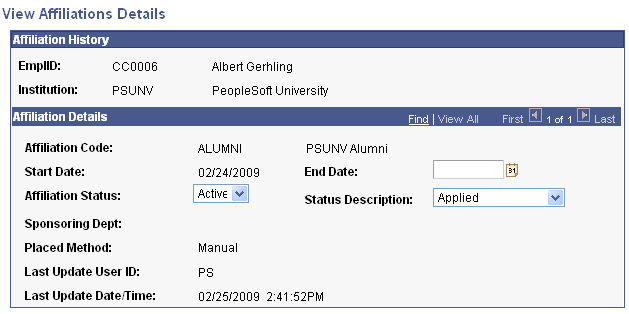
|
Field or Control |
Definition |
|---|---|
| Affiliation Status |
Select the status of the affiliation. |
| Status Description |
Select the supporting description associated with the Affiliation Status. Status Descriptions are set up on the Affiliation Status Setup page. |
| System Maintained |
If you select this check box, the system will make all affiliation updates going forward. If you clear this check box, all affiliation updates must be done manually. |
| Placed Method |
The system displays how the affiliation code was assigned to the person. Options are Manually, Event, or Batch. |
The values that appear for the Sponsoring Department and Affiliation Ranking fields are assigned during affiliation setup.
Access the Context Fields page (Click the Context Fields button on the Add/Update Affiliations page).
Note: To view Context Fields, you must activate Constituent Web Services Version 2 in your Integration Broker configuration.
Image: Context Fields page
This example illustrates the fields and controls on the Context Fields page. You can find definitions for the fields and controls later on this page.