Copying Evaluation Setup
This section discusses how to copy setup scenarios.
|
Page Name |
Definition Name |
Navigation |
Usage |
|---|---|---|---|
|
Copy Evaluation Setup |
SCC_GE_CATGRY_COPY |
|
Create redundant setup scenarios for some evaluation constructs. |
Access the Copy Evaluation Setup page ().
Image: Copy Evaluation Setup page (1 of 4)
This example illustrates the fields and controls on the Copy Evaluation Setup page (1 of 4). You can find definitions for the fields and controls later on this page.
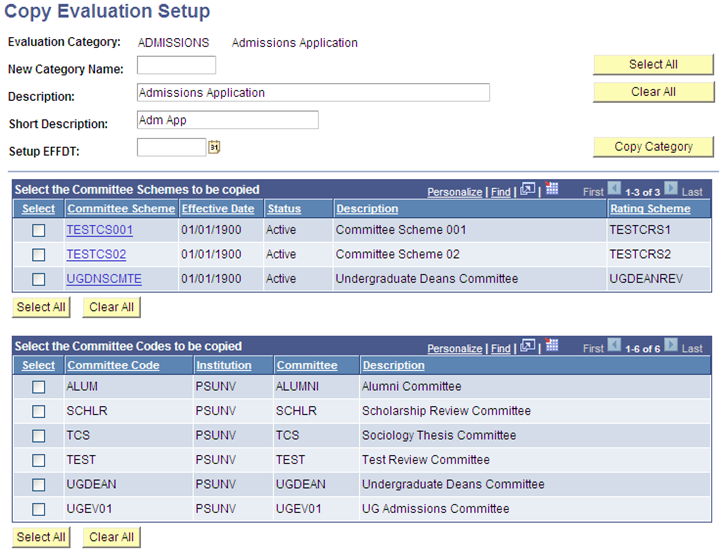
Image: Copy Evaluation Setup page (2 of 4)
This example illustrates the fields and controls on the Copy Evaluation Setup page (2 of 4). You can find definitions for the fields and controls later on this page.
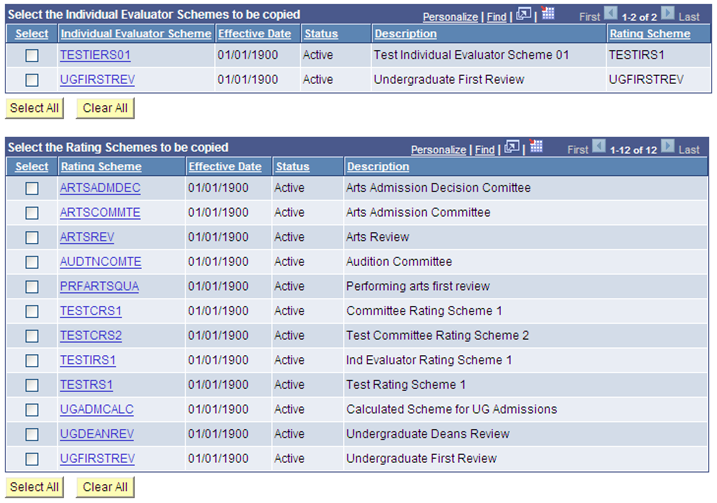
Image: Copy Evaluation Setup page (3 of 4)
This example illustrates the fields and controls on the Copy Evaluation Setup page (3 of 4). You can find definitions for the fields and controls later on this page.
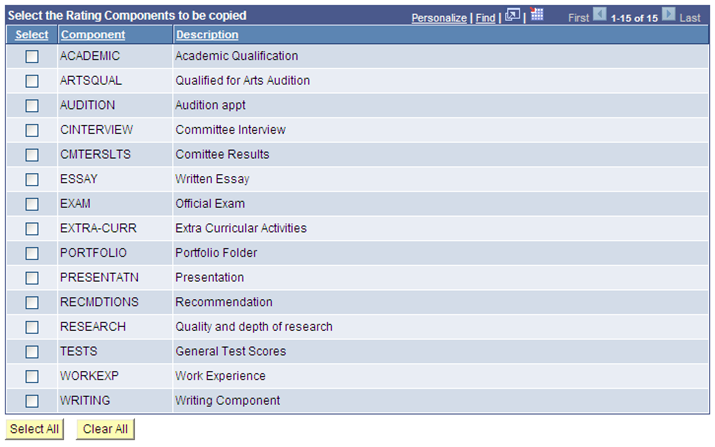
Image: Copy Evaluation Setup page (4 of 4)
This example illustrates the fields and controls on the Copy Evaluation Setup page (4 of 4). You can find definitions for the fields and controls later on this page
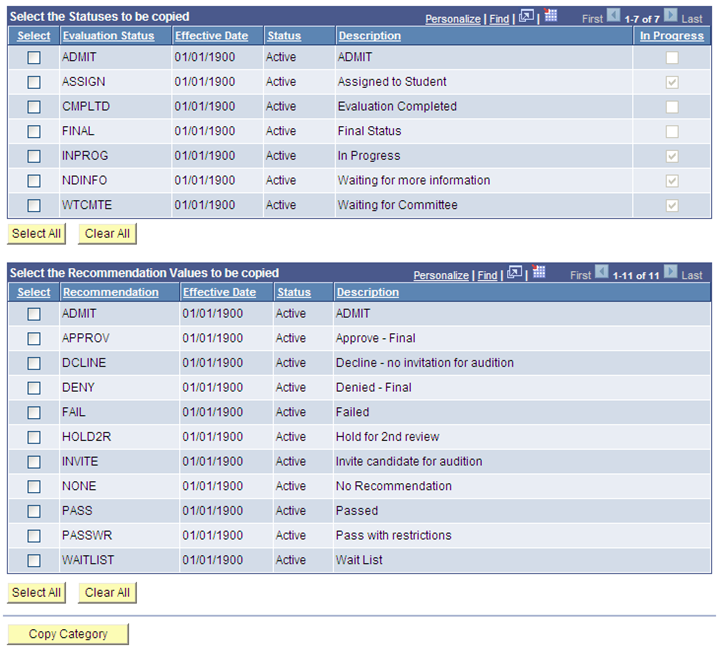
Since evaluation setup is keyed by Evaluation Category, for very granular evaluation constructs, your institution may need to create somewhat redundant setup scenarios under each category in the Evaluation Status, Recommendation, and Rating Components tables. For example, while a granular setup may exist for Thesis Review so that there are discreet categories by Academic Department that sponsor research candidates and will administer the thesis review process, there is commonality in the terms, nomenclature used in a thesis review, and among those setup tables which in fact could be shared. The copy functions on this page aid in reducing redundant data entry.
The system displays all setup associated with the category selected on the search page. In addition, the system displays all setup under the “copy from” Evaluation Category: committee schemes, committee codes, individual evaluator schemes, rating scheme, and values for evaluation status, recommendation, and rating components.
The fields on this page give you flexibility in the approach taken in copying over setup. If you want the identical setup under a new evaluation category, click the Select All and Copy buttons. However, if you want only some of the setup elements, you can choose which to copy over.
If you select one or more schemes, the system automatically selects the elements that are part of the selected scheme(s). If you deselect one of the elements, the system confirms that those elements will not be copied over.
There are Select All and Clear All buttons associated with each group box to assist with data selection. As you make each selection, the system automatically selects other associated setup elements that are used in a scheme.
Select the Committee Schemes to be Copied
This group box displays all committee schemes associated with the evaluation category. You can select all schemes or any combination of them. Click the Committee Scheme name link to review its properties on the Committee Scheme setup page. Selecting a committee scheme programmatically selects its downstream setup elements.
Select the Committee Codes to be Copied
This group box displays all committee codes associated with the evaluation category. You can select all codes or any combination of them. Some codes may already be selected because of the selected Committee Scheme in the previous group box.
Select the Individual Evaluator Schemes to be Copied
This group box displays all individual evaluator schemes associated with the evaluation category. You can select all codes or any combination of them. Click the Individual Evaluator Scheme name link to review its properties on the Individual Evaluator Scheme setup page. Selecting an individual evaluator scheme causes the system to automatically select other associated setup elements that are used in a scheme.
Select the Rating Schemes to be Copied
This group box displays all rating schemes associated with the evaluation category. You can select all codes or any combination of them. Click the Rating Scheme name link to review its properties on the Rating Scheme setup page. Selecting a rating scheme causes the system to automatically select the rating components that are used in the selected scheme.
Select the Rating Components to be Copied
Select values in this group box to copy them to the new evaluation category setup. If you previously selected a scheme, some values in this grid may already be selected. You can deselect those values; however, when you click Copy, the system generates messages advising that some values will not be copied.
Select the Statuses to be Copied
Select values in this group box to copy them to the new evaluation category setup.
Select the Recommendation Values to be Copied
Select values in this group box to copy them to the new evaluation category setup. If you previously selected a scheme, some values in this grid may already be selected. You can deselect those values; however, when you click Copy, the system generates messages advising that some values will not be copied.