Defining Communication Contexts and Categories
This section discusses how to:
Define a communication context.
Define a communication category.
|
Page Name |
Definition Name |
Navigation |
Usage |
|---|---|---|---|
|
Communication Context |
COMM_CTXT_TABLE |
|
Create and define communication contexts. |
|
Communication Categories |
COMM_CATG_TABLE |
|
Define categories of communication contexts to indicate why a communication was sent or received. |
Access the Communication Context page ().
Image: Communication Context page
This example illustrates the fields and controls on the Communication Context page . You can find definitions for the fields and controls later on this page.
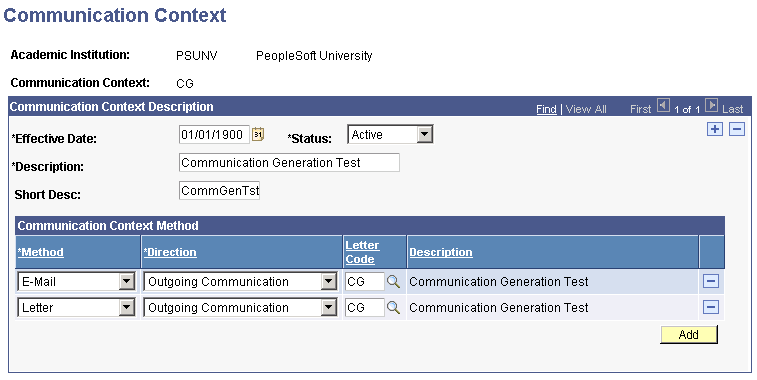
Communication Context Method
|
Field or Control |
Definition |
|---|---|
| Method |
Select the form of this communication (for example, letter, email, or phone call). A communication context can have multiple methods. For example, for the context of Award, you might send a letter and also make a phone call. Values for this field are delivered with your system as translate values. The Letter value is required for generating letters with the Letter Generation process; do not modify it. You can, however, modify any of the other method translate values. |
| Direction |
Specify the direction of this communication, such as in person, incoming communication, or outgoing communication. Values for this field are delivered with your system as translate values. Except for the value of Outgoing Communication, you can modify these translate values. |
| Letter Code |
Enter the code for this communication. The code specifies the variable data associated with this communication. The Letter Code field is available only when you specify Outgoing Communication in the Direction field. Available letter codes are from the Standard Letters page. |
Access the Communication Categories page ().
Image: Communication Categories page
This example illustrates the fields and controls on the Communication Categories page. You can find definitions for the fields and controls later on this page.
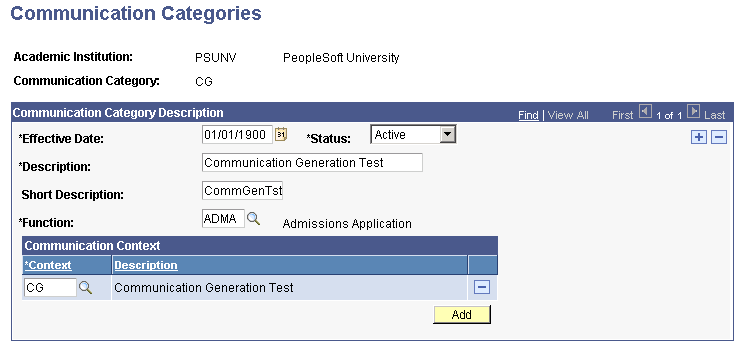
Note: Communication categories are assigned to communication 3C groups on the Communications 3C Groups page for the purpose of limiting access to the communications associated with those categories. Therefore, make your communication categories specific so that you have more flexibility to determine which users have access to which communications.
Communication Category Description
|
Field or Control |
Definition |
|---|---|
| Function |
Enter the functional area to include in this category. The function determines the variable data that will be associated with communications in this category. Available function codes are from the Administrative Functions page. |
Communication Context
|
Field or Control |
Definition |
|---|---|
| Context |
Enter each context to include in this category. Available context codes are from the Communication Contexts page. |
| Description |
The system displays the long description of the context that you select. This value is from the Communication Contexts page. |
Warning! All contexts from the Communication Context page are available, regardless of whether they include a letter code associated with the same function as the communication category. For example, if you select a context that has a letter code associated with the ADMA function and a category associated with the PROP function, the letter code will not be available as a valid choice when you assign the communication on the Communication Management page.