Defining and Mapping Contexts
To define and map contexts, use the Application Specific Context (SCCPS_VARY_MAP), Context Definition (SCCPS_CNTXT_DFN), and Equation to Context Mapping (SCCPS_EQTCTXT_MAP) components.
This section discusses how to:
Define an application-specific context.
Define a context.
Map a context definition to the Population Selection process.
Map an equation to a context.
|
Page Name |
Definition Name |
Navigation |
Usage |
|---|---|---|---|
|
Application Specific Context |
SCCPS_VARY_MAP |
|
Identify the application keys to use to map a context to a specific process. |
|
Context Definition |
SCCPS_CNTXT_DFN |
|
For a specific process, define which menu navigation should allow the Population Selection process to be used. Select the Selection Tools to make available for the process and grant users security to them. |
|
Selection Mapping |
SCCPS_CNTXT_MAP |
|
Map the fields required for a process with the process results fields (not all results fields are required). |
|
Equation to Context Mapping |
SCCPS_EQTCTXT_MAP |
|
Map an equation to a Population Selection context. |
Access the Application Specific Context page ().
Image: Application Specific Context page
This example illustrates the fields and controls on the Application Specific Context page. You can find definitions for the fields and controls later on this page.
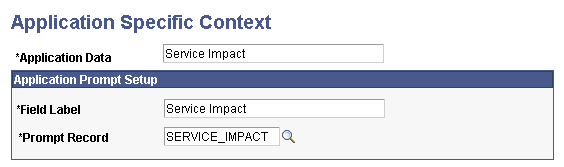
An application-specific context is required when different field values require different fields and records to run a process. For example, the 3C Engine process requires different fields and records to extract the proper variable data based on the administrative function selected. The ADMA administrative function requires a set of fields different from those required by the AVIN administrative function.
You can define the key field and prompt record to use for a specific application before mapping the application to the Population Selection process.
The PeopleSoft system delivers some predefined application-specific contexts. These contexts map key values to the appropriate prompt record for the business process. You can create new contexts. You can also modify delivered contexts if the Additions Allowed check box on the Selection Mapping page is selected.
|
Field or Control |
Definition |
|---|---|
| Application Data |
Identify the specific application data name. |
Application Prompt Setup
|
Field or Control |
Definition |
|---|---|
| Field Label |
Enter the field to use as the key field for selecting IDs for that application. |
| Prompt Record |
Enter the record to use to prompt for values for the key field. |
Access the Context Definition page ().
Image: Context Definition page
This example illustrates the fields and controls on the Context Definition page. You can find definitions for the fields and controls later on this page.
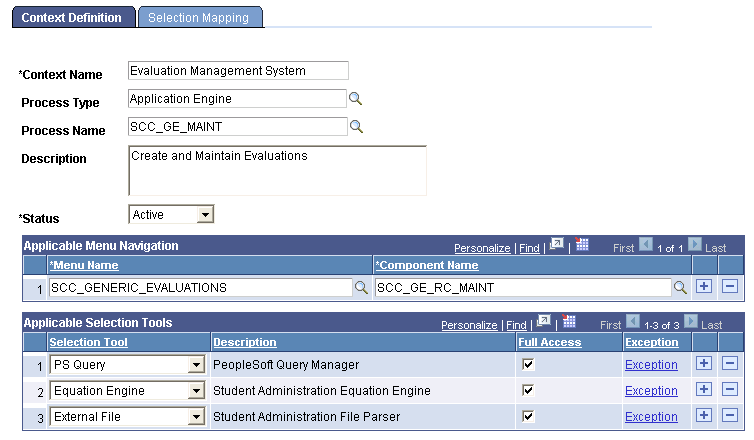
Use contexts to associate population selection with a specific process and to make the Population Selection group box available on the run control page for that process.
|
Field or Control |
Definition |
|---|---|
| Context Name |
Enter a name for the context that you are defining. |
| Process Type |
Enter the type of process to associate with this context. |
| Process Name |
Enter the name of the process. Only the processes of the specified process type are available. |
Applicable Menu Navigation
|
Field or Control |
Definition |
|---|---|
| Menu Name and Component Name |
Identify the menus and components where the run control page for the process is located. Note: The PeopleSoft system delivers some processes, such as the Mass Assign Service Indicator process, set to use only the Population Selection feature to select the IDs to process. If the process you select is one of those, all the menu and component names where the process is used are listed. For other processes, such as the 3C Engine process, where the Population Selection feature is not required and you have more than one choice of methods for selecting the IDs to process, list only the menus and components where you want to make the Population Selection feature available as choice for users. |
Applicable Selection Tools
|
Field or Control |
Definition |
|---|---|
| Selection Tool |
Enter the selection tools to allow for this process. The selection tools that you specify will be the only selection tools available in the Selection Tool prompt in the Population Selection group box for this process. The order in which you enter the tools in the context is the order in which they will appear in the drop-down list box. If you want to encourage the use of one tool over another, consider entering them in the order of preference. |
| Full Access and Exception |
The choices that you make here, control the selection tools in the Population Selection group box that are accessible to users. Select the Full Accesscheck box to give all users access to the tool. For example, if you select the PS Query tool and the Full Accesscheck box, all users are able to use the PS Query selection tool from the Population Selection group box for this process. If the number of users to whom you want to give full access to the tool is greater than the number of users to whom you do not want to grant full access, select the Full Access check box and then click the Exception link to specify those users who should not have full access. If the number of users to whom you want to give limited access to the tool is greater than the number of users to whom you want to give full access, clear the Full Access check box and then click the Exception link to specify those users who should have full access. Note: If you do not want to provide anyone with access to this tool, delete the row. |
Access the Selection Mapping page ().
Image: Selection Mapping page
This example illustrates the fields and controls on the Selection Mapping page. You can find definitions for the fields and controls later on this page.
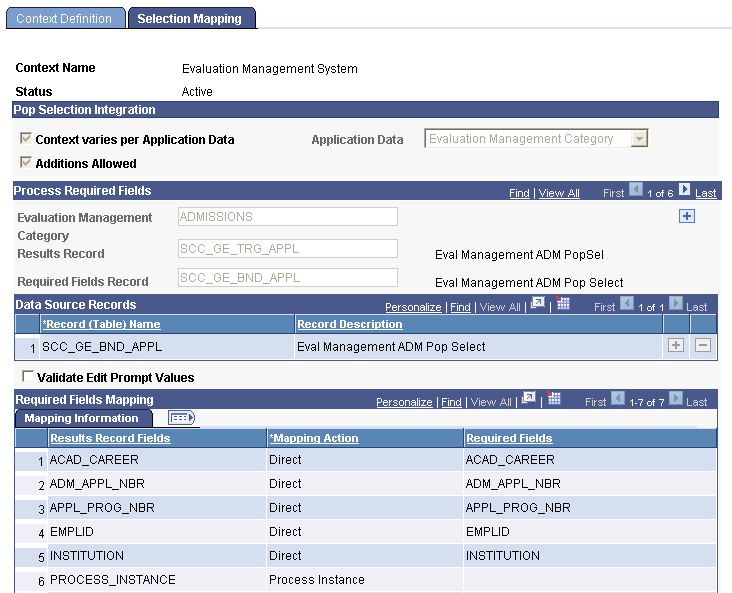
A context must be mapped to control how the results records are populated. Delivered contexts are pre-mapped; therefore, case values on the Selection Mapping page are display only. If your institution creates a new context definition, the fields for mapping that context are available for entry.
Pop Selection Integration
|
Field or Control |
Definition |
|---|---|
| Context varies per Application Data |
When selected, the Application Data field appears and values defined on the Application Specific Context page are available in the prompt list. |
| Additions Allowed |
This check box controls behavior for CS-delivered context definitions. If you select this check box, an Add a new row button becomes available in the Process Required Fields section, so that users may add rows to the delivered context definition. Rows delivered by CS cannot be modified and remain greyed out. As the context definitions you create can be modified, the Additions Allowed check box setting may be ignored for those definitions. |
| Application Data |
Select the application data to use. |
Process Required Fields
In this section, the system displays the values for which required fields and records vary for the context. For example, the 3C Engine uses Administrative Function application data. The Population Selection context for the 3C Engine process needs subcontexts for each of the administrative function values. Each value requires different fields and records based on the variable data fields. The system displays the results records and required fields record for the administrative function.
|
Field or Control |
Definition |
|---|---|
| Administrative Function, Membership Type, or Population Update |
If the Context varies per Application Data check box is selected, a field appears in this section based on the associated Application Data value. For example, when the Application Data field is set to Administrative Function, the Administration Function field appears. If the Application Data field is set to Membership Type, for PeopleSoft Contributor Relations, then the Membership Type field appears. If the Application Data field is set to Population Update, the Population Update field appears. |
| Results Record |
Displays the results record that contains all of the fields that are required for the process to run. When integrating the Population Selection feature into a process, the system uses the results record to map values extracted by the Population Selection process to the required fields. |
| Required Fields Record |
Displays the name of the bind record that contains the fields that are required for the application process to select IDs. The Population Selection process must extract data for these required fields. Therefore, any Equation Engine equation, PS Query, or external file created to select the IDs for the process must include the record listed here. Note: Each delivered application process into which the Population Selection process has been integrated, includes a corresponding sample PS_Query prefixed with QA_CS_xx where xx is the product code. |
Data Source Records
The Population Selection process selects IDs based on the required fields in the bind record and places the values in the results record for the application process. The Population Selection process selects from the resulting IDs, which are the IDs that qualify based on the required and optional fields specified within the selection tool. These required and optional fields are the fields in the data source bind record that you specify.
When using PS Query, you must specify a data source record within the query for the query to be valid for the Population Selection process. When the user selects the selection tool of PS Query from the standard Population Selection group box, only the queries created with the associated data source record are available.
The data source record is the same as the required field record except where more than one data source record is required. or when the required fields record includes fields that are not relevant for selection by PS Query.
Two data sources are required when data must be pulled from two tables with the same data type but where the tables cannot be joined because they do not have the same rows. When you run a process set to select both people and organization IDs, you will likely need two data source records because the people data is in one table and the organization data is in another.
The required fields record might contain a comments field, however, a comments field is usually not relevant for selection by PS Query. In that case the corresponding data source record should not include the comments field and would therefore be different from the required fields record. If you use the external file selection tool, the comments field is selected as an optional field.
You can create an Equation Engine equation using the data source record, but it is not mandatory.
|
Field or Control |
Definition |
|---|---|
| Record (Table) Name |
Enter the records that contain the fields for the Population Selection process to use to select only the desired IDs. |
| Validate Edit Prompt Values |
Select this check box to validate prompt values in a query or equation against the same values on the process run control page. This selection will prevent the Population Selection process from selecting IDs with values that are different from values on the run control page. For example, if the run control page includes the Institution field, and the query or equation includes a prompt for the Institution field, the Population Selection process will select only those IDs whose values are the same. If the prompt value is blank, the system provides the value from the run control page. |
Required Fields Mapping
|
Field or Control |
Definition |
|---|---|
| Results Records Fields |
The system lists each field on the specified results record. It displays how each field from the Required Fields Record selected is set to be mapped . |
Access the Equation To Context Mapping page ().
Image: Equation To Context Mapping page
This example illustrates the fields and controls on the Equation To Context Mapping page. You can find definitions for the fields and controls later on this page.
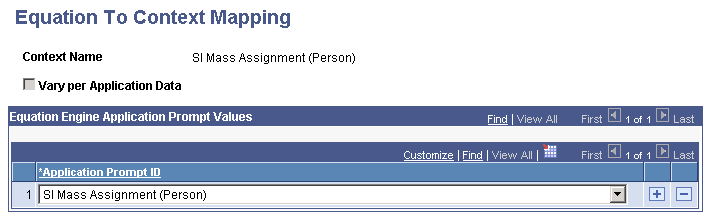
This page is applicable only when the selection tool is Equation Engine.
Equations are segmented by an attribute called an Application Prompt. Enter the application prompts that separate the equations for a context. Only the application prompts associated with the context are available.
When you select the selection tool of Equation Engine on a run control page, only the equations with the application prompt that you select here, are available. For example, if you enter the Application Prompt ID of SI Mass Assignment (Person), then only the equations with that application prompt are available on the SI Mass Assignment run control page.