Deleting Checklists
This section discusses how to delete checklists in batch.
|
Page Name |
Definition Name |
Navigation |
Usage |
|---|---|---|---|
|
Delete Checklists |
SCC_DEL_CHKLST |
|
Define processing parameters to run the Delete Checklists process. |
Access the Delete Checklists page ().
Image: Delete Checklists page
This example illustrates the fields and controls on the Delete Checklists page. You can find definitions for the fields and controls later on this page.
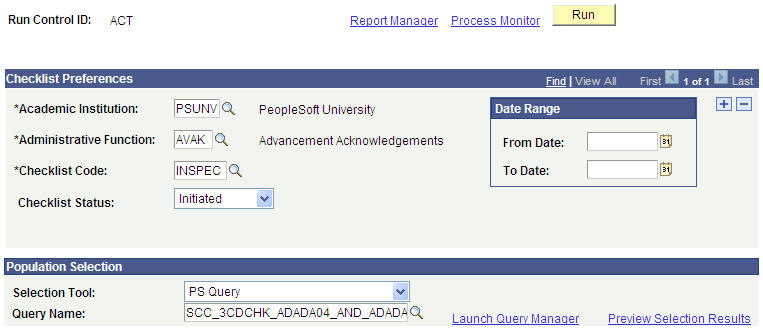
Select one or more parameters to narrow the set of checklists to be deleted. The Academic Institution, Administrative Function, and Checklist Code fields are required; all other parameter selections are optional. To define a subset of specific IDs for which you want to delete communications, use the Population Selection group box.
|
Field or Control |
Definition |
|---|---|
| Administrative Function |
Select an administrative function. The values available here are defined on the Administrative Function Table. |
| Checklist Code |
Select the code that identifies individual checklists, which are comprised of one or more checklist items. Checklist codes are defined on the Checklist Table page. The codes available are restricted by the user's 3C Group Security. |
| From Date and To Date |
These fields are optional; however if used, both date fields must be completed and the From Date value must precede the To Date value. |
Use the Population Selection group box to define a set of IDs, select a PS Query or define an external file. Queries available for selection have the 3C Delete Bind Record "SCC_3CDCHK" included in the query. IDs returned by the Population Selection process apply to all Checklist Preference rows in the component.
After you specify the parameters, you can run the SCC_3CD_CHK Application Engine process by clicking the Run button. When you click the Run button, the system searches for all checklists matching the parameters specified on this page and deletes them. Only the target checklist items are deleted and any related communications and comments remain, while maintaining the relationships between the relevant 3C tables.
Note: A user’s 3C group must have the Inquiry Indicator selected to be able to see anything associated with it and so delete it.