Entering Photographs
This section lists prerequisites and discusses how to enter a photograph into your database.
Before you can enter a photograph into your database, you must scan or digitally load the photo onto your computer and save it in JPEG format. Consult your platform manufacturer's documentation for information about imaging for the particular database platform that you are using.
|
Page Name |
Definition Name |
Navigation |
Usage |
|---|---|---|---|
|
Photograph |
PHOTO_PERS |
|
Enter a photograph of an individual into your system. |
Access the Photograph page ().
Image: Photograph page
This example illustrates the fields and controls on the Photograph page. You can find definitions for the fields and controls later on this page.
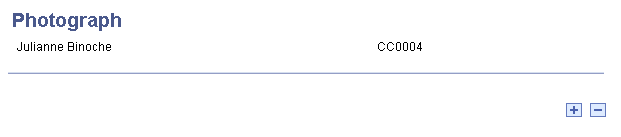
To insert an image, click the plus button to add a row on the Photo page. The following page appears.
Image: Uploading a photo to the Photo page
Uploading a photo to the Photo page
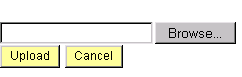
Browse to, or enter the path to the .JPG image of the individual on your computer and click Upload. After the system uploads the photo, save the page.