Entering Residency Data
This section provides an overview of residency data and discusses how to:
Enter official residency data.
Entering official residency location details.
Enter self-reported residency data.
Enter residency appeal data.
Using the Resident Table page, set up codes to represent the residency rules of your institution. For example, your institution might require residency codes for residency that is in state, out of state, in district, out of district, and so on. On the Residency Exception Table page, set up exceptions to the residency rules. For example, some individuals might be exempt from nonresidency requirements because they are in the military. Exceptions are especially useful in tuition calculation.
After you set up residency codes and residency exception codes, use the Official Residency 1 and 2 pages to record residency information that your institution has verified, including the individual's state residency or out-of-state residency for a specific term. You can enter unofficial, self-reported residency information on the Residency Self-Report page.
When an individual appeals residency information, you can enter the information on the Residency Appeal page, including the date and status of the appeal and comments about the appeal.
Before entering residency data, define residency rules.
|
Page Name |
Definition Name |
Navigation |
Usage |
|---|---|---|---|
|
Residency Official 1 |
RESID_OFFICIAL1 |
|
Enter official residency data for an individual. |
|
Residency Official 2 |
RESID_OFFICIAL2 |
|
Enter additional official residency data for an individual. |
|
Residency Appeal |
RESIDENCY_APPEAL |
|
Record residency appeal information. |
|
Residency Self-Report |
RESIDENCY_SELF |
|
Enter unofficial, unverified residency information that an individual reports to your institution. |
Access the Residency Official 1 page ().
Image: Residency Official 1 page
This example illustrates the fields and controls on the Residency Official 1 page. You can find definitions for the fields and controls later on this page.
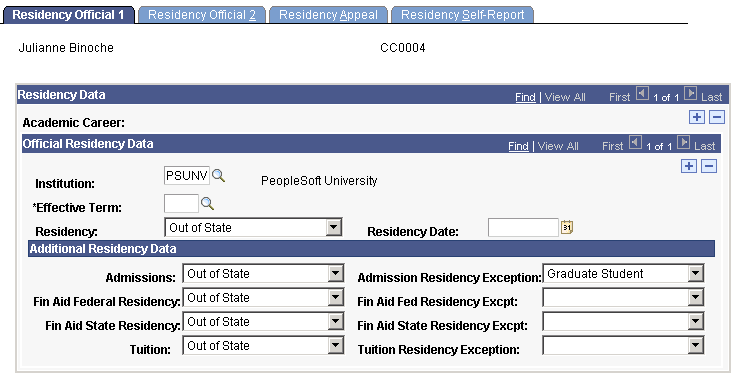
Official Residency Data
|
Field or Control |
Definition |
|---|---|
| Effective Term |
Enter the term for which the residency data is effective for the individual. |
| Residency |
Select the rule (from the Residency Table page) that describes the individual's residency status. |
| Residency Date |
Enter the date that the individual established or reported the residency. |
Additional Residency Data
|
Field or Control |
Definition |
|---|---|
| Admissions |
Specify the type of residency that qualifies the individual for admission to the specified institution. |
| Fin Aid Federal Residency (financial aid federal residency) |
Specify the type of residency that qualifies the individual to receive financial aid from the federal government. |
| Fin Aid State Residency (financial aid state residency) |
Specify the type of residency that qualifies the individual to receive financial aid from the state. |
| Tuition |
Specify the type of residency that qualifies the individual for tuition assistance. |
| Admission Residency Exception |
Specify the exception from your institution's residency rule for admissions (from the Residency Exception Table page) that applies to the individual. |
| Fin Aid Fed Residency Exception (financial aid federal residency exception) |
Specify the exception from the federal residency rule for financial aid (from the Residency Exception Table page) that applies to the individual. |
| Fin Aid St Residency Exception (financial aid state residency exception) |
Specify the exception from the state residency rule for financial aid (from the Residency Exception Table page) that applies to the individual. |
| Tuition Residency Exception |
Specify the exception from your institution's residency rule for tuition (from the Residency Exception Table page) that applies to the individual. |
Access the Residency Official 2 page ().
Image: Residency Official 2 page
This example illustrates the fields and controls on the Residency Official 2 page. You can find definitions for the fields and controls later on this page.
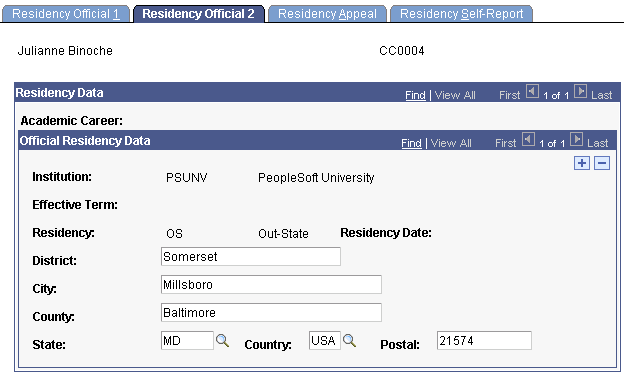
Enter location details of the residency data for this individual.
Access the Residency Self-Report page ().
Image: Residency Self-Report page
This example illustrates the fields and controls on the Residency Self-Report page. You can find definitions for the fields and controls later on this page.
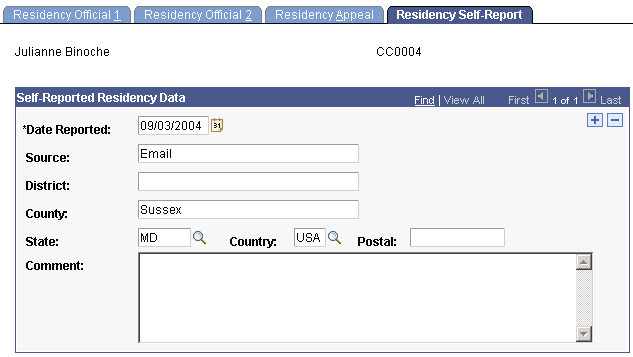
Self-Reported Residency Data
|
Field or Control |
Definition |
|---|---|
| Date Reported |
Enter the date on which this residency information is reported to your institution. The default date is the system's current date. You can override the default date. |
| Source |
Enter a description of the source of this residency information. This can be an individual's name, the method of reporting (such as letter, email, telephone conversation, and so on), or the title of a document that you have chosen to use. |
| District, County, State, Country, and Postal |
Enter location details for this residency. |
| Comment |
Enter comments to further describe this residency information or further identify the source of the information. |
Access the Residency Appeal page ().
Image: Residency Appeal page
This example illustrates the fields and controls on the Residency Appeal page. You can find definitions for the fields and controls later on this page.
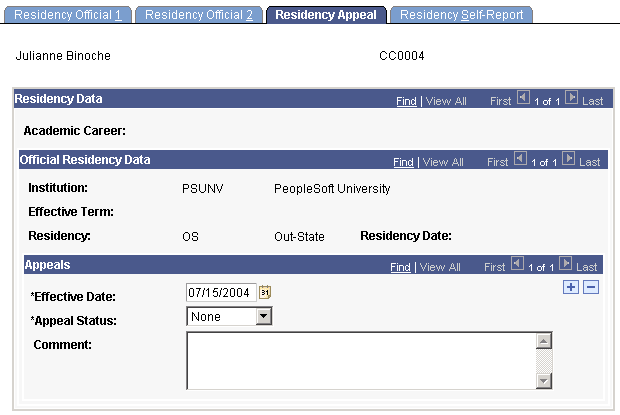
Appeals
|
Field or Control |
Definition |
|---|---|
| Effective Date |
Enter the effective date of the status of this appeal. The default effective date is the system's current date. You can override this date. |
| Appeal Status |
Select the current status of this appeal (for example Accepted, Denied, In Progress, None, or Suspended). Values for this field are delivered with your system as translate values. You can modify these translate values. |
| Comment |
Enter comments to further describe or identify the nature of this appeal. |