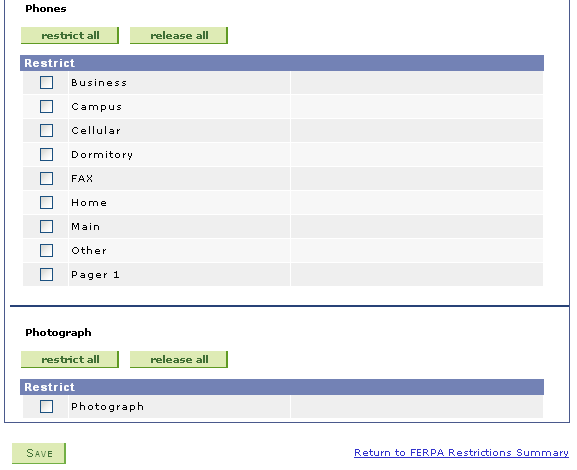FERPA Service Trigger Components
There are currently three pages within the Campus Solutions where FERPA restrictions can be set. Two administrative pages (FERPA and FERPA Quick Entry) and one Self Service page (FERPA Restrictions). There are many pages where users can view the FERPA restrictions, but these pages do not allow access to create or update the current restrictions set for a person.
Administrative Page: FERPA
|
Field or Control |
Definition |
|---|---|
| Navigation |
|
| Page |
FERPA |
| Component |
FERPA |
Image: FERPA page
This example illustrates the fields and controls on the FERPA page. You can find definitions for the fields and controls later on this page.
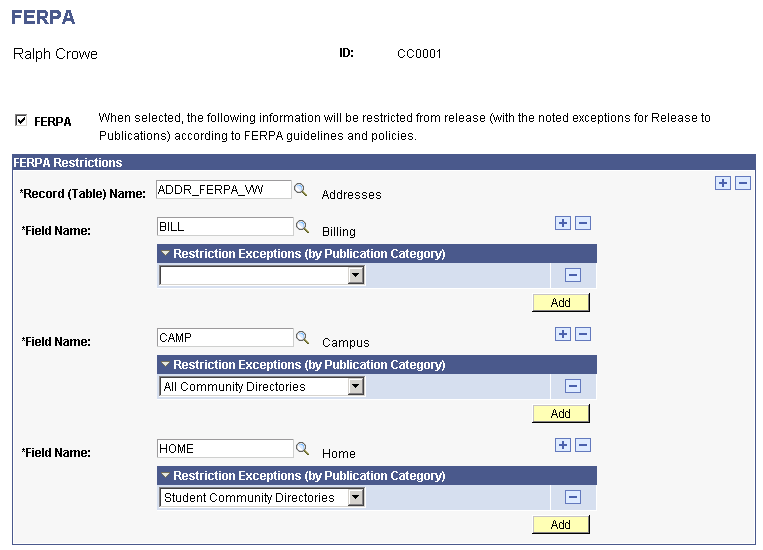
Administrative Page: FERPA Quick Entry
|
Field or Control |
Definition |
|---|---|
| Navigation |
|
| Page |
FERPA_ADMIN_QENTRY |
| Component |
FERPA_ADMIN_QENTRY |
Image: FERPA Quick Entry page (1 of 4)
This example illustrates the fields and controls on the FERPA Quick Entry page (1 of 4).
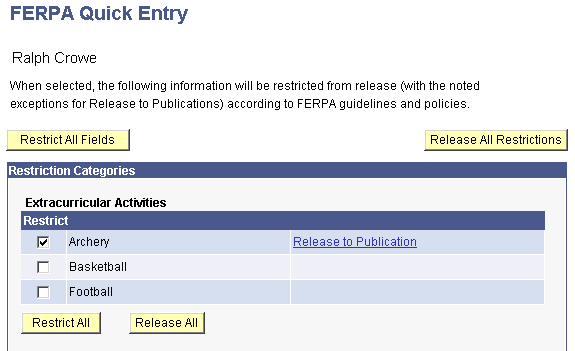
Image: FERPA Quick Entry page (2 of 4)
This example illustrates the fields and controls on the FERPA Quick Entry page (2 of 4).
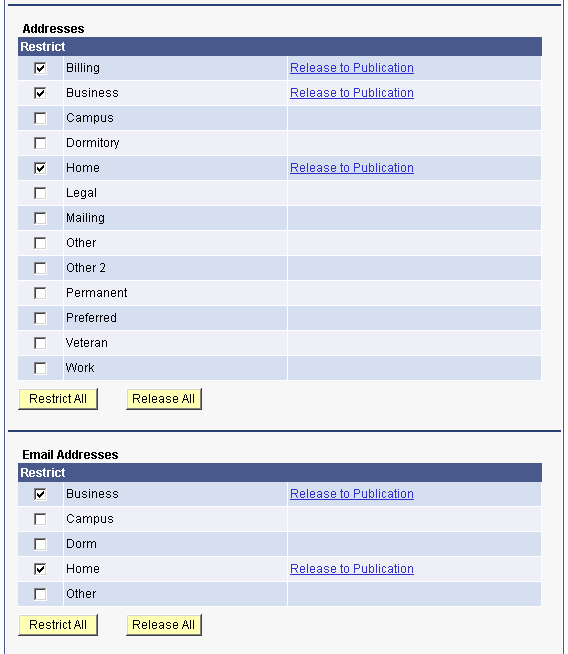
Image: FERPA Quick Entry page (3 of 4)
This example illustrates the fields and controls on the FERPA Quick Entry page (3 of 4).
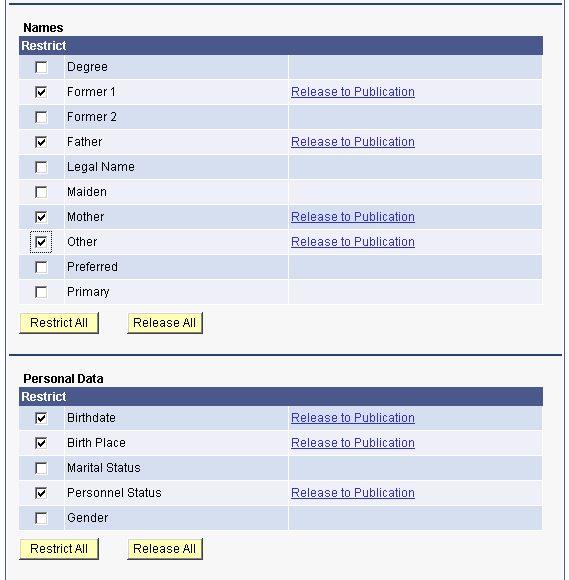
Image: FERPA Quick Entry page (4 of 4)
This example illustrates the fields and controls on the FERPA Quick Entry page (4 of 4).
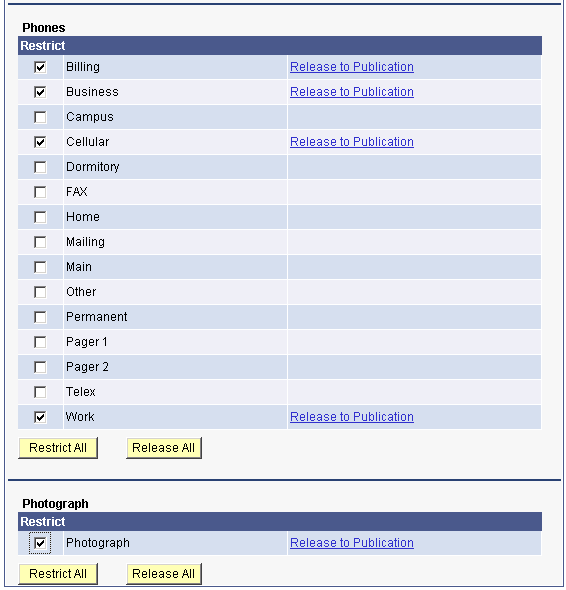
Self Service Page: FERPA Restrictions
|
Field or Control |
Definition |
|---|---|
| Navigation |
|
| Page |
SS_CC_FERPA |
| Component |
SS_CC_FERPA_SETUP |
Image: FERPA Restrictions page (1 of 4)
This example illustrates the fields and controls on the FERPA Restrictions page (1 of 4).
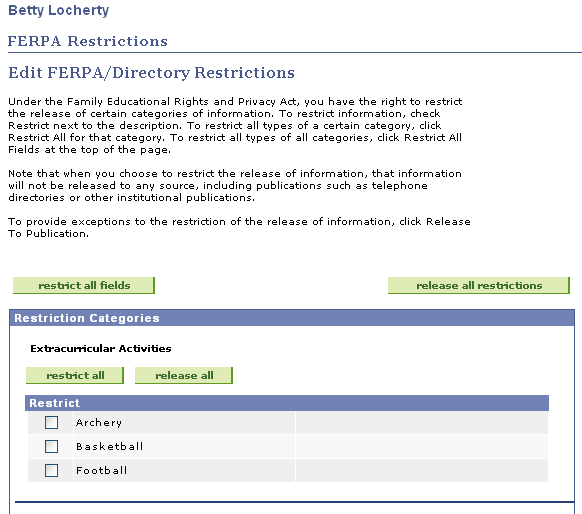
Image: FERPA Restrictions page (2 of 4)
This example illustrates the fields and controls on the FERPA Restrictions page (2 of 4).
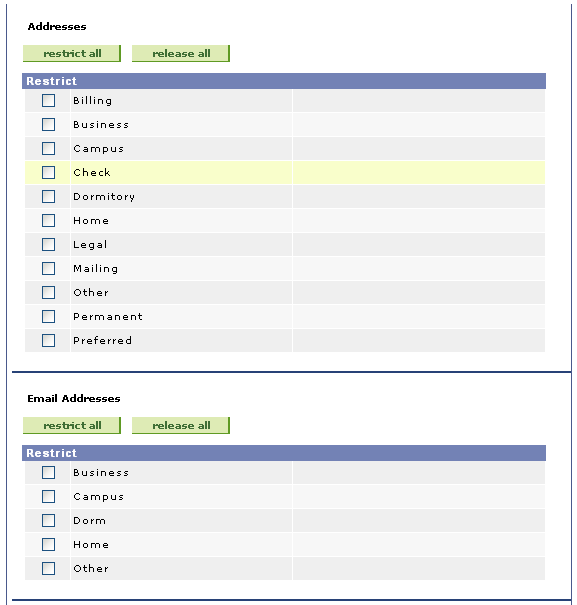
Image: FERPA Restrictions page (3 of 4)
This example illustrates the fields and controls on the FERPA Restrictions page (3 of 4).
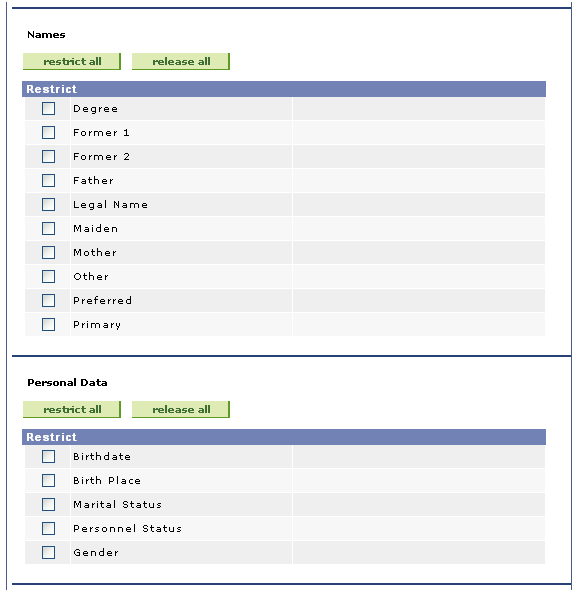
Image: FERPA Restrictions page (4 of 4).
This example illustrates the fields and controls on the FERPA Restrictions page (4 of 4).