Manually Assigning a Student to Student Groups
To manually assign a student to a student group, use the Student Groups component (STDNT_GROUPS_PERS).
This section discusses how to manually assign a student to student groups.
You can access the Student Groups page through multiple navigation paths. The primary path appears first.
|
Page Name |
Definition Name |
Navigation |
Usage |
|---|---|---|---|
|
Student Groups |
STDNT_GROUPS_PERS |
|
Activate, inactivate, or delete a student from a student group. |
Access the Student Groups page ().
Image: Student Groups page
This example illustrates the fields and controls on the Student Groups page. You can find definitions for the fields and controls later on this page.
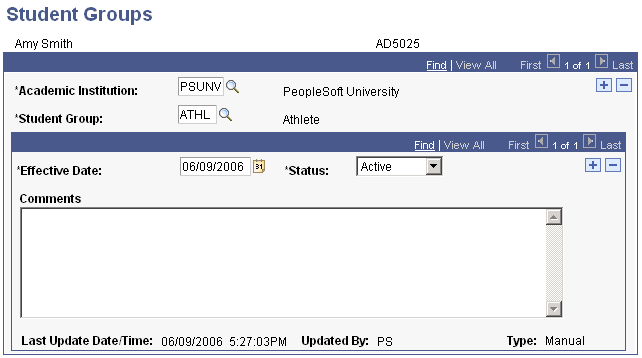
|
Field or Control |
Definition |
|---|---|
| Student Group |
Enter the student group to which you want to assign the student. |
| Effective Date |
Enter the date the assignment to the group takes effect. |
| Status |
Enter Active or Inactive. |
| Comments |
Enter comments for your reference about the student group. |
| Last Update Date/Time |
Displays the date and time the record was updated. |
| Updated By |
Displays the user ID responsible for updating the student group. |
| Type |
Indicates whether the record was processed manually or by mass update. When updated through the mass process, the program name appears. |