Reviewing Checklists for Organizations
This section discusses how to:
View detailed checklist data for an organization.
View a summary of checklist item status for an organization.
View a summary of tracking groups for an organization.
View a summary of checklists in a tracking group for an organization.
View tracking group data.
|
Page Name |
Definition Name |
Navigation |
Usage |
|---|---|---|---|
|
Org Checklist Detail 1 and Org Checklist Detail 2 |
ORG_CHKLST_MGMT1 ORG_CHKLST_MGMT2 |
|
View detailed checklist data for an organization. |
|
Org Checklist Summary |
ORG_CHKLST_SUMMARY |
|
View a summary of checklist items for an organization. Note: If you licensed PeopleSoft Campus Self Service, you can also access the Org Checklist Summary page by selecting |
|
Organization Tracking Summary |
ORG_TRACK_SUMMARY |
|
Review the tracking groups with which an organization's checklists are associated and the overall status of those tracking groups. |
|
Organization Tracking Group Detail |
CHECKLIST_SEC |
Click the View link on the Organization Tracking Summary page. |
Review information about a tracking group checklist for an organization. |
|
Organization Tracking Inquiry |
ORG_TRACK_INQUIRY |
|
View the variable data with which specific tracking groups are related. |
The Organization Checklist Detail 1 and 2 pages are view-only versions of the Organization Checklist Management 1 and 2 pages where you assign checklist items to the organization. You cannot enter or edit data here.
Access the Org Checklist Summary page ().
Image: Org Checklist Summary page: Code Item Status tab
This example illustrates the fields and controls on the Org Checklist Summary page: Code Item Status tab. You can find definitions for the fields and controls later on this page.
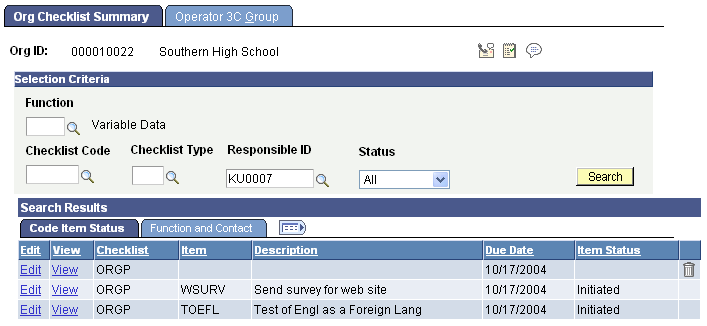
Note: Multiple views of this page are available by clicking the tabs in the scroll area. We document fields that are common to all views first.
Common Page Information
If you click the Search button without entering any values, the system searches for all checklists for this organization and displays the results at the bottom of the page. You can enter a value or any combination of values to limit the search.
|
Field or Control |
Definition |
|---|---|
| Function |
The administrative area on which you want to search. |
| Variable Data |
The Variable Data link becomes available when a function is selected. Click the link to access the Variable Data page where you can enter the variable data associated with this administrative function for this organization Variable data provides a powerful searching tool for reviewing checklists. By entering variable data as search criteria, you can limit the search to the results relevant to the specified function. |
See Assigning a Checklist to an Organization.
|
Field or Control |
Definition |
|---|---|
| Checklist Code |
The checklist on which you want to search. The available checklists are from the Checklists page. |
| Checklist Type |
The type of checklist (Condition List, Communication List, Requirements List, and so on) for which you want to search. |
| Responsible ID |
The ID of the individual who is associated with, or responsible for, the checklists items for which you want to search. The system displays the logged-in user ID. You can remove or change this default ID for your search. |
| Status |
The status of the checklists for which you want to search. All: The system searches for all checklist items regardless of status. Completed: The system searches for only completed checklist items. Initiated: The system searches for only checklist items that have been initiated but not yet completed. |
| Search |
Click this button to launch the search based on the selected criteria. |
Click the Communication button to transfer to the Organization Communication page, where you can add a new communication for this organization.
Click the Checklist button to transfer to the Assigning a Checklist to an Organization, where you can add a new checklist for this organization.
Click the Comment button to transfer to the Organizational Comment Entry page, where you can enter a new comment for this organization.
To delete a checklist item, click the trash can button beside the row. When you delete a checklist, all subordinate checklist items are also deleted. Activate this icon using the Allow Deletes from 3C Pages group box on the Campus Community Installation page.
Code Item Status Tab
|
Field or Control |
Definition |
|---|---|
| Edit |
Click this link to access the Org Checklist Management 1 page, where you can edit the checklist. The Edit link is available only if the user has 3C group update access for this checklist code. |
| View |
Click this link to access the Org Checklist Management 1 page, where you can view the checklist. The View link is available only if the user has 3C group inquiry access for this checklist code. |
Function and Contact Tab
Use the Function and Contact tab to determine the institution, administrative function, and checklist type associated with the checklist item. Also use it to determine the name of the contact person for the checklist item.
Access the Organization Tracking Summary page ().
Image: Organization Tracking Summary page
This example illustrates the fields and controls on the Organization Tracking Summary page. You can find definitions for the fields and controls later on this page.
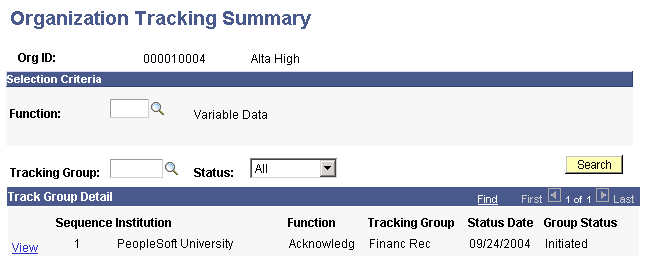
Selection Criteria
If you click the Search button without entering any values, the system will search for all tracking groups that include this individual and display the results at the bottom of the page. You can enter a value or any combination of values to limit your search.
|
Field or Control |
Definition |
|---|---|
| Function |
The administrative area on which to search. |
| Variable Data |
The Variable Data link becomes available when a function is selected. Click the link to access the Variable Data page where you can enter the variable data associated with this administrative function for this individual. Variable data provides a powerful searching tool for reviewing checklists. By entering variable data as search criteria, you can limit the search to the results relevant to the specified function. |
| Tracking Group |
The tracking group on which to search. |
| Status |
The status of the checklists for which you want to search. All: The system searches for all checklist items regardless of status. Completed: The system searches for only completed checklist items. Initiated: The system searches for only checklist items that have been initiated but not yet completed. |
Track Group Detail
|
Field or Control |
Definition |
|---|---|
| View |
If the user has 3C group inquiry access for this checklist code and the administrative function is not General, this link is available. Click this link to access the Tracking Group Detail page where you can view the checklist. Note: If the function is General, the link might appear on the page, but it will not transfer you. |
Access the Tracking Group Detail page (click the View link on the Organization Tracking Summary page).
Image: Tracking Group Detail page
This example illustrates the fields and controls on the Tracking Group Detail page. You can find definitions for the fields and controls later on this page.
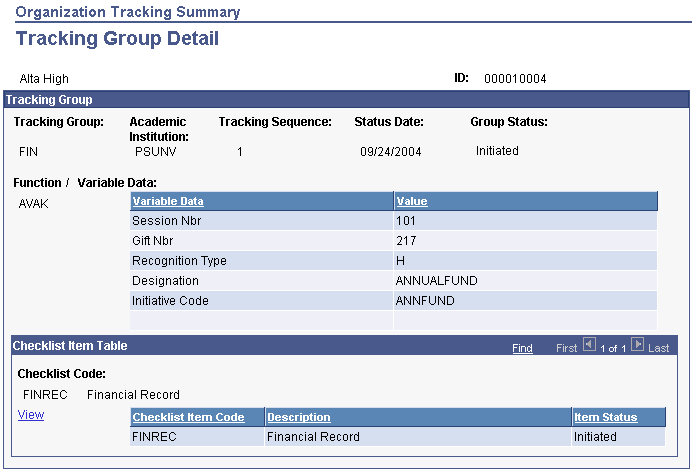
This page is for viewing purposes only. You cannot enter or modify data here.
Click the View link to access the Org Checklist Detail 1 page for the checklist code.
Access the Organization Tracking Inquiry page ().
Image: Organization Tracking Inquiry page
This example illustrates the fields and controls on the Organization Tracking Inquiry page. You can find definitions for the fields and controls later on this page.
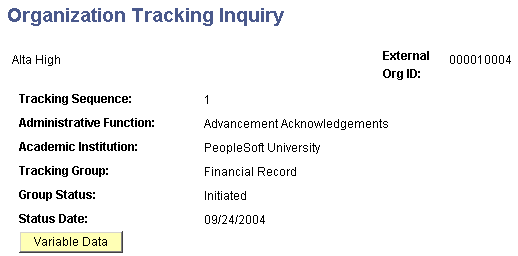
This page is for viewing purposes only. You cannot enter or modify data here. Click the Variable Data button to access the Variable Data page where you can review the variable data associated with this tracking group.