Setting Up Checklist Tracking Groups
To set up tracking groups, use the Tracking Group Table component (TRACK_GRP_TBL).
This section discusses how to create a tracking group.
|
Page Name |
Definition Name |
Navigation |
Usage |
|---|---|---|---|
|
Tracking Groups |
TRACK_GRP_TABLE |
|
Optionally create tracking groups by combining two or more checklists with the same administrative function into one monitoring unit. |
Access the Tracking Groups page ().
Image: Tracking Groups page
This example illustrates the fields and controls on the Tracking Groups page. You can find definitions for the fields and controls later on this page.
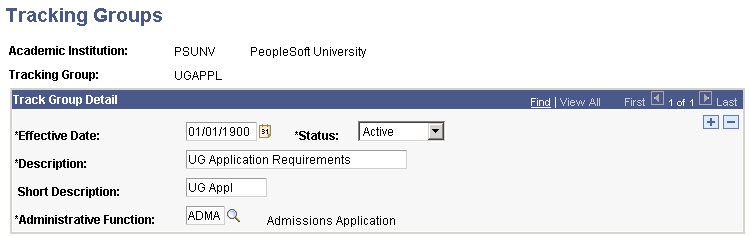
Tracking groups are optional, but helpful for monitoring a group of checklists at the same time.
Note: You can assign only one tracking group per checklist, so you might not want to make your tracking groups too broad.
|
Field or Control |
Definition |
|---|---|
| Administrative Function |
Enter the code for the administrative area with which this tracking group is associated. Checklists associated with the administrative functions that you select here are the only checklists that will be available in this tracking group. |