Setting Up External Search/Match Functionality
This section discusses how to:
Configure external core data integration.
Configure External Search/Match options.
Note: If you are implementing separate instances of your PeopleSoft Campus Solutions and PeopleSoft HCM systems, you should read the additional documentation describing how to configure and use External Search/Match directly between the two systems. The CS-HCM Integration Information Knowledge Document details the additional documents that describe the setup, functional, and technical implementation considerations.
|
Page Name |
Definition Name |
Navigation |
Usage |
|---|---|---|---|
|
External Core Data Integration |
SCC_EXT_SYSTEM |
|
Specify an external system that is integrated with CS for core person data. |
|
External System Search Match Options |
SCC_CS_HUB_INSTALL |
|
Specify External Search/Match options when integrating with an external system. |
Access the External Core Data Integration page ().
Image: External Core Data Integration page
This example illustrates the fields and controls on the External Core Data Integration page. You can find definitions for the fields and controls later on this page.
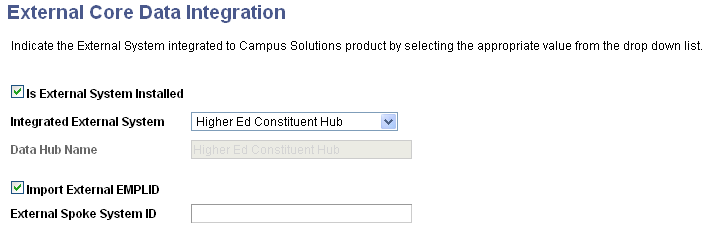
|
Field or Control |
Definition |
|---|---|
| Is External System Installed |
Select this check box to indicate whether CS is integrated with any external system. If you do not select this check box, the other fields on the page are unavailable for input. When users perform a Search/Match, the system evaluates this indicator and determines whether to invoke External Search/Match functionality. |
| Integrated External System |
Select an option to indicate which system is integrated: HCM installed as third party: Select to indicate that CS and an HCM system are in separate instances and the administrative user has distinguished the HCM system as an External System with direct integration to it (for example, HCM 9.0, HCM 9.1, or another CS system). Higher Ed Constituent Hub: Select to indicate that the administrative user has integrated with the Oracle Higher Ed Constituent Hub (HECH) data hub. If Higher Ed Constituent Hub is selected, the option to select whether to Import External EMPLID appears, with the External Spoke System ID field to be filled in by the user. Other external system: Select to indicate that an external system other than an HCM system or HECH data hub has been integrated to CS. This could potentially be another third-party data hub. [Blank]: Leave the field blank to indicate that CS has no external system integrated with it. This is the default setting for this field. |
| Data Hub Name |
Define the name of the external system, based on the selected Integrated External System. If you selected HCM installed as third party, this field changes to HCM Installed as Third Party and is unavailable for input. If you selected Higher Ed Constituent Hub, this field changes to Higher Ed Constituent Hub and is unavailable for input. However, if you selected Other external system, this field becomes active; enter the external system name. Note: PeopleSoft assumes that only one external system will be used. |
| Import External EMPLID |
Select this check box to indicate that the institution has elected to make use of an imported HCM EmplID from HECH, rather than to generate a CS-unique EmplID as part of the Fetch service within External Search Match. This check box appears only if the Integrated External System value is Higher Ed Constituent Hub. |
| External Spoke System ID |
Specify the unique Spoke ID for the External HCM instance integrated to the HECH. This field appears only if the Import External EMPLID check box is selected, indicating that HCM EmplIDs will be imported. This field is associated with the HCM External System ID within the HECH. |
Access the External System Search Match Options page ().
Image: External System Search Match Options page
This example illustrates the fields and controls on the External System Search Match Options page. You can find definitions for the fields and controls later on this page.
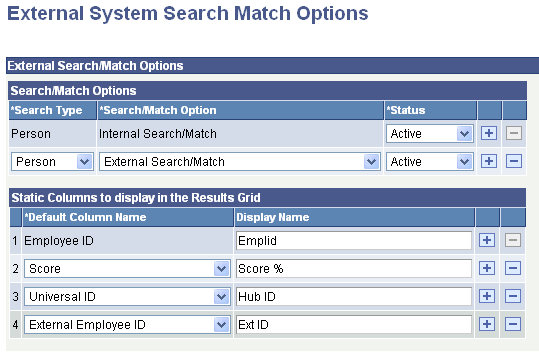
If the Is External System Installed check box is not selected on the External Core Data Integration page, the following message appears: "Currently, no External System is configured with Campus Solutions. To configure an External System, navigate to External Core Data Integration page."
Search/Match Options
Fields in this group box determine under what conditions the system will use Search/Match, External Search/Match, or both when adding a new person or saving an updated bio/demo page.
|
Field or Control |
Definition |
|---|---|
| Search Type |
Select Person, Applicant, or Organization. Note: At this time, you may only select the Person option. The other search types are not yet integrated with External Search/Match. |
| Search/Match Option |
Select which Search/Match functionality to use when an external system is installed: If you select Internal Search/Match and you make it Active, then the Search/Match process will search for person IDs inside the CS database. If you select External Search/Match and you make it Active, then the External Search/Match process will search for person IDs inside the integrated external system. If you clear the status or make the status Inactive, the system will not trigger a specific Search/Match tool. Note: Both searches can be selected at the same time, and results appear from both searches on the same Integrated Search Results page. |
Static Columns to Displays in the Results Grid
Fields in this group box contain information about additional columns to display inside the Results grid of the Integrated Search Results page.
|
Field or Control |
Definition |
|---|---|
| Default Column Name |
Select EmplID, Universal ID, Score, or External Employee ID. These are delivered translate values; do not modify them. EmplID is displayed by default (just like for Search/Match). Universal ID is a generic term that refers to the external system ID in use. When selected the external system ID is displayed inside the Additional Information tab of the Results grid. Score is a generic term that refers to your external system method for ranking the matches found. It is the weight or the accuracy of the results found. It is sometimes expressed by a percentage or a number. If your external system does not have ranking capability, do not select this option. When selected, the column appears first in the Results grid. If you select Score, then the system sorts search results in the Results grid by score in descending order and by EmplID in ascending order. If you do not select Score, then the search results appear only by EmplID in ascending order. External Employee ID refers to the External HCM system EmplID. This value is used to display the EmplID of the HCM system that is integrated with the HECH. It is specifically used when the institution has selected to import external EmplIDs rather than generate a CS-unique EmplID. |
| Display Name |
Enter a custom column name for the static columns that appear in the Results grid. |