Setting Up Field Conversion Definitions
To set up field conversion definitions, use the Field Conversion (SCCFP_CNVR) and Copy Field Conversion Definition (SCCFP_CPY_FLD_CNVR) components.
This section discusses how to:
Set up a field conversion definition.
Copy a field conversion definition.
|
Page Name |
Definition Name |
Navigation |
Usage |
|---|---|---|---|
|
Field Conversion Definition |
SCCFP_CNVR |
|
Identify field values to convert from an external file. |
|
Copy Field Value Conversion |
SCCFP_CPY_FLD_CNVR |
|
Copy an existing field conversion definition, save it with a new definition name, and change it as necessary to create another definition. |
Access the Field Conversion Definition page ().
Image: Field Conversion Definition page
This example illustrates the fields and controls on the Field Conversion Definition page. You can find definitions for the fields and controls later on this page.
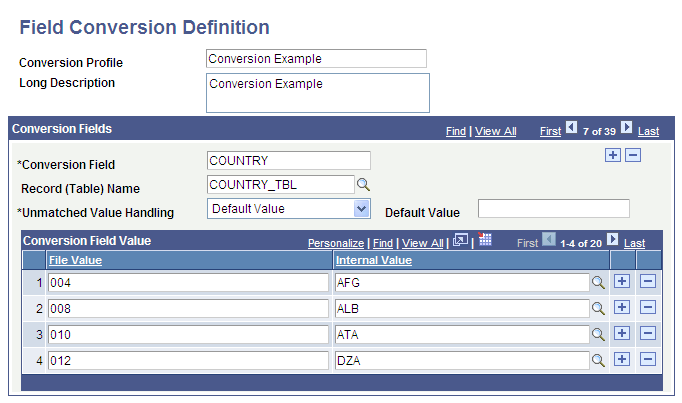
Field conversion definitions are optional. They are relevant only if the external file contains field values that are different from the PeopleSoft system values. Use the Field Conversion definition to define the mapping of external file values to the internal PeopleSoft system values. For example, if the external file uses the value FALSE but the internal value is F, you should create a mapping to convert the value when the file is loaded.
|
Field or Control |
Definition |
|---|---|
| Conversion Profile |
Enter a name for the conversion of this external file. Consider naming the profile the same name as the external file or a name that otherwise reflects the type of data to load. (Optional) Enter a long description to further identify this conversion profile. |
Conversion Fields
|
Field or Control |
Definition |
|---|---|
| Conversion Field |
Enter a name for converting each field. Add as many conversion fields as necessary to identify each field to convert from the external file. |
| Record (Table) Name |
Enter a record from which to prompt for target field names. Note: This field can only be used for setup tables where the Internal Value is the only key. |
| Unmatched Value Handling |
Indicate what the File Parser process should do if it cannot map the field value of the conversion field to the field in the target staging table field value. The choices are: Default Value: Use the default value that you specify. Error - Halt Processing: Cease loading data into the staging table and display the message that you specify. |
| Default Value |
When you enter Default Value in the Unmatched Value Handling field, the Default Value field appears. You must specify the default value to use. If you do not enter a default value, a blank or null value becomes the default value. If the value of the field cannot be mapped, the process will leave the value blank and continue mapping. |
| Message Set Number and Message Number |
When you enter Error - Halt Processing in the Unmatched Value Handling field, the Message Set Number and Message Number fields appear. You must identify the error message to use. |
Conversion Field Value
|
Field or Control |
Definition |
|---|---|
| File Value |
Enter each possible value for this field from the external file. |
| Internal Value |
Enter the correlating PeopleSoft value. Select the prompt only if you have entered a value in the Record (Table) Name field. Otherwise, manually enter the internal PeopleSoft value. |
Access the Copy Field Value Conversion page ().
Image: Copy Field Value Conversion page
This example illustrates the fields and controls on the Copy Field Value Conversion page. You can find definitions for the fields and controls later on this page.
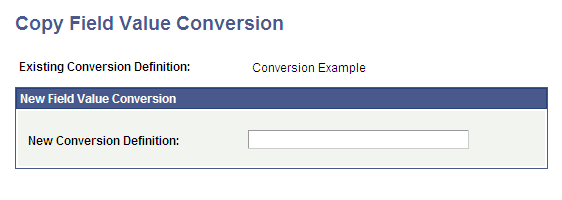
After you copy a field conversion definition and save it with a different name, you can modify it as necessary to create another definition.
On the search page, select the field conversion definition to copy, and then enter the name of the new conversion definition and save the page. To edit the new definition, access it from the Field Conversion Definition page.