Setting Up Individual Relationships
To set up individual relationships, use the Relationships component (RELATIONSHIP_TABLE) and the Relationship/Marital Status component (MAR_STATUS_TABLE).
This section discusses how to:
Define reciprocal relationships.
Enable marital status verification.
|
Page Name |
Definition Name |
Navigation |
Usage |
|---|---|---|---|
|
Relationship Table |
RELATIONSHIP_TABLE |
|
Define reciprocal individual relationships. |
|
Relationship/Marital Status |
MAR_STATUS_TABLE |
|
Enable marital status so the system can verify the status when you create relationships between two individuals and warn you when data is inconsistent. |
Access the Relationship Table page ().
Image: Relationship Table page
This example illustrates the fields and controls on the Relationship Table page. You can find definitions for the fields and controls later on this page.
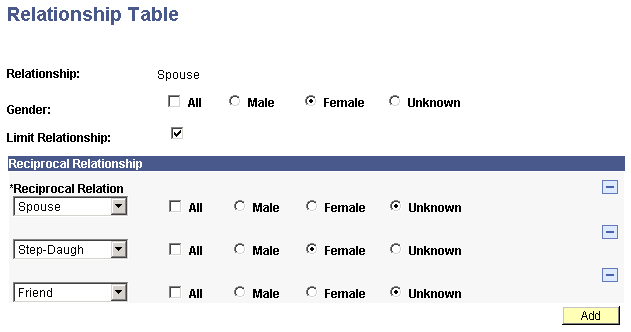
|
Field or Control |
Definition |
|---|---|
| Relationship |
The system displays the relationship (for example, mother, father, or employer) to modify or review. Values for this field are delivered with your system as translate values. Do not modify these values in any way. Any modifications to these values could require substantial programming effort. |
| Gender |
Select the gender (such as male or female) that is associated with this relationship. For example, the associated gender for the relationship of Mother is usually Female. For the relationship of Spouse, the gender could be either male or female, so you would select All. Values for this field are delivered with your system as translate values. Do not modify these values in any way. Any modifications to these values could require substantial programming effort. |
| Limit Relationship |
Select this check box to indicate that individuals can have only one of these relationships in your system at a time. For example, if you are defining the relationship of Mother and you select the Limit Relationship option, the system does not permit an individual to have more than one mother. If you are defining the relationship of Spouse, you probably want to select the Limit Relationship option to prevent an individual from having more than one spouse at a time. |
Reciprocal Relationship
If the Create Reciprocal Relationship check box is selected on the Campus Community Installation page, you must specify the reciprocal relationships and their associated genders here.
|
Field or Control |
Definition |
|---|---|
| Reciprocal Relation |
Identify the reciprocal relation associated with the relationship that you are defining. Each relationship can have up to three reciprocal relationships. For example, the reciprocal relationships associated with Mother are Daughter and Son, and for StepMother, StepDaughter, and StepSon. You might also include Oth Relat (other related) to cover those whose gender is specified as Unknown on the Biographical Details page. Values for this field are delivered with your system as translate values. Do not modify these values in any way. Any modifications to these values could require substantial programming effort. |
| Gender |
Select the gender that is associated with the reciprocal relationship specified. Select either All, or Male, Female, or Unknown. For example, for Daughter, the associated gender is Female. For Son, it is Male. Note: You can select the gender of All when only one reciprocal relationship exists. However, you cannot select All when a relationship has several reciprocals. |
Access the Relationship/Marital Status page ().
Image: Relationship/Marital Status page
This example illustrates the fields and controls on the Relationship/Marital Status page. You can find definitions for the fields and controls later on this page.
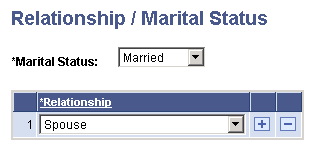
|
Field or Control |
Definition |
|---|---|
| Marital Status |
Select the marital status to verify, usually Married. Values for this field are delivered with your system as translate values. Do not modify these values in any way. Any modifications to these values could require substantial programming effort. |
| Relationship |
Specify the relationship type to verify in association with the specified marital status, typically the status of Married and the relationship of Spouse. |