Setting Up SEVIS Visa Processing
To set up general SEVIS visa processing, use the following components: SEVIS Setup (SEV_SETUP_TBL), Country Mapping (SEV_COUNTRY_MAP), Visa Mapping (SEV_VISA_MAP), Suffix Mapping (SEV_SUFFIX_MAP), SEVIS Event Types (SEV_EVENT_TYPE) and SEVIS File Errors (SEV_FILE_ERROR).
This section discusses how to:
Define your institution.
Map to SEVIS country data.
Map to SEVIS visa types.
Map to SEVIS name suffixes.
Map to SEVIS event types.
Define SEVIS file error messages.
|
Page Name |
Definition Name |
Navigation |
Usage |
|---|---|---|---|
|
SEVIS Setup |
SEV_SETUP_TBL |
|
Specify details about your institution for student F and M visas or exchange visitor J visas. |
|
Country Mapping |
SEV_COUNTRY_TBL |
|
Reference the PeopleSoft and SEVIS country information for student F and M visas or exchange visitor J visas. |
|
Visa Mapping |
SEV_VISA_TBL |
|
Reference the PeopleSoft and SEVIS visa type information for student F and M visas or exchange visitor J visas. |
|
Suffix Mapping |
SEV_SUFFIX_TBL |
|
Reference the PeopleSoft and SEVIS name suffix information for student F and M visas or exchange visitor J visas. |
|
SEVIS Event Types |
SEV_EVENT_TYPE |
|
Set up event types for your institution for student F and M visas or exchange visitor J visas. |
|
SEVIS File Errors |
SEV_FILE_ERROR |
|
Reference the DHS file upload error messages for student F and M visas or exchange visitor J visas. |
Access the SEVIS Setup page ().
Image: SEVIS Setup page
This example illustrates the fields and controls on the SEVIS Setup page. You can find definitions for the fields and controls later on this page.
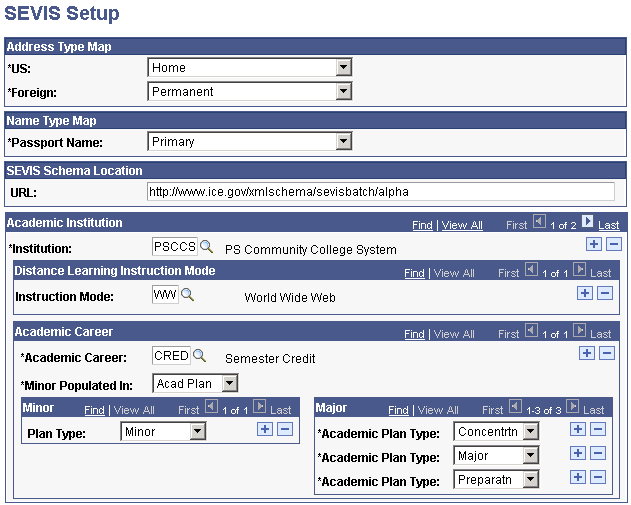
Warning! You must define all careers used in SEVIS on the SEVIS Setup page and map at least one major academic plan type for each career. If you do not do this, you cannot view the primary and secondary majors on the I-20 form for F and M visas or the subject field codes on the DS-2019 J visas form, and the alerts process extracts a blank value.
Address Type Map
|
Field or Control |
Definition |
|---|---|
| US |
Select the address type in the United States to report to SEVIS. |
| Foreign |
(F and M visas only) Select the address type in the student's country of citizenship to report to SEVIS. |
Name Type Map
|
Field or Control |
Definition |
|---|---|
| Passport Name |
Select the name type to report to SEVIS. This name appears on the I-20 or DS-2019 form. |
SEVIS Schema Location
|
Field or Control |
Definition |
|---|---|
| URL |
Enter the URL to send the data to, based on the SEVIS schema that you use (production, beta test, or alpha test). Do not put a backslash at the end of the file path. The Export SEVIS Events - F/M process and the Export SEVIS Events - J process inserts this location in the xml file that it produces. If you do not enter the schema location, the process will produce the xml file without the schema location and the file will be rejected by SEVIS. The locations for each SEVIS environment are: Warning! These values may change according to updates in the API. You may need to modify them accordingly. Production – http://www.ice.gov/xmlschema/sevisbatch Beta Test – http://www.ice.gov/xmlschema/sevisbatch/beta Alpha Test – http://www.ice.gov/xmlschema/sevisbatch/alpha |
Academic Institution
|
Field or Control |
Definition |
|---|---|
| Institution |
Select the institution for which you are setting up SEVIS information. |
Distance Learning Mode of Instruction
|
Field or Control |
Definition |
|---|---|
| Instruction Mode |
Select the mode by which Distance Learning courses are presented, for example Television, Correspondence, World Wide Web, and so on. Only one distance learning class can be used toward full time. The Auth Drop Below FC logic uses the Instruction Mode to find the distance learning class with the greatest number of units and uses it in calculating full time. |
Academic Career
|
Field or Control |
Definition |
|---|---|
| Academic Career |
Select the academic career used at your institution. |
| Minor Populated In |
For F/M visa processing only. Does not apply to J visas. Select either Acad Plan or Sub Plan. |
Minor
For F/M visa processing only. Does not apply to J visas. The field and available choices in the Minor group box change according to your selection in the Minor Populated In field.
|
Field or Control |
Definition |
|---|---|
| Plan Type |
If you enter Acad Plan in the Minor Populated In field, the Plan Type field appears, and academic plans are available for selection. You must enter the type of academic plan. Select from: Concentrntn (concentration) Honors Major Minor Prepratn (preparation) ROTC (Reserve Officer Training Corps) Specialztn (specialization) The SEVIS Alerts – F/M process uses this value to determine which academic plan to extract as a minor. |
| Sub-Plan Type |
If you enter Sub Plan in the Minor Populated In field, the Sub-Plan Type field appears and subplans are available for selection. You must enter the type of subplan. Values are: Conc (concentration) Emphasis Minor Option Spec(specialization) Track The SEVIS Alerts - F/M process uses this value to determine which subplan to extract as a minor. |
Major (for F and M visas, and for J visas)
|
Field or Control |
Definition |
|---|---|
| Academic Plan Type |
For each academic career, select the academic plan type for the SEVIS Alerts process and the visa form logic to use. Select from Concentrntn (concentration), Honors, Major, Minor, Prepratn (preparation), ROTC (Reserve Officer Training Corps), and Specialztn (specialization). For F/M visas, the SEVIS Alerts – F/M process uses this logic to determine the primary and secondary majors to enter on the I-20 form. For J visas, the SEVIS Alerts – J process uses this logic to determine the subject field code to enter for the student category exchange visitors on the DS-2019 form. |
Access the Country Mapping page ().
Image: Country Mapping page
This example illustrates the fields and controls on the Country Mapping page. You can find definitions for the fields and controls later on this page.
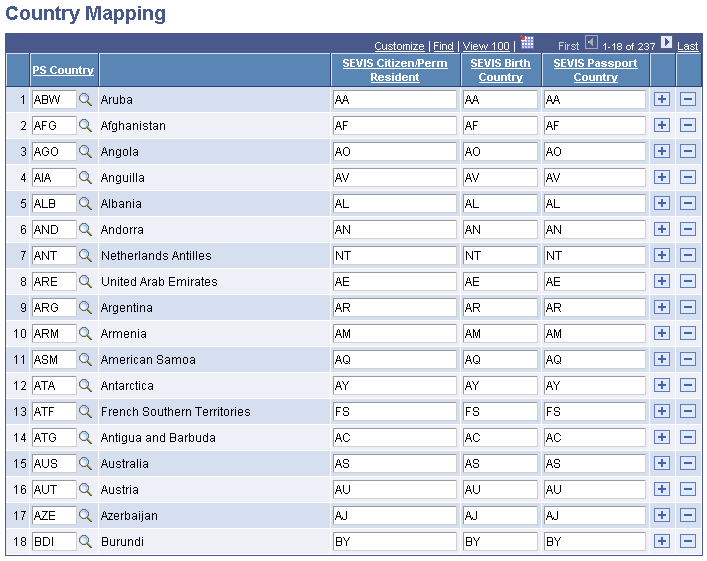
Note: The DHS defines the SEVIS country values in the lookup tables section of Application Program Interface Document (API). The DHS may update the country codes from time to time. You must update or delete codes and descriptions to keep your system current with SEVIS.
Warning! The U.S. Minor Outlying Islands (UMIs) are not mapped to one DHS SEVIS country code. The PeopleSoft system uses International Standards Organization (ISO) country codes, which do not include separate country codes for each island. SEVIS, however, uses country codes defined by the Federal Information Processing Standards (FIPS 10-4), National Imagery and Mapping Agency, which include separate codes for each island – Baker Island (FQ), Holland Island (HQ), Jarvis Island (DQ), Johnston Island (JQ), Midway Island (MQ), Mavassa Island (BQ), Palmyra Island (LQ) and Wake Island (WQ). Your institution must determine the SEVIS code to map for UMIs.
Also, the following countries (listed alphabetically by FIPS code) do not exist in the PeopleSoft County Table and are therefore not mapped: Ashmore and Cartier Islands (AT), Burma (BM), Navassa Island (BQ), Bassas Da India (BS), Central and Southern Line Islands (CL), Coral Sea Islands (CR), Czechoslovakia (CZ), Canton and Enderbury (EQ), Europa Island (EU), French Territory of the Afars and Issas (FT), German Democratic Republic (GC), Federal Republic of Germany (GE), Guernsey (GK), Gilbert and Ellice Islands (GN), Glorioso Islands (GO), Gilbert Islands (GS), Gaza Strip (GZ), Isle Of Man (IM), Clipperton Island (IP), United States Misc. Pacific Islands (IQ), Israel-Syria Demilitarized Zone (IU), Demilitarized Zone (IW), Iraq-Saudi Arabia Neutral Zone (IY), Jersey (JE), Jan Mayen (JN), Juan De Nova Island (JQ), Svalbard and Jan Mayen (JS), Kingman Reef (KQ), Spanish North Africa (ME), Montenegro (MW), Paracel Islands (PF), Spratly Islands (PG), Canal Zone (PQ), Portuguese Timor (PT), Southern Rhodesia (RH), Sikkim (SK), Swan Islands (SQ), Serbia (SR), Spanish Sahara (SS), Tromelin Island (TE), Trust Territory of The Pacific Islands (TQ), Union of Soviet Socialist Republics (UR), Uzbekistan (UZ), Democratic Republic of Viet-Nam (VN), Republic of Viet-Nam (VS), West Bank (WE), Wake Atoll (WQ), Yeman (Sanaa) (YE), Serbia and Montenegro (YI), Southern Ryukyu Islands (YQ), and Yemen (Aden) (YS).
The codes for Neutral Zone (U2), Stateless (U3), and Unknown (U5) are also not mapped.
|
Field or Control |
Definition |
|---|---|
| PS Country |
Enter the country code used by the PeopleSoft system. |
| SEVIS Citizen/Perm Resident, SEVIS Birth Country, and SEVIS Passport Country |
Enter the Federal Information Processing Standards (FIPS) country code used by SEVIS. |
Access the Visa Mapping page ().
Image: Visa Mapping page
This example illustrates the fields and controls on the Visa Mapping page. You can find definitions for the fields and controls later on this page.
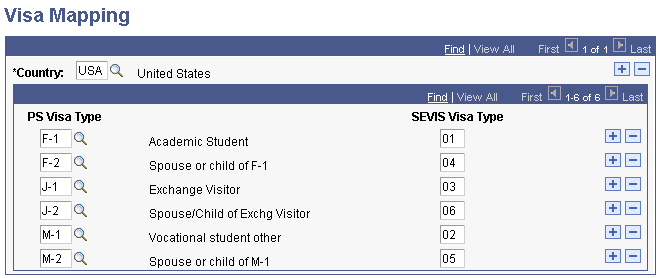
Note: You must map each SEVIS visa type defined in Application Program Interface (API) to a PeopleSoft visa type. Consult the U.S. Immigrations and Customs Enforcement (ICE) web site.
|
Field or Control |
Definition |
|---|---|
| Country |
Select the country to which the student is traveling. This is USA for SEVIS use. |
| PS Visa Type (PeopleSoft visa type) |
Enter the PeopleSoft visa type code. |
| SEVIS Visa Type |
Enter the visa type code established by SEVIS. |
Access the Suffix Mapping page ().
Image: Suffix Mapping page
This example illustrates the fields and controls on the Suffix Mapping page. You can find definitions for the fields and controls later on this page.
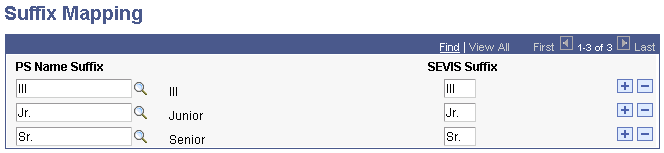
Note: The DHS defines the SEVIS suffix values in the lookup tables section of the Application Program Interface (API). The DHS may update the suffix codes from time to time. You must update or delete codes and descriptions to keep your system current with SEVIS. Consult the U.S. Immigrations and Customs Enforcement (ICE) web site.
|
Field or Control |
Definition |
|---|---|
| PS Name Suffix (PeopleSoft name suffix) |
Select a name suffix from the available options. |
| SEVIS Suffix |
Enter the corresponding DHS SEVIS name suffix for the selected PeopleSoft name suffix. |
Access the SEVIS Event Types page ().
Image: SEVIS Event Types page
This example illustrates the fields and controls on the SEVIS Event Types page. You can find definitions for the fields and controls later on this page.
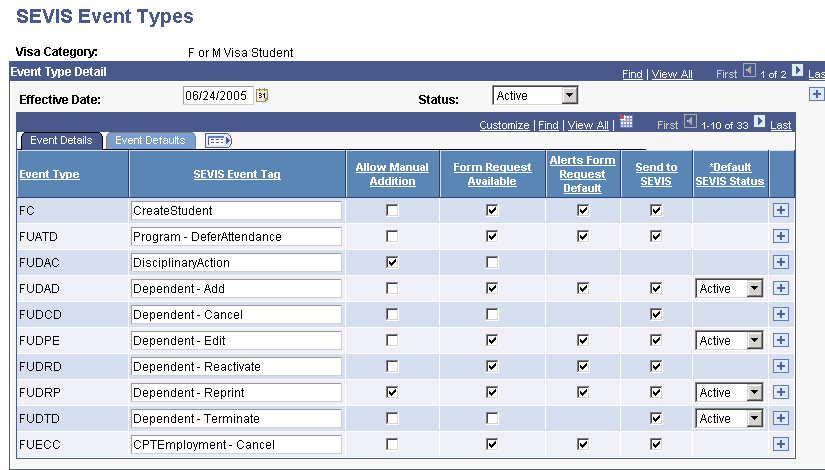
Note: The DHS defines the SEVIS events in Application Program Interface Document (API).
|
Field or Control |
Definition |
|---|---|
| Event Type |
Displays the PeopleSoft event type codes for the visa category entered (either F/M visas or J visas). The SEVIS Alerts process and pages use these codes. Warning! Do not change or delete event types. Doing so affects the alerts processing. |
| SEVIS Event Tag |
Enter the DHS description of the event. You can modify event tags. |
| Allow Manual Addition |
Select to enable manual addition of this event type on the SEVIS Alerts Header page. DSOs can make manual additions on the Alerts Header page to submit certain data to SEVIS for when student updates are not detected as data changes in the PeopleSoft Campus Solutions system. The delivered F/M visa event types that allow manual addition are: Dependent – Reprint AuthDropBelowFC – Add AuthDropBelowFC – Cancel AuthDropBelowFC – Edit Status – Complete Reprint Disciplinary Action Status – Terminate ROs can make manual additions on the Alerts Header page to submit certain data to SEVIS for when exchange visitor updates are not detected as data changes in the PeopleSoft Campus Solutions system. The delivered J visa event types that allow manual addition are: Dependent – Reprint Reprint Status – Invalid Status – NoShow Status – End Status – Correct Infraction Status – Terminate Status – Validate |
| Form Request Available |
Select to indicate that a new PDF form file (I-20 for F/M visas or DS-2019 for J visas) can be requested for this event. When this is selected, the New Form check box is available on the Alerts Header page. PeopleSoft delivers the Form Request Available check box selected or not selected based on the information in the Application Program Interface (API) document. Do not modify this. |
| Alerts Form Request Default |
Select to automatically select the New Form check box on the SEVIS Alerts Header page when this event type is detected. PeopleSoft delivers the Alerts Form Request Default check box selected or not selected based on the information in the Application Program Interface (API) document. You can modify it based on your institution's preferences. |
| Send to SEVIS |
Select to automatically set the Send To field on the Alerts Header page to SEVIS when this event type is detected. The Send to SEVIS check box is available when additional data is not required for the event type. (See the Addl Data column description for a list of event types and their additional data status.) |
| Default SEVIS Status |
Applies to F/M visas only. Does not apply to J visas. This field appears only for events that can be triggered for a SEVIS status of Active or Initial. Select the status to use as the default when sending an update event if an Education Level – Change event has been previously sent to SEVIS. SEVIS uses this value to determine which record to update when an Education Level – Change event creates a second record with a SEVIS status of Initial. You can override the default status value on the Select Alerts to Report – F/M component. |
| Compare Detail |
When selected, causes a detail subpage to be available from the Select Alerts to Report component showing the changed data that caused the event to trigger. This value is preset in the system based on events where data differences can trigger the event. |
| Addl Data additional data) |
Displays the value based on the event type. No Addl = Additional data is neither required nor permitted. Reqd Data = Additional data is required and must be entered on the Addl Data page of the Select Alerts to Report component to send the event to SEVIS. The F/M event types for which additional data is required are: Disciplinary Action Status - Terminate AuthDropBelowFC - Add AuthDropBelowFC - Edit Dependent - Reprint Reprint Program - Extension The J event types for which additional data is required are: Dependent - Add Dependent - Reprint Program - Shorten Program - EditSubject Reprint Status - Invalid Status - Terminate Status - Correct Infraction Status - End Addl Data = Additional data optional on the Addl Data page of the Select Alerts to Report component. The F/M event types for which additional data is optional are: Program - Edit Program - Cancel Extension Education Level - Change Education Level - Cancel Personal Info Status - Complete Program - Shorten Program - Defer Attendance Registration Status - Cancel The J event types for which additional data is optional are: Biographical Program - Amend Program - Extension Dependent - Edit Site of Activity - Edit |
Access the SEVIS File Errors page ().
Image: SEVIS File Errors page
This example illustrates the fields and controls on the SEVIS File Errors page. You can find definitions for the fields and controls later on this page.
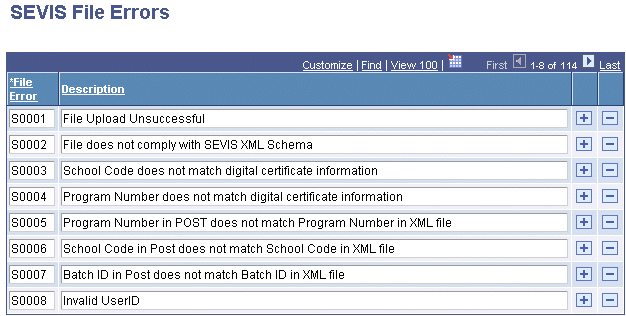
Note: The DHS defines the SEVIS file errors in the Appendix B: SEVIS Batch Process Error Codes section in Application Program Interface (API). The DHS may update the error messages from time to time. You must update or delete codes and descriptions to keep your system current with SEVIS.
|
Field or Control |
Definition |
|---|---|
| File Error |
Enter the DHS error code. Enter the error codes and their descriptions that are used on the PeopleSoft SEVIS Import Results pages. If there are errors, SEVIS includes the file upload error code in the transaction log result files that it returns to you. |
| Description |
Enter the DHS description of the error code. |