Setting Up Selection Tools
To set up selection tools, use the Selection Tool component (SCCPS_TOOL_DFN).
This section discusses how to set up selection tools.
|
Page Name |
Definition Name |
Navigation |
Usage |
|---|---|---|---|
|
Selection Tool |
SCCPS_TOOL_DFN |
|
Identify and configure the selection tools (PS query, equation engine equation, and external file) to make available for population selection. |
Access the Selection Tool page ().
Image: Selection Tool page
This example illustrates the fields and controls on the Selection Tool page. You can find definitions for the fields and controls later on this page.
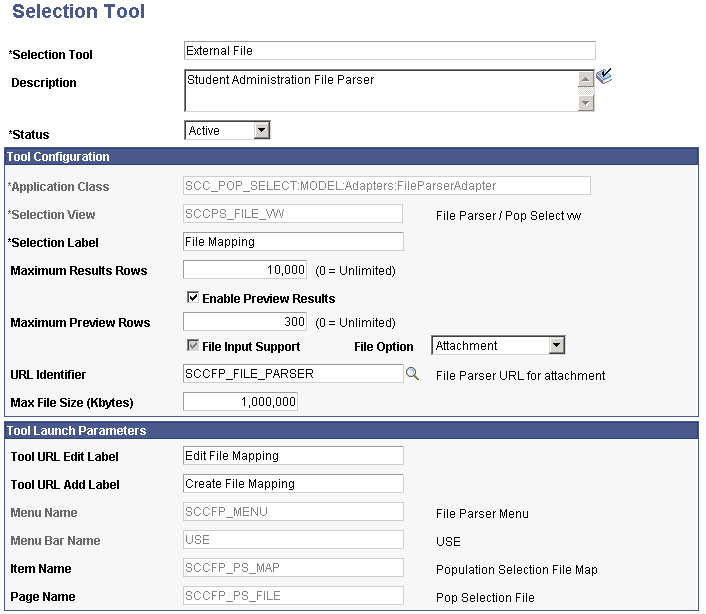
Values on the Selection Tool page determine which selection tools will be available from the Population Selection subpage throughout PeopleSoft Campus Solutions and how they will appear and behave.
|
Field or Control |
Definition |
|---|---|
| Selection Tool |
Displays the type of tool (Equation Engine, PS Query, or External File) that you are configuring. You can rename a selection tool. If you do, consider using a name that reflects the tool. Internal sequencing preserves the tool type for system use. For example, if you rename External File to Spreadsheet, the internal sequencing remains. Therefore, the system displays the appropriate fields and links for an external file when the user selects Spreadsheet. Warning! The Population Selection process has limitations when using the external file selection tool on the OS/390 and z/OS operating systems. Files created in a different character set than the character set for the operating system on which process scheduler runs might not be processed. For example, an ASCII delimited file created in the Microsoft Windows environment cannot be processed on an EBCDIC-based OS/390 or z/OS process scheduler. The file may be processed on a NT or Unix (non-EBCDIC) process scheduler. |
| Status |
The default status for each tool is Active. If your institution does not want to use or make a tool available for use, change the status of the tool to Inactive. Only active tools are available for selection in the Context Definition component. |
Tool Configuration
Values in this area identify the prompt sources and file destinations for a tool and the maximum results to process at a time. They also control which labels and links to use in the Population Selection group box.
|
Field or Control |
Definition |
|---|---|
| Application Class and Selection View |
Display the name of the application class delivered for the specific tool type and the view to use as the prompt from that application class. Application classes and views are predefined for delivered selection tools, and you cannot change them. For the equation engine tool, the Application Class is SCC_POP_SELECT:MODEL:Adapters:EqtEngAdapter and the Selection View is SCCPS_EQTN_VW. For the query tool, the Application Class is SCC_POP_SELECT:MODEL:Adapters:PSQueryAdapter and the Selection View is SCCPS_PSQRY_VW. For the external file tool, the Application Class is SCC_POP_SELECT:MODEL:Adapters:FileParserAdapter and the Selection View is SCCPS_FILE_VW. |
| Selection Label |
Displays the text to use as the field label in the Population Selection group box for the prompt containing values for that selection tool. For the equation engine tool, the default text is Equation Name. For the query tool, the default text is Query Name. For the external file tool, the default text is File Mapping. You can change the default text. |
| Maximum Results Rows |
Displays the maximum number of results rows to return. To control processing time, if the selection process returns more than the recommended maximum number of IDs, the process will not process the extra IDs. You can change the maximum number. For the equation engine tool, the recommended maximum is 100,000. For the query tool, the recommended maximum is 50,000. For the external file tool, the recommended maximum is 10,000. |
| Enable Preview Results and Maximum Preview Rows |
Control whether the Preview Selection Results link appears on the Population Selection subpage. As delivered, this check box is selected, which causes the link to appear. When clicked, the system displays a preview of the results retrieved by the tool. You can change the maximum number of rows that appear in the preview. If your institution does not want to use the results preview, clear the check box. When the check box is cleared, the Maximum Preview Rows field is hidden. |
| File Input Support and File Option |
These fields apply to external file tool only. The File Input Support check box is delivered turned on only for the external file tool, causing the File Option field to appear. You must select whether your institution wants to provide external files to the system by Attachment or by Physical Path. The default value, which is Attachment, is recommended. You can specify in the URL Identifier field, where the system should place attachments for the tool so that PeopleSoft Applications Engine and Process Scheduler can access them. If you select Physical Path,users must enter the physical file path in the Population Selection group box located on the run control page. Both the Applications Engine and Process Scheduler must be able to access this path. |
| URL Identifier |
If you select the Attachment file option, you must enter the PeopleTools URL that identifies where PeopleTools should place attachments for this tool so that the Applications Engine and Process Scheduler can access it. The URL can point to an FTP server or a physical table. The PeopleSoft system delivers an external file tool that points to a PeopleTools URL named SCCFP_FILE_PARSER. This URL is configured to write attachments to a table named SCCFP_FILE_ATT. See product documentation for PeopleTools: PeopleCode Developer's Guide, ”Understanding File Attachments and PeopleCode.” |
| Max File Size (Kbytes) (maximum file size [kilobytes]) |
Displays, in kilobytes, the maximum file size that you permit users to upload. Applies to the external file selection tool only. |
Tool Launch Parameters
Values in this area control where users are to be redirected from links in the Population Selection group box.
|
Field or Control |
Definition |
|---|---|
| Tool URL Edit Label and Tool URL Add Label |
Enter text to use as a link to redirect users to where they can edit an existing query, equation, or file mapping (Tool URL Edit Label) and add a new query, equation, or file mapping (Tool URL Add Label). |
| Menu Name, Menu Bar Name, Item Name, and Page Name |
For each of the delivered selection tools (equation engine, query, and external file), these parameters are predefined and cannot be modified. The system displays their values for your information and reference only. If you were creating a new tool, these fields would be available for you to complete. |