Setting Up the Service Tester
This section discusses:
Configuring the Service Tester.
Copying a service tester configuration.
Defining input parameters.
|
Page Name |
Definition Name |
Navigation |
Usage |
|---|---|---|---|
|
Service Tester Setup |
SCC_ST_SETUP |
|
Set up the service tester for service operation. |
|
Service Tester Setup Copy |
SCC_ST_SETUP_COPY |
Click the Copy button on the Service Tester Setup page. |
Copy and modify an existing service tester configuration. |
|
Input Parameters |
SCC_ST_ENT_PROPS |
Click a Properties link on the Service Tester Setup page. |
Configure the property details for each entity. |
Access the Service Tester Setup page ().
Image: Service Tester Setup page
This example illustrates the fields and controls on the Service Tester Setup page. You can find definitions for the fields and controls later on this page.
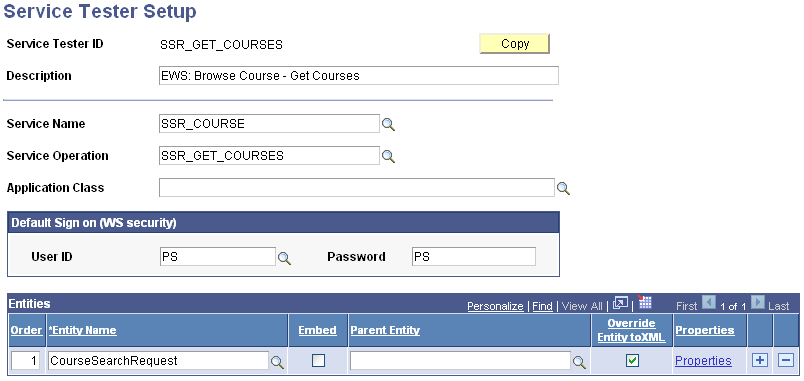
Use the Service Tester Setup page to set up the service tester for a service operation using entities. You can set up the default values to test the service operation based on your requirements. You must set up one service tester ID for each service operation.
|
Field or Control |
Definition |
|---|---|
| Copy |
Click to access the Service Tester setup copy page to copy and modify an existing service tester configuration. |
| Default Sign on (WS security) |
Provide a user ID and password to be used as the default sign-in credentials. |
| Application Class |
Select an application class code to customize the generation of the request XML. |
| Entity Name |
Select the entities you want to include in the service tester setup. |
| Embed |
GST uses only the entities, but not the entity hierarchy from the entity registry. Select the Embed check box if you want the child entity data to be embedded in the parent entity data. This is useful for certain sibling record purposes where you do not want the XML to show the child at a separate level from the parent. |
| Parent Entity |
If required, select a parent entity. |
| Override Entity to XML |
By default, the Override Entity to XML check box is not selected and the XML is generated using the to XML option. However, if you need to generate only a request XML with the properties rendered as fields on the GST page and not with all the tags from the entity registry, then select the Override Entity to XML check box. See Setting Up Entity Registry, “Setting Up Entity Properties.” |
| Properties |
Click to access the Input Parameters page and configure the rendering of the service tester. For example, define the default value of an input parameter. The to XML option is found on the Entity Properties page when you set up the entity registry. |
Click the Copy button on the Service Tester Setup page.
Image: Service Tester setup copy page
This example illustrates the fields and controls on the Service Tester setup copy page. You can find definitions for the fields and controls later on this page.
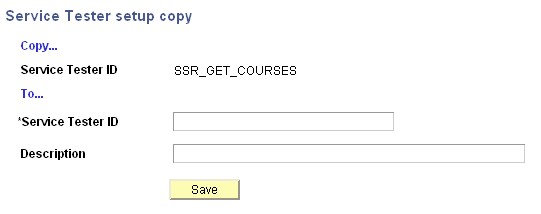
Use this page to copy an existing service tester configuration. You can then modify the properties of the new service tester to fit your requirements.
|
Field or Control |
Definition |
|---|---|
| *Service Tester ID |
Enter a new service tester ID. |
Click the Properties link that corresponds to an entity whose properties you want to define.
Image: Input Parameters page
This example illustrates the fields and controls on the Input Parameters page. You can find definitions for the fields and controls later on this page.
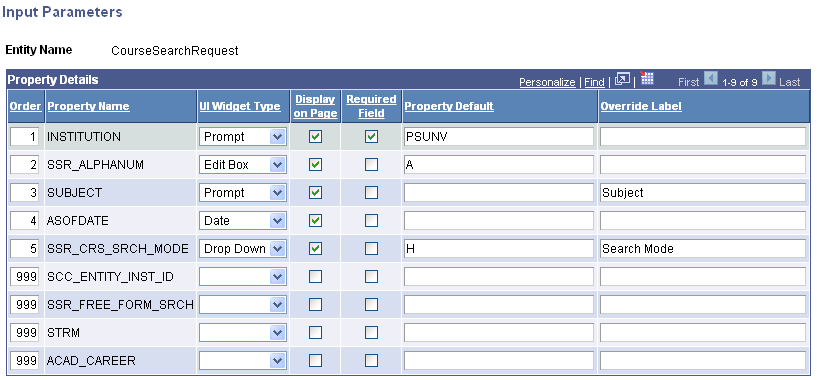
Use this page to define the property details of the input parameters.
|
Field or Control |
Definition |
|---|---|
| Property Default |
Specify the default value you want to use. |