Synchronizing Entity Properties
This section discusses how to run the Entity Property Sync process.
|
Page Name |
Definition Name |
Navigation |
Usage |
|---|---|---|---|
|
Entity Property Sync |
SCC_ENTITY_SYNC |
|
Simultaneously synchronize all the entities configured on the Entity Registry page. |
Access the Entity Property Sync page ().
Image: Entity Property Sync page (1 of 2)
This example illustrates the fields and controls on the Entity Property Sync page (1 of 2). You can find definitions for the fields and controls later on this page.
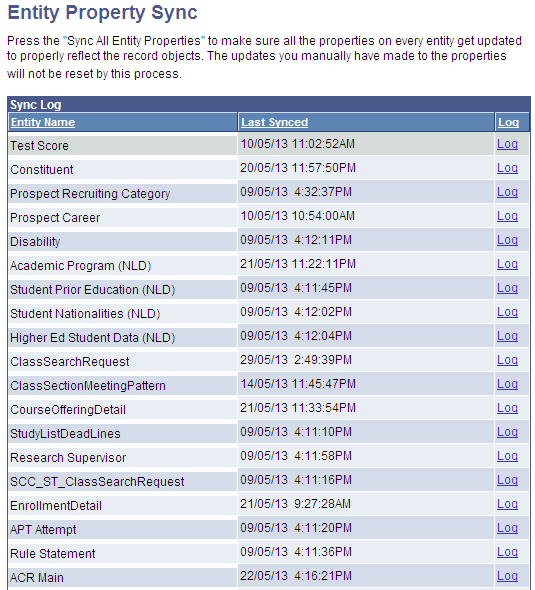
Image: Entity Property Sync page (2 of 2)
This example illustrates the fields and controls on the Entity Property Sync page (2 of 2). You can find definitions for the fields and controls later on this page.
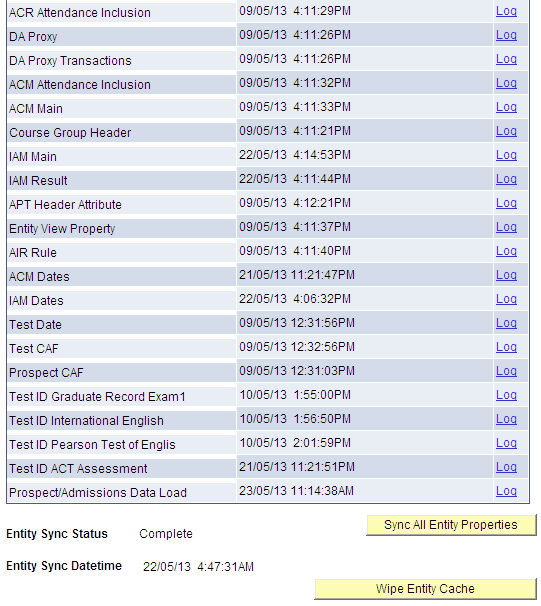
|
Field or Control |
Definition |
|---|---|
| Sync All Entity Properties and Wipe Entity Cache |
Click the Sync All Entity Properties button to start a Process Scheduler that performs the sync. The Sync All Entity Properties button is then replaced with a Refresh button so that you can check the status until the process is complete. Running this process ensures that all the properties on every entity get updated to properly reflect the underlying record objects (stage record when it exists and production record). It does not reset the properties for which you may have manually changed the default setup. The sync process keeps all the entity data up to date. The sync process:
After the sync process is complete, click the Wipe Entity Cache button. The cache wipe process wipes the entity registry cache on the appserver. You should perform a cache wipe each time that you run the sync process – after the process has completed successfully. This cache uses rowset caches to store entity registry meta-data. This avoids unnecessary trips to the databases, bringing significant increases to performance for all entity registry operations. You should run a sync and wipe in these events:
Note: At the time of delivering this documentation, a similar overall process does not exist to “reset” all properties at once. |
| Entity Sync Status |
Indicates whether the sync process is Requested, In progress or Complete. For further details on the status of the sync process look at the PeopleTools Process Monitor. |
Sync Log
The full sync log grid is always shown on this page, giving all the entities that have been synced. Since a persistent log is a new feature for Bundle 27, this does not cover changes made prior to this bundle. If the sync was performed from the entity, as opposed to from the Entity Property Sync page the changes will also be reflected here.
The grid also displays a Log link that enables you to view details of what was changed. Click this Log link to access the Sync Log page that provides a description of the fields that were added, removed or changed:
Image: Sync Log page
This example illustrates the fields and controls on the Sync Log page. You can find definitions for the fields and controls later on this page.
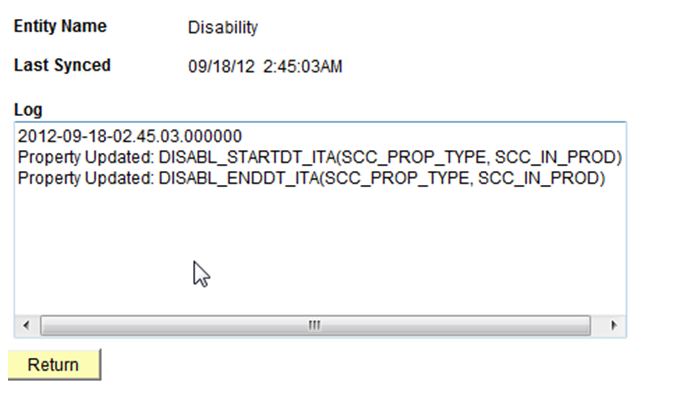
The log grows over time, showing timestamped sections specifying the changes made.