Testing Web Services
This section discusses how to use the Generic Service Tester to test a web service.
|
Page Name |
Definition Name |
Navigation |
Usage |
|---|---|---|---|
|
Service Tester |
SCC_ST_TESTER |
|
Test a web service. |
Access the Service Tester page ().
Image: Service Tester page
This example illustrates the fields and controls on the Service Tester page. You can find definitions for the fields and controls later on this page.
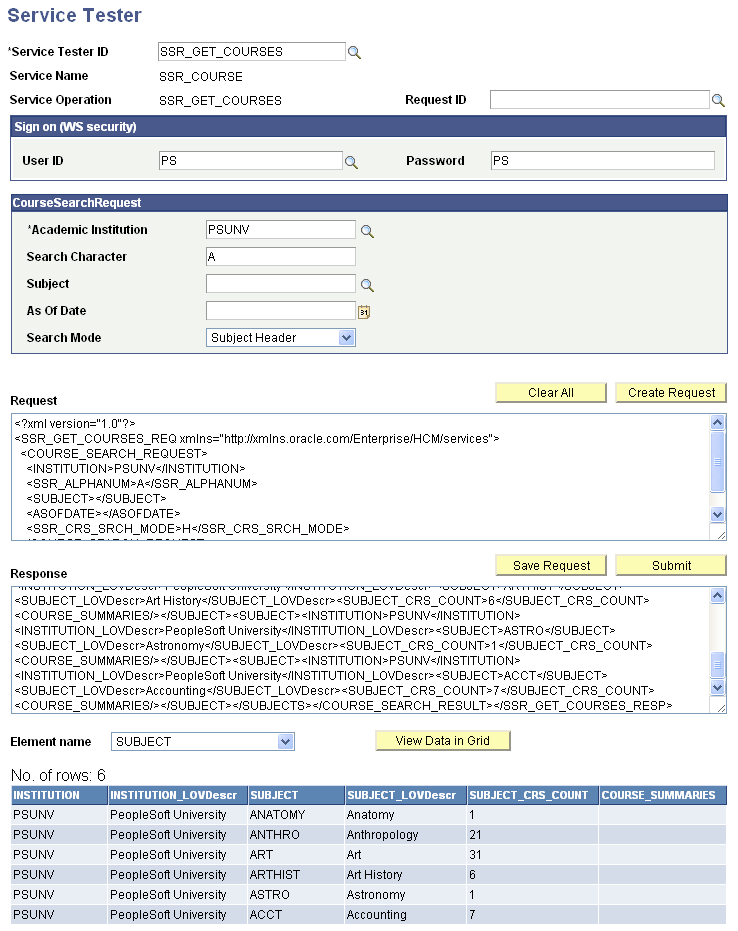
Use the Service Tester page to test the functionality of a web service. The response XML that the Service Tester generates helps you ensure:
All required attributes are included in the XML.
The correct sequence of attributes. For example, codes and descriptions are tied together.
Naming conventions are implemented.
Responses are correct following the desired functionality.
The parent-child relationship of entities is observed following the required functionality.
However, you cannot use the Service Tester to test technical issues like:
Schema definition
Username token in SOAP headers
Namespace-related issues
Note: The Generic Service Tester uses different Service Tester IDs for Self Service and Admin modes. When you test web service operations that have Admin and Self Services modes, make sure you select the appropriate Service Tester ID.
|
Field or Control |
Definition |
|---|---|
| Service Tester ID |
Select a Tester ID to run a configuration you set up in the Service Tester Setup page. |
| Request ID |
Load a previously saved request XML. |
| Create Request |
Click to create the request XML. |
| Save Request |
Click to save the request message XML in the PS_SCC_ST_REQXML record. You can reload the XML again for testing. Note: If you choose another Service Tester ID after you click Save Request, the Service Tester page is rendered with two tester regions. This is a known issue with the HTML areas that are used. If two tester regions appear, reload the page by selecting the page from the menu. |
| Submit |
Click to invoke the service operation using the request XML. The response XML appears in the Response scroll area. |
| Element name |
Select an element name to display in a grid. |
| View Data in Grid |
When you click this button, the response XML is parsed and begins a search for all occurrences of the selected element name. The XML data is displayed in a grid format. Using this feature, you can verify the response XML immediately. |
Delivered Service Operations
The following table lists the service operations that are configured and delivered as part of the Generic Service Tester.
|
Service Name |
Service Operations |
|---|---|
|
SAD_ADMISSIONS (Admin and Self Service Modes) |
SAD_CREATEAPPL SAD_GETAPPL SAD_GETAPPLS SAD_GETATTACH SAD_SAVEAPPL SAD_SUBMITAPPL |
|
SCC_LOV (Admin and Self Service Modes) |
SCC_GET_LOV |
|
SCC_USERREG (Admin and Self Service Modes) |
SCC_USERREG_CREATEACCT SCC_USERREG_AUTHENTICATE |
|
SCC_SHOPPING_CART |
SCC_SC_ADDITEM SCC_SC_CLEARCART SCC_SC_GETCART SCC_SC_GETITEM SCC_SC_REMOVEITEM SCC_SC_VALIDATE SCC_SC_SAVECART SCC_SC_CHECKOUT |
|
SSR_CLASS |
SSR_GET_CLASSES SSR_GET_CLASS_SECTION SSR_STDNT_ENRL_OPTIONS |
|
SSR_COURSE |
SSR_GET_COURSES SSR_GET_COURSE_OFFERING |
|
SSR_ENROLLMENT |
SSR_ADD_ENROLLMENT SSR_DROP_ENROLLMENT SSR_EDIT_ENROLLMENT SSR_SWAP_ENROLLMENT SSR_ENR_VALIDATE SSR_GET_ENROLLMENT SSR_STUDYLIST_DEADLINES |