Using the Review Shared Information Pages
This section describes how to:
Use the Review Shared Information – Summary page
Use the Review Shared Information – Details page
|
Page Name |
Definition Name |
Navigation |
Usage |
|---|---|---|---|
|
Review Shared Information – Summary |
SCC_DA_RVEW_SUMM |
|
Use to view delegation information such as proxy information, delegated transactions, and transaction status. Administrators can also use this page to delete a proxy on behalf of a delegator. |
|
Review Shared Information – Details |
SCC_DA_RVEW_DTL |
Click the Edit button on the Review Shared Information – Summary page. |
Use this page to view or update proxy information. Administrators can also use this page to grant or revoke the proxy access to delegation transactions. |
Access the Review Shared Information – Summary page ().
Image: Review Shared Information — Summary page
This example illustrates the fields and controls on the Review Shared Information — Summary page. You can find definitions for the fields and controls later on this page.
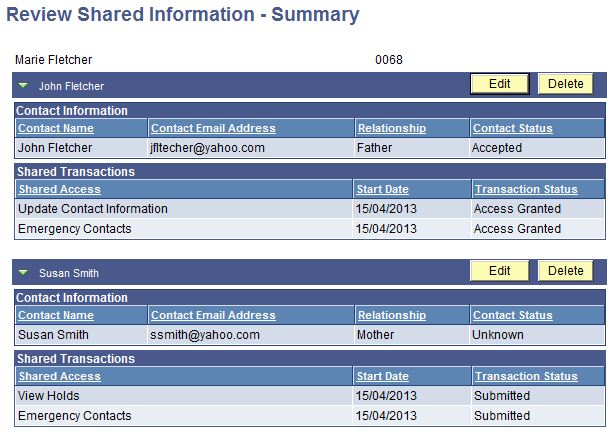
Use the Summary page to view the same delegation information a delegator sees in the Share My Information – Summary page.
From this page, administrators can:
View proxy information for all proxies with delegated access to a delegator’s data
View the current transactions that are delegated to each proxy
View the transaction status
Delete a proxy on behalf of the delegator
The administrative component does not allow an administrator to create a new proxy on behalf of the delegator. This page allows administrators to only update information on existing proxies. When administrators access this component, the PAV process runs in real time to determine whether a proxy should have access to delegated components. This gives an accurate picture of who has access to what.
Note: Exercise caution when you grant security access to the Review Shared Information component. Because the component allows a user to grant a third party (a proxy) security access to someone’s data (a delegator), it may violate your data privacy rules. Consider granting security access to the component in display-only to your regular administrators, and in full edit to your administrative super users.
|
Field or Control |
Definition |
|---|---|
| Edit |
Click to access the Review Shared Information – Details page. From this page, you can execute more actions on behalf of a delegator. |
| Delete |
Click to delete the proxy on behalf of the delegator. When you do so, all the transactions delegated to the proxy are automatically revoked, and the proxy will no longer be displayed on the Summary page. The Notifications framework is triggered and an email message is sent to the proxy to inform the proxy about the revoked access. If the proxy’s user ID is known and no other delegator gave the proxy access to the security role tied to the revoked transaction, the proxy’s user profile is removed from the security role. Note: This button is disabled when the administrator has display-only security access to this component. |
Click the Edit button in the Review Shared Information – Summary page.
Image: Review Shared Information – Details page
This example illustrates the fields and controls on the Review Shared Information – Details page. You can find definitions for the fields and controls later on this page.
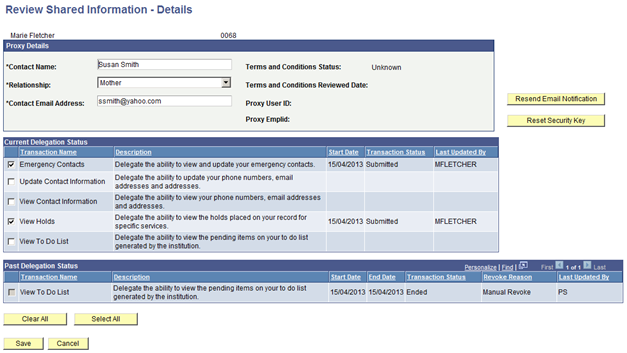
Proxy Details
Administrators use this page to view and update the proxy’s information. The contact email address listed is the email address used to send notifications to the proxy when transactions are granted or revoked. If necessary, the delegator could change this information using the Share My Information – Details page, but it can also be done by an administrator. This group box also gives the administrator information on whether the proxy has accepted the terms and conditions to access the delegator’s data. The values are ‘Unknown’ (proxy has not accepted or declined the terms and conditions), ‘Accepted’ or ‘Declined’. Once accepted or declined, the Terms and Conditions Reviewed Date is populated with the date the proxy has accepted or declined the terms and conditions. The Proxy User ID field is populated only once the proxy has accepted or declined the terms and conditions. Only at that time is the proxy associated with the delegator’s EMPLID. The Proxy EMPLID field is populated only after the proxy has accepted or declined the terms and conditions and at least one of the delegated transactions was set up to assign an EMPLID to the proxy. If not, the field remains blank.
|
Field or Control |
Definition |
|---|---|
| Resend Email Notification |
Click to resend the last email notification sent to either the proxy or delegator. |
| Reset Security Key |
Click to reset the security key for the proxy. Use this to reset the security key that was generated when the proxy was created. If the proxy is unable to accept the Terms and Conditions because of a security key error, you can generate a new security key. |
| Clear All and Select All |
Deselects or selects all transactions in the Current Delegation Status and Past Delegation Status grids. |
Current Delegation Status
This group box is dynamic and displays only the transactions that a delegator has access to. On behalf of the delegator, the administrator can delegate new transactions to an existing proxy and revoke access to certain transactions. To delegate or revoke transactions, select or deselect the appropriate check box for the transaction.
The grid displays the Transaction Status as well as who made the latest update.
Note: The administrator can only delegate transactions that a delegator has access to. This is why the grid limits the list of transactions. Who has access to delegate a transaction is defined in the Delegation Transaction Setup page (Security Required to Delegate this Transaction group box).
Past Delegation Status
This group box displays the transactions that a proxy previously had access to. In most cases the transactions listed in the grid will be disabled and will have a Transaction Status of Ended (or Revoked in the record). The Revoke Reason field is populated with proper information. This is the only place where the Revoke Reason is displayed
The grid also displays the transactions for which the delegator no longer has access to delegate, but for which the proxy still has access. This happens when a transaction was set with the option to never revoke the proxy access and the delegator later lost security access to it. If a proxy had access to a transaction set up in that manner, the grid will display the transaction with the check box selected, and will allow the administrator to revoke it. The delegator, because he or she no longer has access to that transaction, will not see it in the Share My Information self-service component, and will be unable to manually revoke the proxy’s access to it. In this case, only an administrator can revoke the proxy’s access.
When an administrator uses the Details page to:
Change the email address, the Confirm Email Address field is enabled. The administrator must also provide the new email address in the Confirm Email Address field.
Revoke the proxy’s access to a delegated transaction, a warning message appears and asks if the administrator wants to revoke access to the delegated transaction. If the administrator clicks OK, the Notifications framework is triggered and an email notification is sent to the proxy about the change (the DA_PROXY_REVOKE template is used).
Delegate a transaction on behalf of the delegator, a warning message appears and asks if the administrator wants to delegate access to the transaction. If the administrator clicks OK, the Notifications framework is triggered, and email notifications are sent to the delegator and proxy about the change (the DA_DELEGATOR_GRANT or the DA_KNOWN_PROXY_GRANT templates are used).