Adding an Application Source Code for Canadian Applications
This section discusses how to add an application source code.
|
Page Name |
Definition Name |
Navigation |
Usage |
|---|---|---|---|
|
Add Institutional Application |
INST_ADD |
|
Add or view the application source code for a student's full-time or part-time Canadian application. |
Access the Add Institutional Application page ().
Image: Add Institutional Application page
This example illustrates the fields and controls on the Add Institutional Application page. You can find definitions for the fields and controls later on this page.
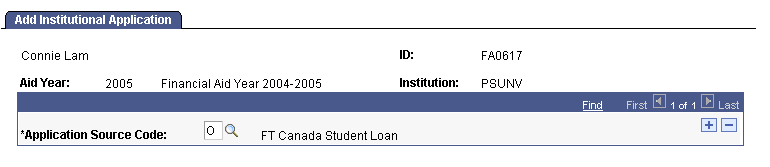
|
Field or Control |
Definition |
|---|---|
| Application Source Code |
Select one or more of the options to associate this type of application with the student. The verification process uses the application source code. 8: Profile 9: Institutional Application O: FT Canada Student Loan (full time) P: PT Canada Student Loan (part time) |
Note: Part-time applications must have an Application Source Code of P (part-time) for correct CNAS calculation.