Creating ACG and SMART COD Reports
This section provides an overview of ACG and SMART data requests and discusses how to:
Define an ACG or SMART data request.
Generate ACG or SMART data request files.
Load COD files.
Process multiple reporting records.
Review students for origination and transmit status.
Use the data request record to request acknowledgment batch replacement, multiple reporting, Statement of Account, year-to-date information, and reconciliation. You can also use the data request record to receive reporting information for multiple students for whom you originate awards and who might also have awards originated at other institutions.
After you select the type of data request and run the process, the data request files are sent to COD. COD responds by sending the requested information using the appropriate message class.
|
Page Name |
Definition Name |
Navigation |
Usage |
|---|---|---|---|
|
ACG/SMART Data Request |
SFA_ASG_DATA_REQST |
|
Define an ACG/SMART data request. |
|
FA Inbound |
RUNCTL_FA_INBOUND |
|
Load Federal data files into staging tables. |
|
ACG/SMART Data Request Outbound |
SFA_RUNCTL_ASG_DR |
|
Generate ACG or SMART Data Request files. |
|
ACG/SMART Multiple Reporting |
SFA_RUNCTL_ASG_MR |
|
Update MRR status of originated grant records. |
|
Origination |
SFA_ASG_ORIG |
|
View updated MRR status information on originated grant records. |
|
ACG/SMART Header, ACG/SMART Data Request, ACG/SMART Trailer |
SFA_ASG_HEADER_EC SFA_ASG_DREQ_EC SFA_ASG_TRAILER_EC |
|
View data request file information for ACG and SMART grants. |
|
ACG/SMART Header, ACG/SMART Multiple Report, ACG/SMART Institution Info, ACG/SMART Trailer |
SFA_ASG_HEADER_EC SFA_ASG_MRR_EC SFA_ASG_MRR_EC_INS SFA_ASG_TRAILER_EC |
|
View loaded MRR file data. |
|
ACG/SMART Header, ACG/SMART Reconciliation, ACG/SMART Trailer |
SFA_ASG_HEADER_EC SFA_ASG_REC_EC SFA_ASG_TRAILER_EC |
|
View loaded reconciliation file data. |
|
ACG/SMART Header, ACG/SMART ESOA Summary,ACG/SMART ESOA Detail, ACG/SMART Trailer |
SFA_ASG_HEADER_EC SFA_ASG_SAR_EC SFA_ASG_SARD_EC SFA_ASG_TRAILER_EC |
|
View loaded Statement of Account file data. |
|
ACG/SMART Header, ACG/SMART Originations, ACG/SMART Disbursements, ACG/SMART Summary, ACG/SMART Trailer |
SFA_ASG_HEADER_EC SFA_ASG_YTDORG_EC SFA_ASG_YTDDSB_EC SFA_ASG_YTDSUM_EC SFA_ASG_TRAILER_EC |
|
View loaded Year To Date file data. |
|
YTD Origination All Recipients |
SFA_ASG_871_RPT |
|
Generate a list of students who are in an origination year-to-date file sent by COD. |
|
YTD Origination Errors |
SFA_ASG_872_RPT |
|
Review conflicting information from COD and your application tables. |
|
YTD Disb All Recipients |
SFA_ASG_873_RPT |
|
Generate a list of students who have been disbursed as of the year to date. |
|
YTD Disbursement Errors |
SFA_ASG_874_RPT |
|
Review conflicting information from COD and your application tables. |
|
ACG/SMART MRR Batch Report |
SFA_ASG_875_RPT |
|
Review and monitor POP (potential overaward payment) and Blocked Institution situation by specific batches. |
|
ACG/SMART MRR by Status Code |
SFA_ASG_875B_RPT |
|
Review and monitor POP (potential overaward payment) and Blocked Institution situation by specific Status codes. Use after the MRR inbound file is imported and the ACG/SMART Multiple Reporting process has been run. |
|
ACG/SMART MRR Report |
SFA_ASG_875A_RPT |
|
Review and monitor POP (potential overaward payment) and Blocked Institution situation. Use after the MRR inbound file is imported and the ACG/SMART Multiple Reporting process has been run. |
|
ACG/SMART ESOA |
SFA_ASG_870_RPT |
|
Review and monitor ACG and SMART grant fund allocations. |
|
ACG/SMART Reconciliation Report |
SFA_ASG_923_RPT |
|
Review records reconciled with COD. |
|
ACG/SMART Origination Status |
SFA_ASG_876_RPT |
|
Review and monitor students in selected Origination Status and COD Transmit Status values. |
Access the ACG/SMART Data Request page ().
Image: ACG SMART Data Request page
This example illustrates the fields and controls on the ACG SMART Data Request page. You can find definitions for the fields and controls later on this page.
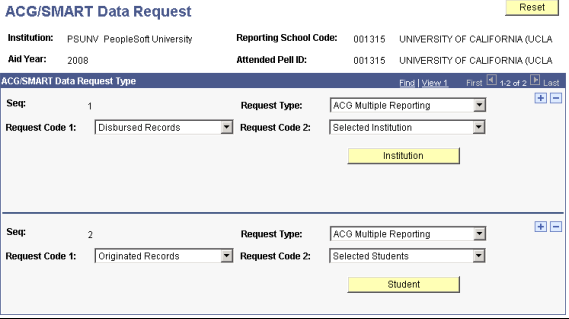
To select multiple ACG and SMART Grants requests, use the Add (+) button to add more rows.
|
Field or Control |
Definition |
|---|---|
| Request Type |
Select the type of information report. Values are: ACG Multiple Reporting: Select to activate the Multiple Report Request Code 1 list and the Multiple Report Requests Code 2 list. ACG Reconciliation Request: Select to receive reconciliation information. ACG Statement of Accounts: Select to receive your funding levels and transactions with GAPS. ACG Year-To-Date: Select to receive a summary of how many originations and disbursements COD sent out and how many rejects and message codes you received based on year-to-date. SMART Multiple Reporting: Select to activate the Multiple Report Request Code 1 list and the Multiple Report Requests Code 2 list. SMART Reconciliation Request: Select to receive reconciliation information. SMART Statement of Accounts: Select to receive your funding levels and transactions with GAPS. SMART Year-To-Date: Select to receive a summary of how many originations and disbursements COD sent out and how many rejects and message codes you received based on year-to-date. |
| Multiple Report Request Code 1 |
For multiple reporting only. Select Disbursed Records or Originated Records. For example, to determine whether a student or all students are conflicting with other schools, base the request on disbursements to see if another school has disbursed to a student. |
| Multiple Report Request Code 2 |
Select All Students, Selected Institution, or Selected Students. Restrict the number of students reported by COD by selecting the appropriate option. |
| YTD Request ID |
Available when ACG Year-To-Date or SMART Year-To-Date is selected in the Request Type field. Click to list students for whom you want year-to-date data. |
| Institution |
Available when Selected Institution is selected in the Multiple Report Request Code 2 field. Click to request multiple reporting from other institutions. You can select the institution for which you are requesting data. |
| Student |
Available when Selected Students is selected in the Multiple Report Request Code 2 field. Click to request multiple reporting by student. |
Access the ACG/SMART Data Request Outbound page ().
Image: ACG/SMART Data Request Outbound page
This example illustrates the fields and controls on the ACG/SMART Data Request Outbound page.
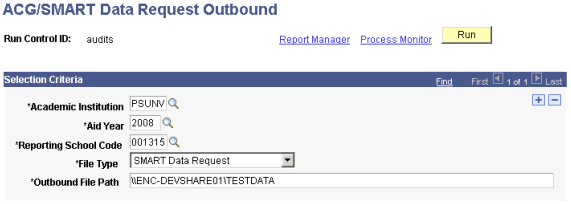
Use this page to run the ASGRQ process that creates and stores the requested information at the location you enter.
COD sends report files based on the data request files submitted by the institution. COD files can be multiple reporting, reconciliation, Statement of Accounts, and year-to-date files.
Use the FA Inbound process (RUNCTL_FA_INBOUND) to load these files into the COD report inbound staging tables. The FA Inbound process determines the type of file based on the content of the Batch ID field in the header.
Use the provided inquiry pages to view the file data. Use the search record for these pages to search by EC Transaction ID, where the values match the file message classes. The field value is derived from the Batch ID by the FA Inbound process and is not intended to match the name of the physical file.
Access the ACG/SMART Multiple Reporting page ().
Image: ACG/SMART Multiple Reporting page
This example illustrates the fields and controls on the ACG/SMART Multiple Reporting page. You can find definitions for the fields and controls later on this page.
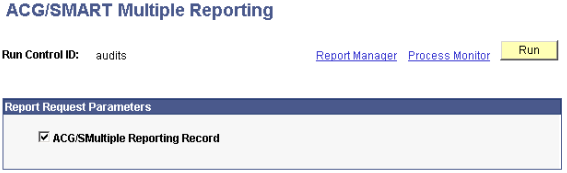
Use this page to run the FAPASIMR process to update MRR status information for any originated grant records.
Select the ACG/SMART Multiple Reporting Record check box to process ACG and SMART MRR files.
Access the ACG/SMART Origination Status page ().
Image: ACG/SMART Origination Status page
This example illustrates the fields and controls on the ACG/SMART Origination Status page. You can find definitions for the fields and controls later on this page.
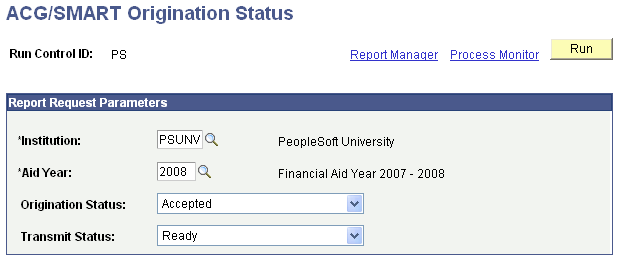
Use this page to review and monitor students who have selected COD origination status and COD transmit status values.
|
Field or Control |
Definition |
|---|---|
| Origination Status: |
Select the origination status. Values are: Accepted Cancelled Change to Orig (change to origination) Corrected Originated Rejected Transmitted |
| Transmit Status: |
Select the transmit status. Values are: Cancel On Hold Ready Review Transmitted. |