Creating Budget Groups
To set up budget groups, use the Budget Groups component (BUDGET_GROUP_TABLE). Use the BUDGET_GROUP_TABLE_CI component interface to load the data into the tables for these component interfaces.
Budget groups define a budget for groups of similar students, such as undergraduate freshmen, out-of-state residents, or married graduate students. You can use a budget group to assign a term budget online to a single student quickly. For example, you can create a budget group for undergraduate in-state residents for the 2005 spring term. Then you can create a term budget for spring 2005 using this budget group for a resident undergraduate student on the Student Budget Maintenance page.
This section discusses how to:
Define detailed budget groups.
Define generic budget groups.
|
Page Name |
Definition Name |
Navigation |
Usage |
|---|---|---|---|
|
Create Budget Group |
BUDGET_GROUP_TABLE |
|
Group budget items and associate the budget group with selected students within a specific aid year, career, and term. |
|
Copy Budget Group Data |
BDGT_GROUP_COPY |
Click the Copy Setup Data button on the Create Budget Group page. |
Copy setup data on the Create Budget Group page from one budget group code, academic institution, aid year, academic career, and term combination to another. |
Access the Create Budget Group page
Image: Create Budget Group page
This example illustrates the fields and controls on the Create Budget Group page. You can find definitions for the fields and controls later on this page.
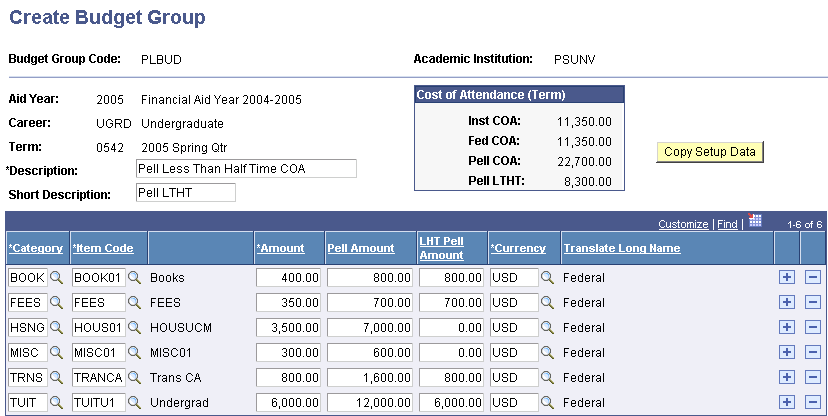
Cost of Attendance (Term)
The values in this group box change when you add or subtract budget items or alter budget item amounts.
|
Field or Control |
Definition |
|---|---|
| Inst COA (institutional cost of attendance) |
Displays the sum of all budget items assigned to this budget group that have an item class of Federal or Institutional. The Packaging routine uses this COA during awarding if you designate institutional methodology as the packaging methodology at the financial aid item type level. |
| Fed COA (federal cost of attendance) |
Displays the sum of all budget items assigned to this budget group that have an item class of Federal. The Packaging routine uses this COA during awarding if you designate federal methodology as the packaging methodology at the financial aid item type level. |
| Pell COA (Pell cost of attendance) |
Displays the sum of all Pell amounts from the budget items assigned to this budget group. The Packaging routine uses this COA when awarding Pell Grants. |
| Pell LTHT (Pell less than half-time) |
Displays the sum of all Pell amounts from the budget items assigned to this budget group. The Packaging routine uses this COA when awarding Pell Grants for students enrolled less than half-time. |
Other Page Elements
|
Field or Control |
Definition |
|---|---|
| Category and Item Code |
Select the budget category and item code to assign to this group. |
| Amount |
Displays the appropriate budget item amount. You can override this amount for this budget group only. This is a per term amount. |
| Pell Amount |
Displays the appropriate budget item amount for the Pell budget. You can override this amount for this budget group only. This is an annual amount. |
| LHT Pell Amount (less than half-time Pell amount) |
Displays the less than half-time Pell amount. |
| Currency |
Displays the correct currency type for the Amount and Pell Amount fields. You can change the currency. |
| Item Class |
Indicates whether the budget category contributes to the federal and institutional COA or contributes only to the institutional COA. |
| Copy Setup Data |
Click to access the Copy Budget Group Data page, and copy the setup data on this page from one budget group code, academic institution, aid year, academic career, and term combination to another. |
Access the Create Budget Group page ().
If you plan to use background budget assignment, you can create a generic budget group code without specifying categories, item types, or amounts. This budget group code acts as a template during background budget assignment. Based on the budget formulas for which the student qualifies and the budget assignment table, the system automatically builds a budget for the student.
To create a generic budget group:
Add a new budget group code.
Enter a description and short description.
You do not have to populate the fields in the grid. You can leave them blank and save the record.