Creating CL 4 Loan Files
After you have originated and validated your FFELP and alternative loans, you create the files to send to the loan destination.
This section provides an overview and discusses how to:
Select validated CL 4 loan files to outbound.
Generate CL 4 files to transmit.
Rename CommonLine 4 files.
|
Page Name |
Definition Name |
Navigation |
Usage |
|---|---|---|---|
|
Process CL 4 Outbound Files |
RUNCTL_CLOUT |
|
Select and process validated CommonLine 4 loans and load them into EDI Manager staging tables. |
|
Run Parameters |
EC_RUN_OUTBOUND_01 |
|
Generate files from the data in the EDI Manager staging tables. |
|
Rename EDI Outbound File |
RUNCTL_RENAME |
|
Rename one or more CL 4 files to a standard naming convention before transmitting to loan servicers. |
Access the Process CL 4 Outbound Files page ().
Image: Process CL 4 Outbound Files page
This example illustrates the fields and controls on the Process CL 4 Outbound Files page. You can find definitions for the fields and controls later on this page.
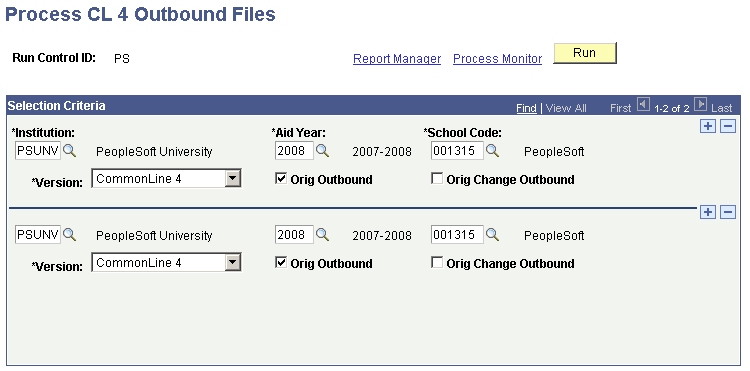
Insert rows to add additional institution, aid year, school code, and version combinations for the CommonLine 4 Outbound (FAPLCOD4) process, a COBOL SQL process.
|
Field or Control |
Definition |
|---|---|
| Version |
Select CommonLine 4. |
| Orig Outbound (origination outbound) |
Select to gather all pending origination records for the specified institution, aid year, and school code. |
| Orig Change Outbound (origination change outbound) |
Select to gather all pending origination change records for the specified institution, aid year, and school code. |
Access the Run Parameters page ().
Image: Run Parameters page
This example illustrates the fields and controls on the Run Parameters page. You can find definitions for the fields and controls later on this page.
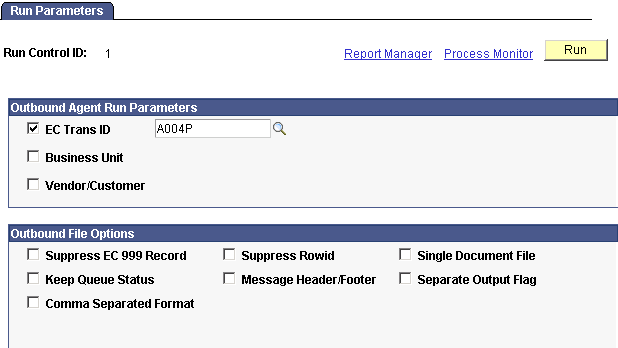
Outbound Agent Run Parameters
Before running this process for the first time, confirm that your technical staff has run the EC Prep process to generate a current ecoutmap.sqc file. The mapping in this file is used by the system to correctly format the outbound files. If the ecoutmap file is not created, the system may generate empty files.
The EC Prep process is run from PeopleTools, EDI Manager, Monitor EDI Processing, Prepare Outbound Driver.
|
Field or Control |
Definition |
|---|---|
| EC Trans ID (electronic commerce transaction identification) |
Select this check box. The EC transaction ID uses the same name as the message class. You must run this process separately for each EC transaction ID. The following transaction IDs are available: A004P: CommonLine 4 application send record. C004P: CommonLine 4 change transaction send record. |
| Business Unit |
Not used for loan processing. |
| Vender/Customer |
Select to create files only for the loan destination number you enter. |
Outbound File Options
|
Field or Control |
Definition |
|---|---|
| Suppress EC 999 Record |
This option controls whether loan files are generated with or without the 999 row at the beginning of the file. If you plan to use the Rename EDI Outbound File process, clear this option to allow the required 999 row to be generated. |
| Separate Output Flag |
You should check this option to prevent multiple individual files for the same loan destination from becoming concatenated into a single superfile. Loan servicers might not accept superfiles. Check with your loan servicers to determine whether you should use this option. |
Access the Rename EDI Outbound File page ().
Image: Rename EDI Outbound File page
This example illustrates the fields and controls on the Rename EDI Outbound File page. You can find definitions for the fields and controls later on this page.
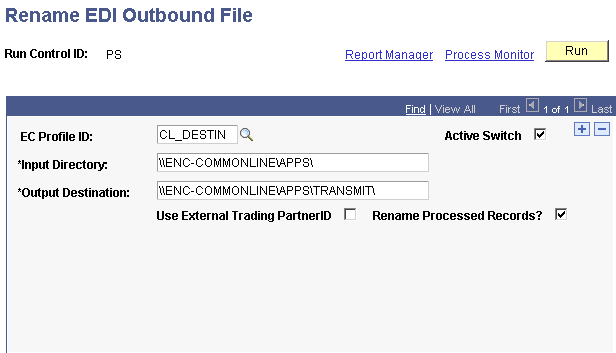
Use this page to rename files to match the naming standards of your guarantor or lender.