Creating and Using Promissory Notes
Multi-year Master Promissory Notes allow a student to sign and use one promissory note throughout multiple loan years and for multiple schools participating in the multi-year master promissory notes.
All existing 1999-2000 and 2000-2001 master promissory notes, are treated as multi-year promissory notes. Schools that are eligible for multi-year promissory note functionality can use these existing master promissory notes for 2001-2002 loans for the same student. Borrowers who attend a school that is eligible for multi-year functionality are required to have only one master promissory note on file at the COD for all subsidized and unsubsidized loans disbursed for the academic year 2000-2001 and forward. An open master promissory note on file at the COD is assigned to the borrower and can be used by any school eligible for multi-year functionality.
Note: The Social Security Number, date of birth, and first name on the Loan Origination Record must match the same values on the master promissory note, otherwise the COD cannot link the existing master promissory note to the Loan Origination Record.
An open master promissory note is valid for up to ten years from the date of the first anticipated disbursement, if an actual disbursement is made. Students can close open master promissory notes by calling a customer service representative at the COD. After a master promissory note is closed, no new loans can be disbursed without generating a new master promissory note. However, all disbursements and booking activity for the loans already attached to the closed master promissory notes are processed.
Single-year schools are not eligible to use multi-year master promissory notes. For these schools, a borrower must sign a new master promissory note for each academic year. Single-year schools must use a master promissory note generated specifically for that institution. For these schools, subsidized and unsubsidized loans for the same student and the same academic year can be linked to a single master promissory note.
This section discusses how to:
Create a promissory note communication record.
Print direct loan master promissory notes.
Sign and review direct loan promissory notes.
Create batch signatures for DL promissory notes.
You use the same pages whether you are creating multi-year promissory notes or single year promissory notes.
For more information regarding the use of the Electronic Master Promissory Note and alternative print options to allow COD to print and communicate with borrowers regarding promissory note requirements,
For more information, see U.S. Department of Education's Common Origination and Disbursement (COD) Technical Reference.
|
Page Name |
Definition Name |
Navigation |
Usage |
|---|---|---|---|
|
Create DL PNote Communication (create direct loan promissory note communication) |
RUNCTL_DLPN02 |
|
Create promissory note communication records for the types of documents defined in the report package selected. The print process that produces the output for the promissory notes reads the communication record. |
|
Print DL Promissory Note (print direct loan promissory note) |
RUNCTL_DL_PN_PRT02 |
|
Print promissory notes for direct lending. |
|
Direct Loan Pnote (direct loan promissory note) |
LN_DL_PNOTE |
|
For an originated loan, indicate when a promissory note has been signed, adjust the status of the promissory note for the loan manifest, reprint the promissory note, create another promissory note, and cancel the promissory note. |
|
DL Batch Signature (direct loan batch signature) |
DL_BTCH_PNT |
|
Record promissory note signatures in batch mode and remove signatures in batch. To record promissory note signatures, select the promissory note IDs and apply the signatures. You can sign a group of promissory notes or individual promissory notes. You can remove the signature from a promissory note. |
|
Loan PNote Selection Criteria (loan promissory note selection criteria) |
LN_DL_PNOTE_SLCT |
Click the Batch PNote Selection button from the DL Batch Signature page. |
Enter criteria to be used to select the promissory notes to sign or un-sign. |
Access the Create DL Pnote Communication page ().
Image: Create DL PNote Communication page
This example illustrates the fields and controls on the Create DL PNote Communication page. You can find definitions for the fields and controls later on this page.
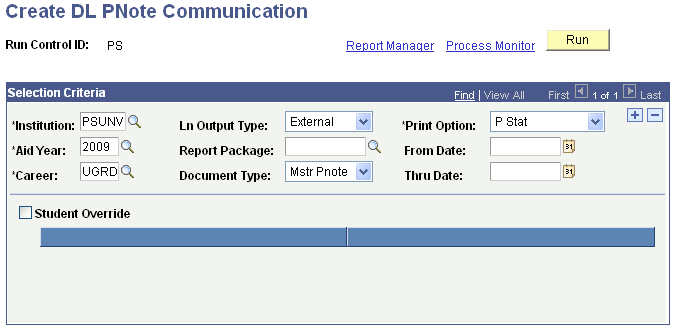
Use this page to run the Create PNote Communication Rec process (FAPLDPN2). You can create direct lending (and non-Direct Lending) promissory note communication records that determine which promissory notes are printed, based on the criteria you enter. The fields in the Selection Criteria group box have a cumulative search effect. Each field that you enter narrows your search criteria.
The DL PNote Create program (FAPLDPN2.CBL) creates one VAR_DATA_LOAN record if it is assigning a Checklist and Communication at the same time and ensures consistent VAR_DATA_LOAN data. When you run the Loan Origination and the DL Pnote Create (FAPLDPN2.CBL) processes, the system populates the fields to be in sync. This accommodates users who run the CCLTRGEN routines. For loans other than direct loans, the system populates all fields except for LN_APPL_ID. As a result, the system only creates one VAR_DATA_LOAN record when the loan origination process is run along with the CCLTRGEN routine.
Selection Criteria
Select the institution, aid year, and academic career for which to create a promissory note communication record for loans originated for that group of students.
|
Field or Control |
Definition |
|---|---|
| Ln Output Type (loan output type) |
Select a value to set the output format for your documents from Delimited, External, Fixed, and Positional. For direct lending, PeopleSoft supports External (for institutions that use third-party software to generate documents) and Positional values. |
| Report Package |
Specify your report package based on how you set up the Loan Report Packages page. The system evaluates the report package and assigns communications to any loan types the student may have that correspond to the document types defined in the package. |
| Document Type |
Select from: Hlth Pnote Mstr Pnote: The system generates communications only for Subsidized Stafford or Unsubsidized Stafford loan types. PNote: The system generates communications for PLUS and Graduate PLUS loans. Perk PNote Univ Pnote All document types are linked to the loan category and loan program from the Loan Type Table. If you leave this field blank, the system assigns communications to any loan types that the student has that correspond to the document types defined in the report package. If you enter a value, the system assigns communications only to the loan type that matches the selected document type. For example, if Pnote is selected, the system generates communications only for PLUS loans. |
Note: Although Cover Ltr, TIL, and TIS are listed, they are not valid selections for Document Type for this process.
|
Field or Control |
Definition |
|---|---|
| Print Option |
Select which promissory notes to print. Values are: Blank: This option prints promissory notes for all loan types that have not had a promissory note printed. New: This option is similar to the Blank option processing promissory notes for all loan types, except when processing direct lending subsidized and unsubsidized loans. The New option only creates a master promissory note communication for students who do not have an accepted loan origination in a previous year and who do not have a MPN on file with the COD. P Stat: This option prints all promissory notes that the COD origination acknowledgment file has flagged to print. |
| From Date and Thru Date |
Select a range of dates. The system generates communications for loans with origination dates that start with the From Date and end with the Thru Date. |
| Student Override |
Select this check box to allow you to print a promissory note for specific students. If an existing promissory note is lost, use this method to create new communications. |
| ID |
Select an ID for the students requiring their promissory note to be printed. Add a new row for each student for whom you want to create a promissory note communication. |
Note: After you run the Create DL PNote Comm process once with the document type blank, you can create additional promissory notes and promissory note communications by running the process using singular document types or using the From Date and Thru Date. Otherwise, the communication continues to select all the promissory note types and populating the promissory note communication table with multiple rows.
Check the Batch Message Inquiry page in this component after you run the process to be sure it completed correctly.
Access the Print DL Promissory Note page ().
Image: Print DL Promissory Note page
This example illustrates the fields and controls on the Print DL Promissory Note page. You can find definitions for the fields and controls later on this page.
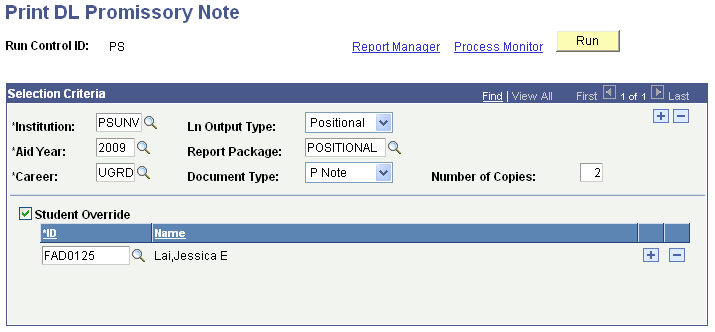
Use this page to run the Print Packages/PNote Docs process (FALDPNT2).
You can use Master Promissory Notes (MPN) in making Subsidized and Unsubsidized Stafford, PLUS, and Graduate PLUS loans in the Direct Loan (DL) program. One promissory note can be used to make one or more loans to a parent borrower to help pay for the educational costs of one dependent student for one or more academic years.
If your institution collects signed promissory notes for the Direct Lending program, you can produce a manifest to send with the signed promissory notes to the Direct Lending common origination and disbursement processing center (COD).
A loan origination record must exist before you can create a promissory note. Set up your Manage Communication Tables in Campus Community, set up Loan Report Packages and DL Serial Pnote Tables in Process Loans. To print a promissory note, first create a promissory note communication record for the types of documents defined in the report package selected. The print process that produces the output for the promissory notes reads the communication record.
Campus Solutions uses an unlabeled format for printing promissory notes and only supports a positional print process. There is also an extract process.
Note: For details on how to set up a loan origination record, the Manage Communication Table, Loan Report Packages, and DL Serial Pnote Tables:
See Creating and Using Promissory Notes.
Selection Criteria
The following fields are the same as those on the Create DL PNote Comm page: Institution, Aid Year, Career, Ln Output Type, Student Override, and ID.
|
Field or Control |
Definition |
|---|---|
| Ln Output Type (loan output type) |
Select Positional. For Subsidized and Unsubsidized Stafford promissory notes, the system prints for unlabeled forms. For PLUS promissory notes, the system prints for labeled forms. |
| Report Package |
Select Positional. |
| Document Type |
If you leave this field blank, the system generates output for each type of document defined in the report package that has an unprocessed communication record. If a cover letter or truth-in-lending document(s) is defined in the package they are also produced. If you enter a value, the system generates output only for the document type selected (where an unprocessed communication record exists). If you select Mstr Pnote, the system generates output only for Subsidized and Unsubsidized Stafford Promissory Notes. If you select Pnote, the system generates output only for PLUS Promissory Notes. |
| From Date and Thru Date |
Select the range of dates for the promissory note/package print process. The system processes communication records with dates that start with the date you enter in the From Date field and end with the date you enter in the Thru Date field. If you select the Student Override check box, the date fields do not appear. |
| Number of Copies |
Enter the number of promissory notes to print. |
Note: The system manages positional printing differently. When you run the process to create the communication record, the system processes all loan types associated with the package. It creates all of the communication records. If you are using positional printing, you can only print one document at a time. When you select the package you want to use, you must also specify which document type you want to run.
Access the Direct Loan PNote page ().
Note: The Direct Loan Pnote page can only be accessed if a Promissory Note Acknowledgement file is imported or if the school internally creates promissory notes to manage.
Image: Direct Loan PNote page: Actions tab
This example illustrates the fields and controls on the Direct Loan PNote page: Actions tab. You can find definitions for the fields and controls later on this page.
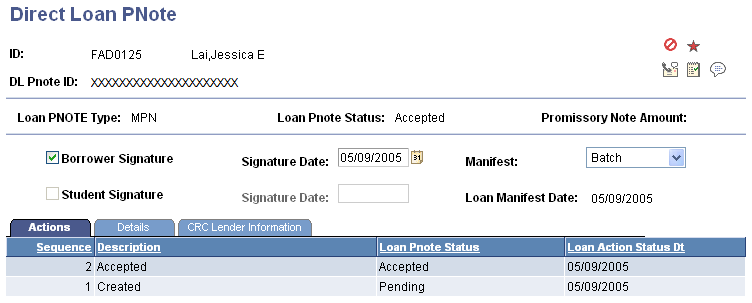
Note: Select the tabs on the page to access multiple views of this page. Fields common to all views are documented first.
Common Page Information
|
Field or Control |
Definition |
|---|---|
| DL Pnote ID |
Beginning with 2003-2004, direct loan application processing supports master promissory note requirements for the PLUS loan types. The system adds the letter N to the ID to indicate that the loan is PLUS Loan MPN. The system adds the letter M to indicate that the loan is a Stafford (subsidized or unsubsidized) Loan MPN. |
| Loan PNOTE Type (loan promissory note type) |
Displays the type of promissory note used for this loan. |
| Loan PNote Status (loan promissory note status) |
Displays the current status of the loan promissory note.
Note: Closed, Endorser, and Inactive MPN values are reported by COD. For disbursement purposes, the system treats Closed, Endorser, and Inactive MPNs as an Accepted MPN. For more information regarding how COD processes MPN's: See the U.S. Department of Education's Common Origination and Disbursement (COD) Technical Reference |
| Promissory Note Amount |
Displays the amount of the promissory note. |
| Borrower Signature |
Select this check box when the borrower has signed the promissory note. For a PLUS loan, the borrower is the parent or guardian. The system makes the Student Signature field unavailable. |
Note: The Checklist associated with the loan type is inserted when the Promissory note Communication is assigned. In previous versions of Financial Aid, the Checklist associated with the loan was inserted at loan origination. Make sure you have assigned a 3Cs inquiry group to your communication category.
|
Field or Control |
Definition |
|---|---|
| Student Signature |
Select this check box when the student has signed the promissory note. The student signature is unavailable on the promissory note for PLUS loans only. |
| Signature Date |
Displays today's date. You can edit the field if needed. |
| Manifest |
Select the status of this promissory note in regards to the Loan Manifest. Use this check box when your institution collects signed promissory notes and sends them with a manifest to a loan service provider or the direct lending common origination and disbursement processing center (COD). The values are: Authorize: Indicates that the signature check boxes are selected. Batch: Indicates that the Manifest Generation process is complete. Pending: Indicates that the loan is originated. |
Actions Tab
|
Field or Control |
Definition |
|---|---|
| Sequence |
Displays the promissory note action sequence generated from the loan record activity. When multiple sequences exist for a promissory note, they display in reverse chronological order. |
| Description |
Displays a description for the displayed action code. |
| Loan Pnote Status (loan promissory note status) |
Displays the current status of the promissory note. Values are Accepted, Pending, and Rejected. |
| Loan Action Status Dt (loan action status date) |
Indicates the date when the loan action status activity occurred. |
Details Tab
Select the Details tab.
Image: Direct Loan PNote page: Details tab
This example illustrates the fields and controls on the Direct Loan PNote page: Details tab. You can find definitions for the fields and controls later on this page.
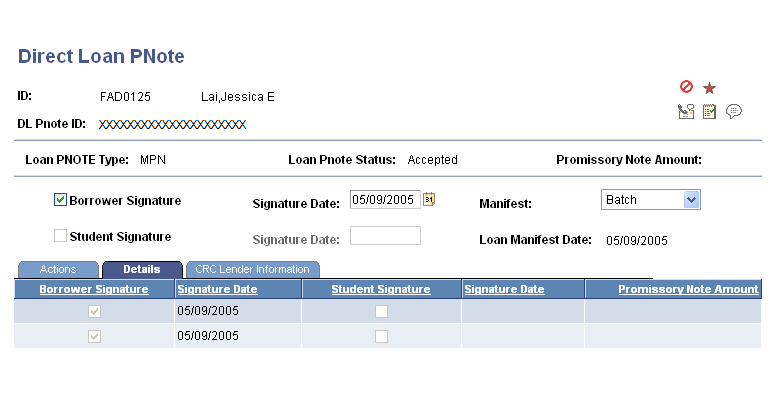
|
Field or Control |
Definition |
|---|---|
| Borrower Signature |
Indicates whether the borrower has signed the promissory note. |
| Signature Date |
Displays the date that the Borrower Signature check box was selected, or the actual date the borrower signed the promissory note if you edited the signature date. |
| Student Signature |
This field is unavailable with PLUS loans when the borrower is not the student. |
| Signature Date |
Displays the date that the Student Signature check box is selected, or the actual date the student signed the promissory note if you edited the signature date. |
| Promissory Note Amount |
Displays the amount printed on the promissory note. |
CRC Lender Information Tab
Select the CRC Lender Information tab.
Image: Direct Loan PNote page: CRC Lender Information tab
This example illustrates the fields and controls on the Direct Loan PNote page: CRC Lender Information tab. You can find definitions for the fields and controls later on this page.
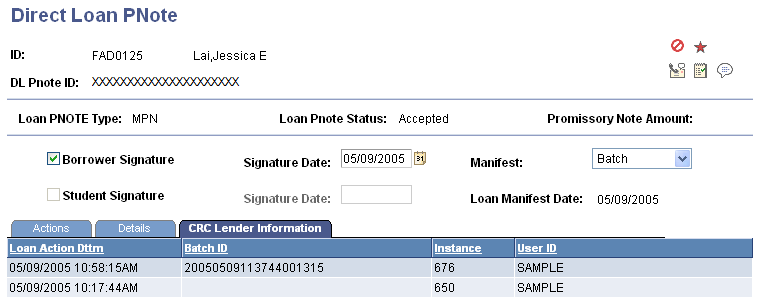
|
Field or Control |
Definition |
|---|---|
| Loan Action Dttm (loan action date and time) |
Displays the date and time the loan promissory note status was posted. |
| Batch ID |
Displays the direct lending batch ID. |
| Instance |
Displays the number that the system assigns incrementally to count the occurrences of the processes you run. You can use this number to select the particular instance of the process for which you want to view the process results. |
| User ID |
Displays the ID of the person who ran the process. |
Access the DL Batch Signature page ().
Image: DL Batch Signature page
This example illustrates the fields and controls on the DL Batch Signature page. You can find definitions for the fields and controls later on this page.
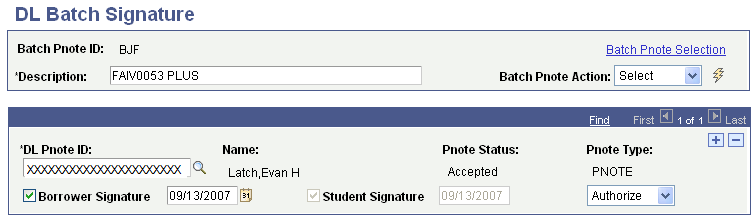
Use this page to sort based on aid year by selecting it on the Selection Criteria page.
Note: This page is designed to select a cumulative list of outstanding unsigned promissory notes. To select the promissory notes to be signed, review the aid year designation in the DL Pnote ID. The two-digit aid year designation is located after the Borrower's Social Security Number and the M for a Stafford loan and the P for a PLUS.
|
Field or Control |
Definition |
|---|---|
| Description |
Enter a description for the current batch of signatures that you are creating. |
| Batch Pnote Action (batch promissory note action) |
Choose the Select option to specify the promissory notes to sign. |
| Batch PNote Selection (batch promissory note selection) |
Click this link to access the Loan Pnote Selection Criteria page, where you can specify which promissory notes to sign. Click the lightening bolt to activate the selection. |
The group box contains the promissory note ID numbers and names of the students you selected.
|
Field or Control |
Definition |
|---|---|
| DL PNote ID (direct lending promissory note ID) |
Select the unique ID assigned to the promissory note. |
| Name |
Displays the borrower name that is on the promissory note. |
| PNote Status |
Displays the current status of the promissory note. Values are Accepted, Pending, and Rejected. |
| PNote Type |
Specifies the type of promissory note. It displays either MPN for Stafford loans or PNOTE for PLUS loans. |
| Borrower Signature |
Select this check box to indicate that the borrower signed the promissory note. The system automatically selects this check box when you sign a batch of promissory notes. Clearing the check box indicates that the borrower has not signed the promissory note. Use the date field to enter the date that the borrower signed the promissory note. |
| Student Signature |
This check box is active for PLUS PNOTE types only. |
The field that displays to the right of the student signature date field contains the status of the manifest. When you sign the promissory note, the status changes to Authorize. Prior to signing the promissory notes, the status is Pending. After the manifest generation process is complete, the status is Batch.
Signing or Un-signing a Group of Promissory Notes
To sign the entire group of promissory notes:
Select the Sign option in the Batch PNote Action field.
Click the lightening bolt to select all the active signature check boxes. For PLUS notes, both the Borrower Signature and Student Signature check boxes are active.
To un-sign the entire group of promissory notes:
Select the Unsign option in the Batch PNote Action field.
Click the lightening bolt to clear all the active signature check boxes.
The group box contains the promissory note ID numbers and names of the students you selected.
Entering Loan Pnote Selection Criteria
Access the Loan PNote Selection Criteria page (click the Batch PNote Selection button from the DL Batch Signature page).
Image: Loan Pnote Selection Criteria page
This example illustrates the fields and controls on the Loan Pnote Selection Criteria page. You can find definitions for the fields and controls later on this page.
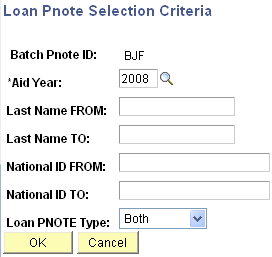
You can select promissory notes by the borrower's name or National ID number. For U.S. citizens this is the social security number. You can also specify whether to select promissory notes of a specific type.
|
Field or Control |
Definition |
|---|---|
| Aid Year |
Select the aid year on which to sort the signature records. |
| Last Name FROM and Last Name TO |
Use these fields to select a group of students by their last names. Enter the beginning name for the range in the FROM field and the ending name in the TO field. |
| National ID FROM and National ID TO |
Use these fields to select a group of students by their national ID numbers. Enter the beginning national ID number for the range in the FROM field and the ending national ID in the TO field. |
| Loan PNOTE Type |
Select the type of promissory note to sign. Select MPN for Stafford loans or PNOTE for PLUS loans. To include both types of promissory notes, select Both. |