Deleting ISIR and NSLDS Information
You can use the ISIR/NSLDS Records component to do the following:
Delete a previously loaded ISIR to load a new ISIR for the student.
When a new official ISIR suspends because of a conflict with a previously loaded and rejected ISIR, delete the first ISIR. After you delete the rejected ISIR, the system allows the new official ISIR to load.
Delete an ISIR that loaded to the wrong student.
An ISIR can load to the wrong student due to the sensitivity of the search match criteria or an ISIR can be manually assigned to the incorrect student online. If the student has already been awarded financial aid, verify that the calculated EFC and database match information is still accurate after the incorrect ISIR/NSLDS information is removed.
However, this component does not support deleting NSLDS records that were loaded from the NSLDS FAT load process. Deleting such data creates orphan data in the database and does not reset any calculated need information The summary need information on the Packaging Status Summary and Awards page is stored in PS_STDNT_AWD_PER and is updated when an ISIR loads.
The component also does not correct ISIR database match and verification selection information loaded into the PS_STDNT_AID_ATRBT record from the ISIR, which you can view in the Packaging Status Summary component. You must either load a new ISIR to synchronize the data or manually reset/override the information on the Packaging Status Summary component using the ISIR Data Corrections Database Match page as your source data.
If you delete one, but not all related ISIR data correction rows, the correct ISIR audit information is not preserved. For example, if three rows of effective-dated ISIR data exist for the same transaction number, and you delete only one row, you lose all of the ISIR audit information.
Warning! Please restrict access to this component to staff members with the knowledge and authority to delete student ISIR information from the database. Incorrectly deleted or modified information can create data integrity errors in your database, or adversely affect downstream processes.
This section discusses how to:
Delete ISIR records.
Delete NSLDS records.
|
Page Name |
Definition Name |
Navigation |
Usage |
|---|---|---|---|
|
ISIR Delete |
ISIR_DELETE |
|
Delete incorrectly loaded ISIR records from the application tables so that correct ISIR information can be loaded for the student. |
|
NSLDS Delete |
NSLDS_DELETE |
|
Delete NSLDS records that were loaded from an ISIR record and to modify the effective date of previously loaded ISIR NSLDS historical data. |
Access the ISIR Delete page ().
Image: ISIR Delete page
This example illustrates the fields and controls on the ISIR Delete page. You can find definitions for the fields and controls later on this page.
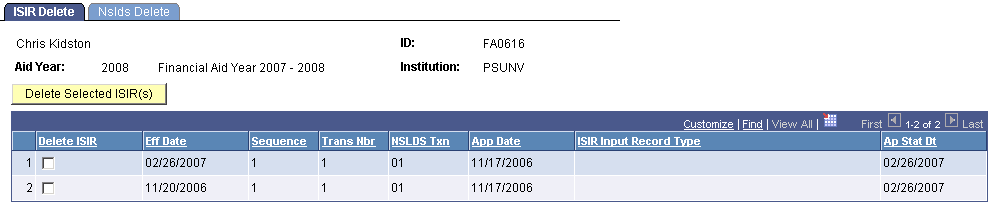
Each row in the grid represents an effective-dated row in the ISIR Data Corrections component. All related ISIR rows have the same transaction number.
|
Field or Control |
Definition |
|---|---|
| Delete ISIR |
Select to mark a row to delete. |
| Eff Date (effective date) |
The effective date for the data row on the ISIR Data Corrections component. |
| Sequence |
This is a database table key value. |
| Trans Nbr (transaction number) |
The ISIR transaction number. |
| NSLDS Txn (NSLDS transaction number) |
This transaction number is used like the ISIR transaction number. When it is used in increments, it indicates that the NSLDS information on the ISIR has been revised. |
| App Date (application date) |
Date the CPS received the FAFSA application. |
| ISIR Input Record Type |
ISIR transaction data source. |
| Delete Selected ISIRs |
Click this button to delete the rows from the grid that you selected. If you save the page changes, the data is permanently deleted from the database and cannot be viewed in the ISIR Data Corrections component. |
After you delete ISIR data, you must do the following:
Use the ISIR Data Corrections component to verify that the data is deleted.
Review and recalculate need summary information that displays in the packaging status summary and awarding pages. If data still exists in the ISIR Data Corrections component, recalculate the need. If you are loading new ISIR data, make sure that an INAS calculation performs after the ISIR loads.
Review and correct ISIR database match and verification selection information. Loading a new ISIR synchronizes the data. If you do not load a new ISIR, manually reset/override the information on the Packaging Status Summary component using the current ISIR Data Corrections component, Database Match page, as the source data.
Verify that the appropriate ISIR audit information is deleted.
Database tables affected by the ISIR delete include:
PS_ISIR_COMPUTED
PS_ISIR_CONTROL
PS_ISIR_INTERPRET
PS_ISIR_PARENT
PS_ISIR_STUDENT
PS_ISIR_COMMENTS
PS_ISIR_FLD_REVIEW
PS_ISIR_FLD_CORR
PS_ISIR_REJ_REASON
PS_AUDIT_ISIR_CHNG where ISIR_TXN_NBR equals deleted ISIR
Access the NSLDS Delete page ().
Image: NSLDS Delete page
This example illustrates the fields and controls on the NSLDS Delete page. You can find definitions for the fields and controls later on this page.
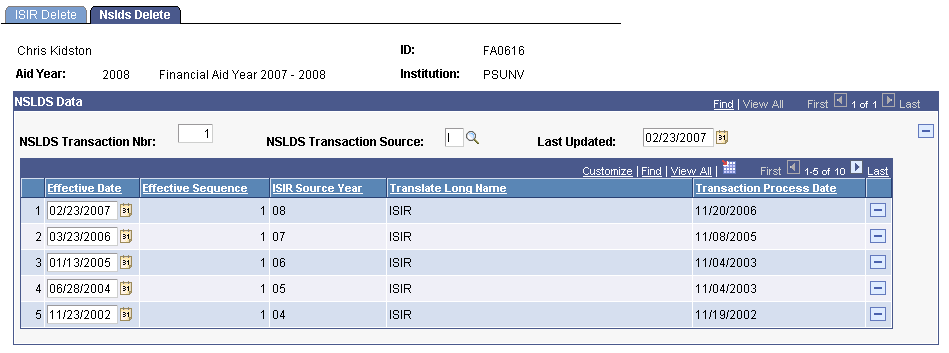
Warning! The NSLDS Delete page is not designed to delete all NSLDS FAT information. If you delete information loaded from the NSLDS FAT load process, the system creates orphan data.
This page consists of two scroll areas. The outer scroll area displays high-level status information of the student's NSLDS history record. The inner scroll area displays information on individual NSLDS records that were loaded from the student's ISIR or the NSLDS transcript file. You can delete the student's entire history or only the most recent set of loaded NSLDS information.
NSLDS information does not always load with an ISIR. To identify the NSLDS information you want to delete, match the effective date and NSLDS transaction number on the ISIR delete page with the NSLDS transaction number and transaction process date with the correct ISIR source year value on the NSLDS Delete page. These date fields match unless you use the current date as the effective date feature on the ISIR Data Load Parms, or manually overrode the ISIR effective date when the ISIR loaded.
If you override the effective date when loading ISIRs, use the ISIR Data Corrections component to compare the transaction process date to match the NSLDS data with the ISIR.
To delete every row in the grid, you delete the entire NSLDS history for the student by deleting information from the outer scroll area. Select any field in the area controlled by the outer scroll bar and delete the row.
To delete only part of the student's NSLDS history, such as data from the last ISIR, do the following:
Delete the appropriate row in the grid.
Update the NSLDS transaction number, transaction source, and last updated fields with the matching information from the current effective-dated row in the grid.
Set the last updated date to match the effective date value. This synchronizes the data viewed in the NSLDS inquiry page.
|
Field or Control |
Definition |
|---|---|
| NSLDS Transaction Nbr (NSLDS transaction number) |
The NSLDS transaction number that was the source of the last update to the NSLDS history. Deleting data at this scroll level deletes the entire NSLDS data structure. Do not delete if the transaction source is F, Financial Aid Transcript. |
| NSLDS Transaction Source |
The source of the last update of the student's NSLDS information. The sources are: A: NSLDS Transfer Alert I: ISIR load F: Financial Aid Transcript H: NSLDS FA History. M: Manual |
| Last Updated |
The date the NSLDS transaction source process updated the NSLDS tables. |
| Effective Date |
Populated with a date to match the Transaction Process Date. This represents the date the incoming NSLDS data was generated from the National Student Loan Database System. The field can be updated. |
| Effective Sequence |
This is a database table key value. |
| ISIR Source Year |
Indicates the aid year of the source record. |
| Transaction Process Date |
Displays the date the CPS (ISIR) or NSLDS (FAT) processed the data record that loaded. This is also the date the incoming NSLDS data was generated from the National Student Loan Database System. |
The following tables are affected by an NSLDS delete:
PS_NSLDS_GEN
PS_NSLDS_FAT_AGGR
PS_NSLDS_ISIR_DTL
PS_NSLDS_PELL
PS_NSLDS_OVRPYMNT
PS_NSLDS_NAME_HIST
PS_NSLDS_ACG
PS_NSLDS_SMART