Disbursing Aid Manually
Although you generally run authorization and disbursement for large numbers of students as a background process, you can use the Disburse Aid page to authorize and disburse aid online for an individual student. You can authorize and disburse all of the aid for a term or for a particular award for the term. The page requires you to authorize each award individually.
This section discusses how to:
Authorize and disburse aid manually.
Review authorization and disbursement failure messages.
|
Page Name |
Definition Name |
Navigation |
Usage |
|---|---|---|---|
|
Disburse Aid |
STDNT_DISB_PROCESS |
|
Authorize and disburse aid manually for a single student, one award at a time. |
|
Disburse Aid - Message Detail |
STDNT_DISB_MSG_SP |
Click the Messages link on the Disburse Aid page or the Disburse Aid with Overrides page. |
Review messages for authorization failure, disbursement failure, and disbursement success, as well as override messages. |
|
Disburse Aid - Message Detail: Description |
STDNT_DISB_MSG1_SP STDNT_DISB_MSG1 |
Click the Messages link on the Disburse Aid - Message Detail page or on the Student Authorize/Disburse page. |
View further information about the displayed message. |
Access the Disburse Aid page ().
Image: Disburse Aid page
This example illustrates the fields and controls on the Disburse Aid page. You can find definitions for the fields and controls later on this page.
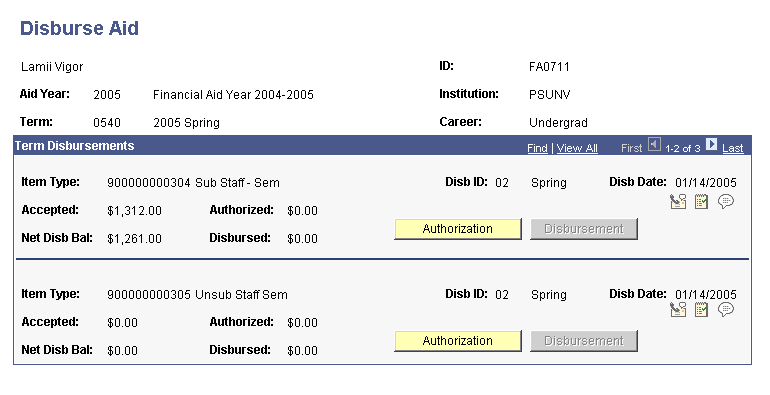
This page displays all of the student's financial aid awards for the selected term. The financial aid award must have a status of Accepted for the Authorization button to be available. The page shows awards by term, so you can disburse aid only for one term at a time. This can help prevent disbursing aid for subsequent terms unintentionally.
|
Field or Control |
Definition |
|---|---|
| Disb ID (disbursement ID) |
Displays the disbursement ID for the award that falls within the selected term. If the award (such as a Direct Loan) has more than one disbursement that falls within the term, multiple disbursement IDs for the award are on this page. |
| Disb Date (disbursement date) |
Displays the date that the disbursement ID is scheduled for disbursement. |
| Accepted |
Displays the award amount that the student has accepted. |
| Authorized |
Displays the amount that has been authorized for disbursement for that disbursement ID. This amount is zero until you have successfully authorized the award, using either the Authorization button on this page or the background authorization process. |
| Net Disb Bal (net disbursement balance) |
Displays the net disbursement balance, which differs from the accepted amount if the actual amount that the student receives is reduced by any administrative fees. This situation occurs for many student loan programs. The amount reflects the net disbursement after fees are taken out. |
| Disbursed |
Displays the amount that has been disbursed to the student for that disbursement ID. This amount is zero until you have successfully disbursed the award, using either the Disbursement button on this page or the background disbursement process. |
| Authorization |
Click to run the authorization process for the disbursement ID of a specific financial aid item type for the displayed term. Authorization uses global and financial aid item type disbursement rules to determine whether the award can be authorized. If authorization is not successful, the process generates a message explaining the reason for failure. If authorization fails, your institution's business processes determine whether any corrective action is required by the student, financial aid office, or another department to resolve the failure. After authorization is successful, the Disbursement button becomes available. |
| Disbursement |
Click to disburse a specific financial aid item type for the term. This button is available for use only after successful authorization of the award. Click this button to start a disbursement program and send a quick post of funds to the student's account in PeopleSoft Student Financials. If the student does not already have a student account set up, sending the disbursement also establishes the student's account. |
| Messages |
Click to access the Disburse Aid - Message Detail page and review messages for authorization failure, disbursement failure, and disbursement success. If authorization passes successfully, no messages appear. |
Several loan types have special authorization rules that are not set up in the Global Disbursement (Disbursement Rules: Global - Indicators page) or Item Type (FA Item Type 5 page, Disbursement Rules: Item Type - Indicators, Groups/Thresholds, Checklists/Tracking) disbursement rules setup pages.
Messages for these special loan item types and missing term data are described in this section.
Error Messages for FFEL, Direct, and Alternative Loan Item Types
The authorization process checks the LOAN_STDNT_AWD record to verify that funds have been received for the student. If funds have not been received, the following authorization error message is sent: Funds for this disbursement have not been recorded in the system.
After funds have been received by electronic roster or by manual entry in the CommonLine Disbursement Maintenance page, the authorization process can reevaluate the item type.
You cannot use the Disburse Aid with Override page to override this authorization error.
Error Messages for ACG and SMART Grant Item Types
The disbursement authorization process verifies for ACG and SMART grant item types that eligibility has been established in the ACG/SMART Grant Eligibility component. The current status for the same grant type and term must be Eligible. Any other value results in an authorization error message.
The authorization process verifies that the academic level in the eligibility record matches the level assigned to the item type, which is a new field in the Financial Aid Item Type component. If the values do not match, the award fails authorization and an authorization error message is logged.
Error Messages for Perkins Loan Item Types
If a Perkins loan item type is set up in the Financial Aid Item Type page to require a completed master promissory note, the authorization process checks whether the requirement has been met. If not, one of these error messages is sent:
A valid Perkins MPN is required to authorize the loan.
This message indicates that either the school has not yet generated a Perkins MPN or the school generated the Perkins MPN but has not yet signed and received it.
Perkins MPN setup for this institution is incomplete or missing.
This message indicates that setup information for Perkins MPN processing has been altered or deleted.
You cannot use the Disburse Aid with Override page to override this authorization error.
Error Message for Missing Term Data
If you manually change a student's career, program, or both in the Financial Aid Term record and do not populate all corresponding fields in that record, you create a condition that prevents disbursements from occurring. Packaging the student with missing term data causes the STDNT_AWRD_DISB field to be incomplete.
When you attempt to disburse any monies, you receive the error message: Fatal Error - Business Unit Not Passed. This indicates that the business unit is missing from the STDNT_AWRD_DISB field. The STDNT_AWRD_DISB field is populated as part of the Financial Aid Term record and then propagated to the student award table as a result of award posting.
To resolve this error, you must populate the Financial Aid Term record completely, post the student's awards, and then authorize and disburse the aid.