Generating Return of Title IV Funds Withdrawal Report
This section discusses how to:
Generate the Return of Title IV Funds Report.
View career totals.
|
Page Name |
Definition Name |
Navigation |
Usage |
|---|---|---|---|
|
Return of TIV Funds Report |
RUN_CNTL_FATIVRTN |
|
Generate the Return of Title IV Funds Withdrawal report. |
|
Totals for Career |
RUN_CNTL_CARTOLS |
Click the Totals link on the Return of TIV Funds Report page. |
View the total number of days passed for each aging agent category and view the total number of students processed. |
Access the Return of TIV Funds Report page ().
Image: Return of TIV Funds Report page
This example illustrates the fields and controls on the Return of TIV Funds Report page. You can find definitions for the fields and controls later on this page.
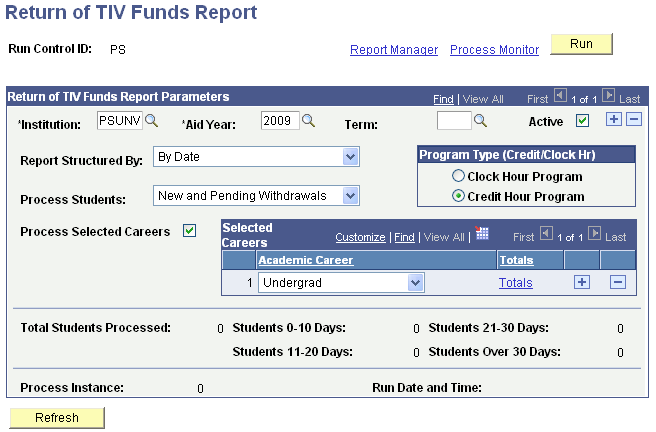
The report displays the most recent withdrawal dates first and the oldest last. The system displays the information based on how you define your run control options. It includes worksheet calculations, return of funds by the school and student, institutional charges, and number of days since the withdrawal date.
|
Field or Control |
Definition |
|---|---|
| Active |
Select to activate the run control for that row. |
| Report Structured By |
Select from the following options how the report was structured: By Date By Name By Date Range/Name |
| Process Students |
Select from the following status options. Completed Withdrawals: Select to view students who have completed withdrawal worksheets. New Withdrawals Only: Select to view students who have a withdrawal date but no withdrawal worksheet records. New and Pending Withdrawals: Select to view students who have a withdrawal date, but the withdrawal process is not complete. Pending Withdrawals: Select to view students whose Return of Title IV calculations are not complete. |
| Process Selected Careers |
Select to process the report by specific careers. If this check box is clear, the system processes all careers. |
| Clock Hour Program |
Select to view records with a program type by clock hours. |
| Credit Hour Program |
Select to view records with a program type by credit hours. |
| Students 0-10 Days, Students 11-20 Days, Students 21-30 Days, and Students Over 30 Days |
Used as an aging agent to indicate how many days have passed since the institution determined the date of withdrawal. |
| Total Students Processed |
Displays the total number of students processed for this report. |
| Process Instance |
Displays an increment counting of the last time the process was run. |
| Run Date and Time |
Displays the date and time the process was run. |
| Refresh |
Click to refresh the totals after each time you run the process. |
| Totals |
Click to view the total number records based on career. |
Access the Totals for Career page (click the Totals link on the Return of TIV Funds Report page).
Image: Totals for Career page
This example illustrates the fields and controls on the Totals for Career page.
