Generating SSAC Data
This section provides an overview of SSAC data and discusses how to:
Add SSAC data manually.
Generate SSAC data.
SSARs can be received daily and are usually responded to the same day with an extract of data, the SSAC file, that is sent back to SLC. Occasionally, schools may also need to include students for whom no SSAR has been received in an SSAC extract. The SSAC confirms the physical attendance of each student on the campus. The HEIs must ultimately record that a student has been seen and report that information to the SLC in an SSAC file.
The receipt of the SSAC by the SLC authorizes the beginning of maintenance (living expense) payments directly to the student by government authorities. This assistance is different from the TFGs and TFLs, which are for tuition fees only and paid directly to the institution. The HEI does not determine what the maintenance payments are and does not need to monitor these payments.
For a student to be automatically included in the SSAC extract, the student must:
Have a SSAR record loaded.
Have no previous SSAC processed.
Be included in the selected Population Selection option.
Meet requirements in the SLC setup:
If the Use Physical Attendance Flag check box is selected on the Student Loans Company-Options (setup) page, the Physical Attendance Confirmed check box must be selected for the student on the SSAC page in the View SLC Student Data (SFA_SLC_STUDENT) component for the student to be included in the SSAC extract.
If a checklist is selected in the Use Checklist field on the Student Loans Company-Options (setup) page, the student must have that checklist assigned and completed to be included in the SSAC Extract.
If the Complete SSAR Checklist check box on the Student Loans Company–Options page is selected, students who were assigned an SSAR Checklist during the Import SSAR Files process and are added to the SSAC extract have their SSAR Checklists marked as complete.
For a student to be manually included in an SSAC extract, add the student to the SSAC Manual Entry table using the Manual SSAC Manual Entry page.
|
Page Name |
Definition Name |
Navigation |
Usage |
|---|---|---|---|
|
Manage SSAC Manual Entry |
SFA_SLC_SSACMAN |
|
Add a student manually for inclusion in an SSAC extract file. |
|
Generate SSAC Data |
SFA_SLC_RC_SSAC |
|
Define SSAC parameters and generate SSAC data in an extract file. |
Access the Manage SSAC Manual Entry page ().
Image: Manage SSAC Manual Entry page
This example illustrates the fields and controls on the Manage SSAC Manual Entry page. You can find definitions for the fields and controls later on this page.
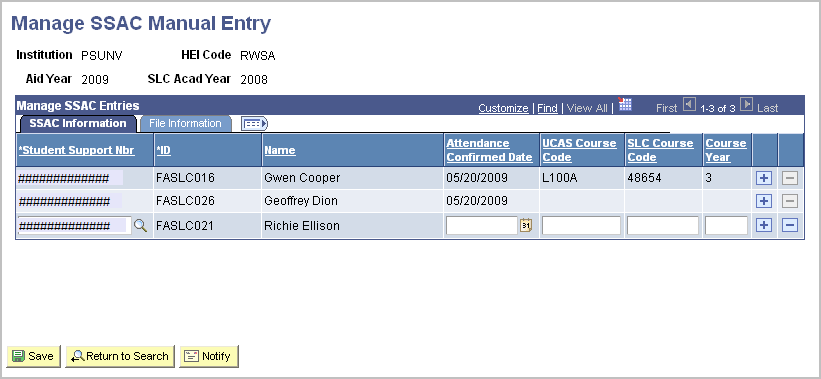
Use this page when you want to include a student in an SSAC extract but no SSAR record has been received for the student.
|
Field or Control |
Definition |
|---|---|
| Student Support Nbr |
Add a new row and enter a student's SSN.
|
The Attendance Confirmed Date, UCAS Course Code, SLC Course Code, and Course Year fields are optional. If both a UCAS Course Code and SLC Course Code are entered, the UCAS Course Code is used in the SSAC file.
When the Generate SSAC Data process is run, it includes any unprocessed SSAC manual entries in the SSAC file that is created by the process. These entries remain on the Manage SSAC Manual Entry page in view–only mode after being processed and included in an SSAC file.
When the Import SSAR Files process is run and SSAR data is imported for a student whose SSAC data was entered manually, the process checks to see if a SSAC record exists. If the SSAC record does not exist, the process creates a SSAC record using the manually entered SSAC data.
Access the Generate SSAC Data page ().
Image: Generate SSAC Data page
This example illustrates the fields and controls on the Generate SSAC Data page. You can find definitions for the fields and controls later on this page.
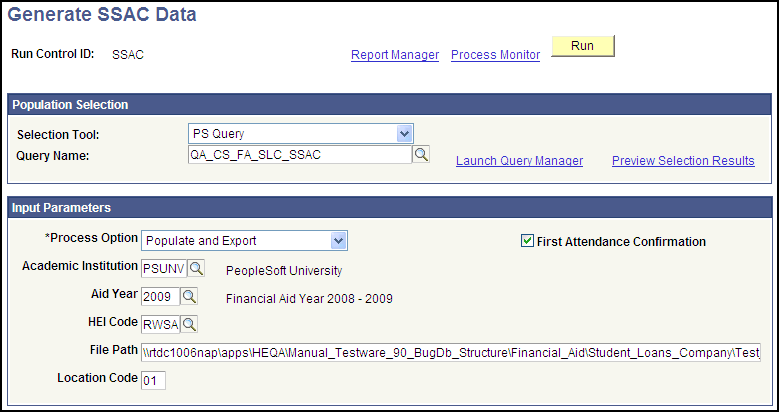
Use this page to create an extract file to send to the SLC to confirm a student's physical attendance.
The Population Selection process is used to determine which students are included in the SSAC extract file that is sent to the SLC. The Population Selection group box appears if you select either the Populate process option or the Populate and Export process option.
See Queries for Population Selection.
See Equations for Population Selection
Input Parameters
|
Field or Control |
Definition |
|---|---|
| Process Option |
Select a process option. Values are:
|
| First Attendance Confirmation |
Select this check box to indicate that you want the SSAC report to confirm attendance for the SLC First Liability Period. |
| File Path |
Enter the location for the extract file. This field is activated if a value of Export Only or Populate and Export is selected in the Process Option field. The file path must end with a backslash (\). |
| Location Code |
Enter the location code for the specific location at the HEI. The values range from 01 to 99. |