Loading Grant Eligibility Information from an External File
Instead of running the grant evaluation process to populate the students' eligibility data, you can import students' grant eligibility information directly to the Grant Eligibility component using an external flat file. If you have very few grant recipients, it would be more efficient to manually enter eligible students.
This section provides the external file layout specifications and discusses how to:
Generate the list of grant recipients using a Microsoft Excel spreadsheet.
Process the external file.
This is the format for the external file. The first row in the file contains ELG HEADER, which uniquely identifies the file to the FA INBOUND process.
|
Field |
Field Length (fixed length) |
Attributes |
|---|---|---|
|
EMPLID |
11 |
The student's EmplID This is a required field. |
|
ELIGIBILITY PAYMENT REASON CODE |
2 |
Reason eligible for ACG. Values are: 01 = High School Program 02 = Advanced Placement/International Baccalaureate Coursework 03 = Coursework Not required for SMART. |
|
RIGOROUS HIGH SCHOOL PROGRAM CODE or ACG STATE PROGRAM CODE |
6 |
Description of a High School Program This field is only required if Eligibility PaymentReasonCode = 01. Not required for SMART. |
|
CIP CODE |
7 |
Qualifying SMART program Not required for ACG. |
|
ACADEMIC LEVEL |
1 |
Used to populate Student Level Code COD field. Values are: 0 = 1st year, undergraduate/never attended college 1 = 1st year, undergraduate/attended college before 2 = 2nd year undergraduate/sophomore 3 = 3rd year undergraduate/junior 4 = 4th year undergraduate/senior 5 = 5th year undergraduate/senior For ACG, this value must be 0, 1, or 2. For SMART, this value must be 3, 4 or 5. |
|
INSTITUTION |
5 |
Example: PSUNV. This is a required field. |
|
AID YEAR |
4 |
Example: 2008 This is a required field. |
|
GRANT TYPE |
4 |
ACG or SMART This is a required field. |
|
TERM |
4 |
The term value. For example - 0590 (fall 2007). This is a required field. |
|
ELIGIBILITY STATUS (1) |
1 |
Student's grant eligibility status for the term. Values are: C –Cancelled E—Eligible I—Ineligible N—Not Verified R—Eligible, pending review X—Ineligible, pending review This is a required field. |
|
ACADEMIC LEVEL OVERRIDE |
1 |
Indicates that the HERA academic level has been overridden. Values are Y and blank. Not usually used. |
|
CIP CODE OVERRIDE |
1 |
Indicates that the CIP code has been overridden from the derived value. Values are Y and blank. Not usually used. |
|
GPA |
9 nnnn.nn |
The student's GPA captured at the time eligibility is determined. |
|
GPA OVERRIDE |
1 |
Indicates that the GPA has been overridden. Values are Y and blank. Not usually used. |
This is an example of an external file.
Image: External File Example
This example illustrates the External File Example.
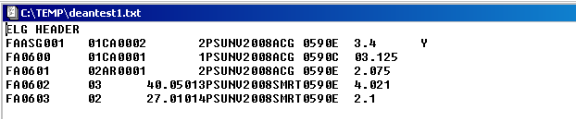
Here is an example of how the external file can be generated if your grant students are maintained in an Excel spreadsheet. You might have a better or easier method for generating the flat file. You can request a copy of the actual Excel file from the Oracle Global Support Center.
Step 1. Create a spreadsheet with the external file fields and enter your eligible students.
Image: All Cells are Formatted as Text
This example illustrates All Cells are Formatted as Text.

Step 2. Paste this function in cell V2.
Image: Function for cell V2
This example illustrates the Function for cell V2.

Image: Spreadsheet with Formula in Cell V2.
This example illustrates the Spreadsheet with Formula in Cell V2.

Step 3. Paste the function in the remaining rows in column V (except V1).
Copy V2 and use the paste special function for formulas. Enter the formula down the column in every row except V1.
Image: Paste Special page
This example illustrates the fields and controls on the Paste Special page.
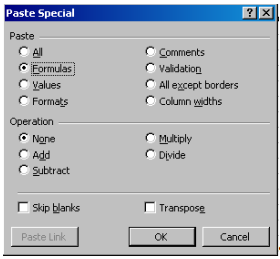
Image: Formula in V Column
This example illustrates the Formula in V Column.

Step 4. Copy the column V and paste to new worksheet.
Perform a copy and the Paste Special (values only) to the new worksheet.
Image: Data in new worksheet
This example illustrates the Data in new worksheet.
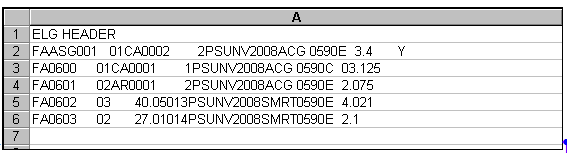
Step 5. Save the new worksheet as Text (MS_DOS)
In response to a message, click OK to save only the active sheet.
In response to a message, click Yes to keep the format and leave out any incompatible features.
Step 6. Verify the output.
Image: External File Example
This example illustrates the External File Example.
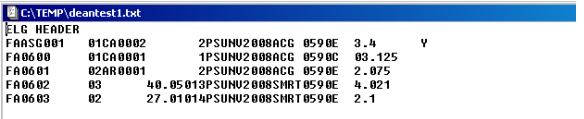
After creating the external file, use the FA Inbound process to process the file.
Access the FA Inbound page ().
Image: FA Inbound page
This example illustrates the fields and controls on the FA Inbound page. You can find definitions for the fields and controls later on this page.
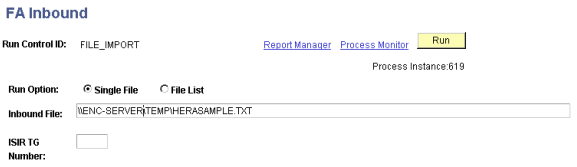
The FA Inbound process recognizes the grant file by reading the first row of the file and recognizing that the first row contains ELG HEADER beginning at the first position. The data from the file is used to create grant eligibility rows in the ACG/SMART Grant Eligibility component. A message is also entered in the component indicating that the data was loaded from an external file.
Data validation is performed and where data already exists in the table, the record is skipped.