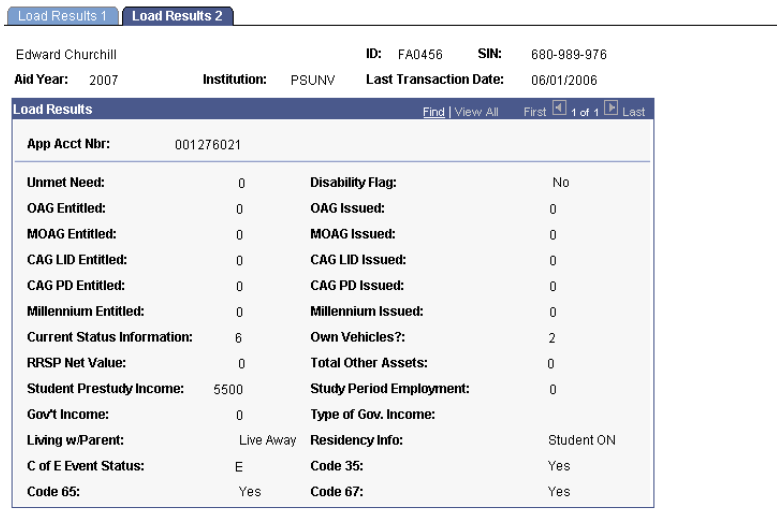Loading and Viewing CNAS Data
This section discusses how to:
Load CNAS data.
View CNAS Load Results 1.
View CNAS Load Results 2.
|
Page Name |
Definition Name |
Navigation |
Usage |
|---|---|---|---|
|
Data Load |
RUNCTL_OSAP |
|
Load eligibility data from the provincial Student Services Bureau into the system. |
|
Load Results 1 |
OSAP_RESULTS1 |
|
View data load record layout results, in the format of the new or previous version, that are successfully loaded to your database. |
|
Load Results 2 |
OSAP_RESULTS2 |
|
View new version data load record layout results successfully loaded to your database. |
Access the Data Load page ().
Image: Data Load page
This example illustrates the fields and controls on the Data Load page. You can find definitions for the fields and controls later on this page.
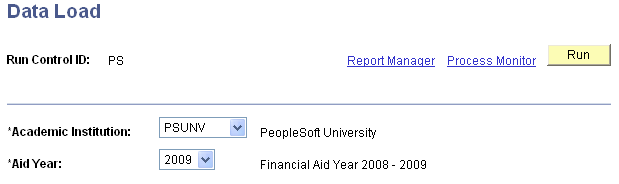
|
Field or Control |
Definition |
|---|---|
| Academic Institution |
Select the institution to populate the load data. |
| Aid Year |
Select to process the data load. |
Click the Run button to run the process.
On the Process Scheduler Request page, select New OSAP Data Load (FAOSPLDN) to load files supported by the new record layout. If you select and run the Old OSAP Data Load, your process and results display in the format of the previous version.
The Load Results 1 page contains the data load results for either format of the record layout for applications received by the Ministry of Training, Colleges and Universities.
Access the Load Results 1 page ().
Image: Load Results 1 page
This example illustrates the fields and controls on the Load Results 1 page. You can find definitions for the fields and controls later on this page.
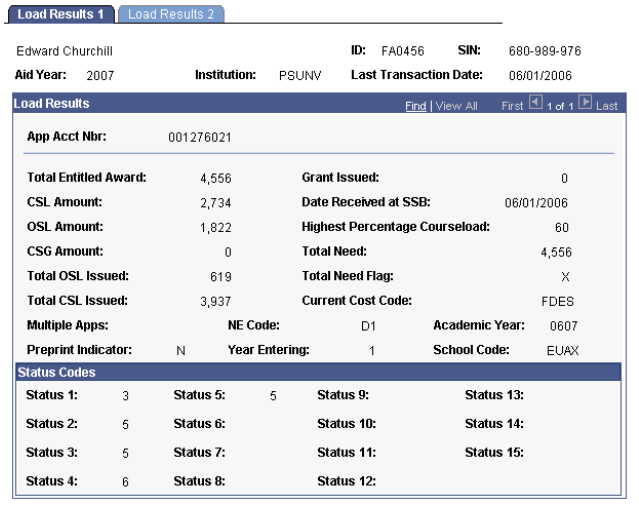
The system displays the student name, ID, SIN (social insurance number), Aid Year, Institution, and Last Transaction Date.
|
Field or Control |
Definition |
|---|---|
| App Account Nbr (application account number) |
The number assigned to the application. A student can have multiple application rows. |
| Total Entitled Award |
Displays the student's total award amount. |
| CSL Amount (Canada student loan amount) |
Displays the loan amount from CSL. |
| OSL Amount (Ontario student loan amount) |
Displays the loan amount from OSL. |
| CSG Amount (Canada study grant amount) |
Displays the grant amount from CSG. |
| Total OSL Issued (total Ontario student loan issued) |
Displays the amount issued to the student from OSL. |
| Total CSL Issued (total Canada student loan issued) |
Displays the amount issued to the student from CSL. |
| Grant Issued |
Displays the grant amount issued. |
| Date Received at SSB (date received at student support branch) |
Displays the date received at SSB. |
| Highest Percentage Courseload |
Displays the course load percentage. |
| Total Need |
Displays the amount of the student's total financial aid need. |
| Total Need Flag |
Displays the total need flag. |
| Current Cost Code |
Displays the current cost code. Cost code is based on the number of weeks of financial aid and the student's career, program, and year in school. |
| Multiple Apps (multiple applications) |
Indicates multiple applications. |
| Preprint Indicator |
Indicates preprint. |
| NE Code |
Displays the NE code. |
| Year Entering |
Displays the year that the student is entering the program. For example if the student is entering second year, this field displays a 2. |
| Academic Year |
Displays the academic year. |
| School Code |
Displays the school code. |
In the Status Codes group box, the system displays any applicable status codes.
The Load Results 2 page contains the data load results using the new record layout for applications received by the Ministry of Training, Colleges and Universities.
Access the Load Results 2 page ().
Image: Load Results 2 page
This example illustrates the fields and controls on the Load Results 2 page.